You have to set up the right date and time in the touch cash register. If the date and time are not correctly set, synchronization of data with Dotypos Cloud may be problematic as well. The time setting procedure may vary depending on the type of cash register used. The steps below apply to 10" and 15" cash registers.
How to set up the correct date and time?
|
Pull down the top clock bar and tap the gear icon. This will take you to Android settings. |
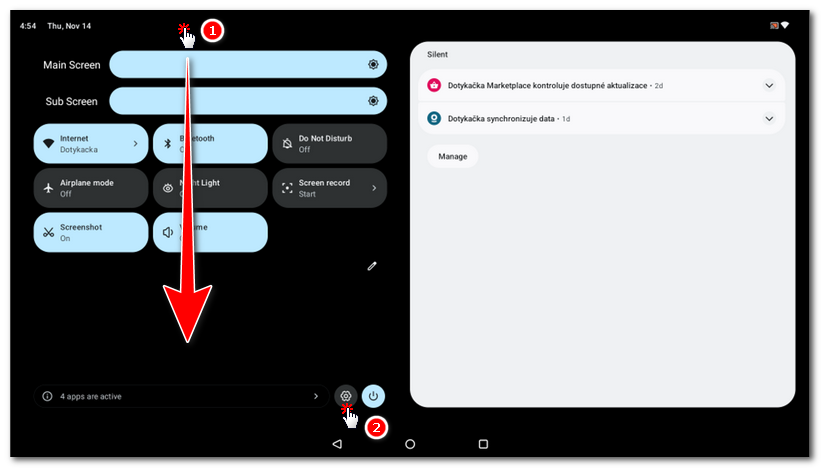
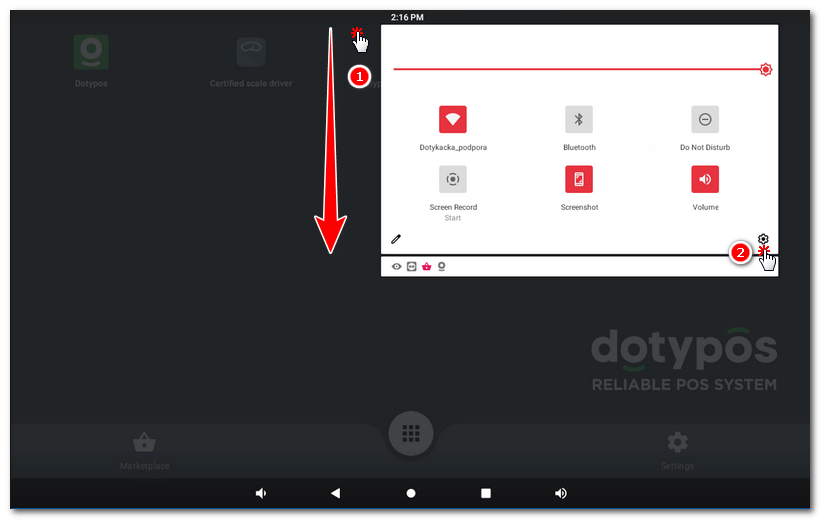
|
In the menu that appears, select System, then Date and time. |
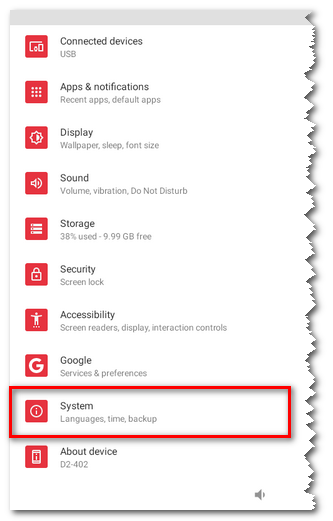 |
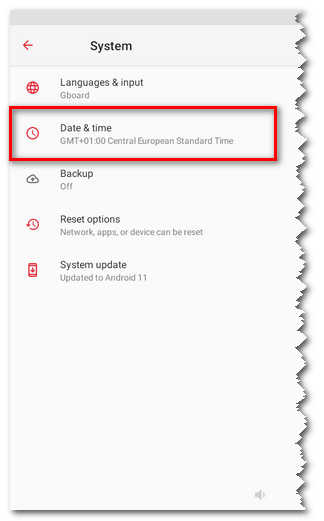 |
|
Deactivate the Use network-provided time option. Then, if necessary, adjust the current date, time and time zone. Set the time zone to Central European Standard Time GMT+01:00 by tapping the Czech Republic from the list of countries. Once you have set the date, time and zone, turn Use network-provided time on again. |
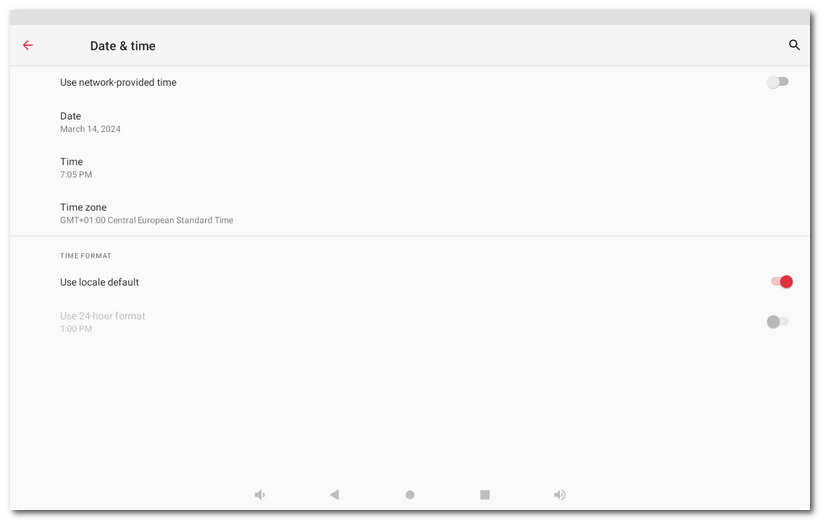
|
For older types of cash registers deactivate the first two options Automatic date & time and Automatic time zone. Then adjust the actual date, time and time zone. Set the time zone to Central European (Summer) Time GMT+01:00 by clicking and selecting from the list of cities Amsterdam GMT+01:00. Once you set up the date, time and time zone, switch the options Automatic date & time and Automatic time zone on again. |
Now the touch cash register should synchronize the date and time from the network correctly.
|
If you apply the settings above and the time is not correct anyway, you can keep the manual settings. You just have to keep daylight savings in mind. |