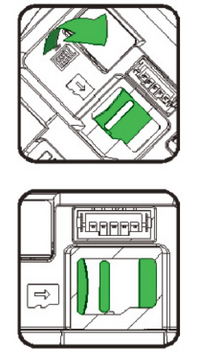|
•Always switch off the device before inserting the cards! Inserting a card into a switched on device permanently blocks the device, which is not covered by the warranty! •We also recommend disconnecting the battery and reconnecting it after inserting the SIM card to be on the safe side. •When inserting or ejecting the cards, do not use any metal (conductible) or sharp objects. If you accidentally short-circuit or damage the contacts in the slots, the terminal will be permanently damaged, which is not covered by the warranty! |
Inserting SIM and SAM1 / SAM2 cards
Inserting a memory card into Dotypay A8
Inserting a SIM card into Dotypay A8S
Inserting SIM and SAM1 / SAM2 cards
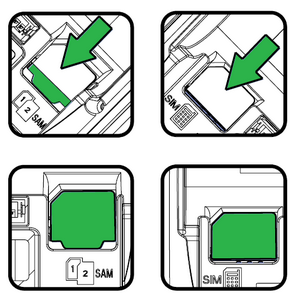
•Turn the device off before removing the cover. The SAM1 / SAM2 and SIM slots are located inside the device under the battery cover. Each slot has its own label.
•The slots for SAM and SIM have the same design. There is one slot for SIM cards and two slots for SAM cards.
•The terminal supports only one SIM card size, namely micro SIM, which corresponds exactly to the size of the slot in the device. Do not insert a SIM card of any other size into the terminal!

Inserting a SIM card in an A8 device
1.Turn the device off, turn it over and open the battery cover.
2.Disconnect and remove the battery.
3.Insert the SAM / SIM cards into the slots as labeled. When inserting the cards, make sure you insert them into the slots properly orientated with respect to their beveled corner (with contacts downwards). Only insert cards of the correct size that fit exactly into the slot. Never leave a smaller card in the slot. It could jam and damage the device.
4.Insert the SIM card as shown and gently slide it into the slot.
5.Connect and insert the battery, close the battery cover.
6.Close the battery cover.
|
If you insert only one SAM card, we recommend to insert it into the slot SAM1. |
Before inserting a memory card, switch the device off. The device supports cards up to 32 GB. The memory card slot is located inside the device under the battery cover.
1.Turn the device off, turn it over and open the battery cover.
2.Disconnect and remove the battery.
3.Slide the cover of the micro SD slot back and open it. Insert the memory card.
4.Make sure you inserted the card properly – contacts downwards and properly orientated with respect to the beveled corner.
5.Close the slot and slide it forward to lock it.
6.Connect and insert the battery, close the battery cover.
7.You can now switch the device back on.
Inserting a SIM card into Dotypay A8S
•Switch off the device before removing the battery cover. The SIM card slot is located inside the device under the battery cover. Each slot is labelled.
•The terminal only supports one SIM card size, namely micro SIM, which corresponds exactly to the size of the slot in the device. Do not insert a SIM card of any other size into the terminal!
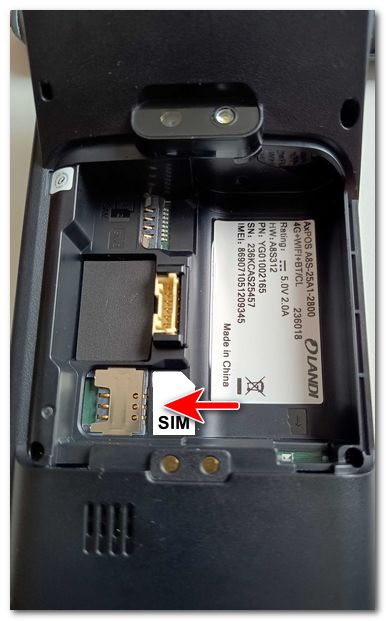
Inserting a SIM card in an A8S device
1.Turn the device off, turn it over and open the battery cover.
2.Disconnect and remove the battery.
3.Insert the SIM card into the slot as labeled. When inserting the card, make sure you insert them into the slot properly orientated with respect to their beveled corner (with contacts downwards). Only insert card of the correct size that fit exactly into the slot. Never leave a smaller card in the slot. It could jam and damage the device.
4.Insert the SIM card as shown and gently slide it into the slot.
5.Connect and insert the battery, close the battery cover.
6.Close the battery cover.