Switching off/hibernation/resetting
Fasteners
To turn on the device, press the on/off button  on the left side while looking at the display. Simply press the button for about 2 - 3 seconds until the display lights up.
on the left side while looking at the display. Simply press the button for about 2 - 3 seconds until the display lights up.

Switching off/hibernation/resetting
•Turn it off by long pressing the on/off button  and selecting the option
and selecting the option  Turn off in the menu on the device display.
Turn off in the menu on the device display.
•In the same menu you will also find the option  Reboot to restart the device, which means switching it off and back on.
Reboot to restart the device, which means switching it off and back on.
•If you press the turn off button just briefly, the device will be put to sleep – the display switches off. Short press the button again to wake it up.
|
•Always turn off the device as described above. •It is recommended to restart the device at least once a week. It is also useful to switch it off every time business hours are over. Long-term operation without any restart may slow the device’s responsiveness. •If the device stops responding, you can restart it by pressing and holding the on/off button for about 6 seconds. However, this should only be done if the device does not respond to any contact for a longer time and cannot be switched off or restarted regularly. |
Touch buttons
The touch buttons always appear at the bottom of the display for a few seconds. To display them again, simply drag your finger from the bottom of the display slightly upwards:
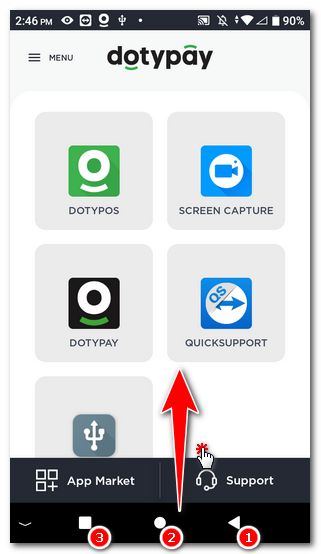
The buttons are used for basic navigation:
•Tap the  icon to always go back one step or hide the touch keyboard.
icon to always go back one step or hide the touch keyboard.
•The  icon returns you to the main screen.
icon returns you to the main screen.
•Tap the  icon to view the applications you have running. You can tap to switch between running apps.
icon to view the applications you have running. You can tap to switch between running apps.