Connection to the Internet
Dotypay terminal has to be connected to the Internet before it is first used. Dotypay terminal can be connected to the network via Wi-Fi or mobile data connection after inserting a data SIM card. If you have a charging station with Wi-Fi, the network cable can be connected with this station.
To connect to Wi-Fi, pull down the upper bar with the clock and long click on the WLAN connection icon. This takes you to the list of available Wi-Fi networks. Now select from the list of available networks or use the option MORE SETTINGS to add your own hidden network. The mobile data connection will be activated automatically after inserting the data SIM card.
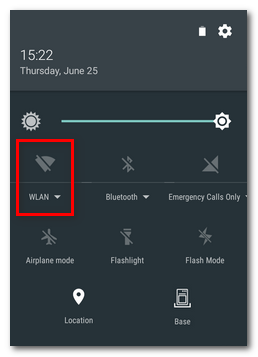 |
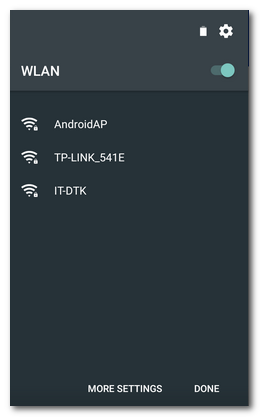 |
Device activation
If you have successfully connected the device to the internet, an activation dialogue will appear. Activation is necessary for further use of Dotypay terminal, without this activation you cannot use the device. To activate the device you will need your Business ID number and Activation PIN. You will receive these details by email from us after purchasing the device.
A QR code can also be used for activation. When you click on the Activate using QR code tab, the device turns on the camera, which you then point at the QR activation code. The activation QR code can be found in the Devices section after logging into the Dotypay portal.
Once you have entered your details, tap the Activate button. Do not forget to tick the consent to the terms and conditions and consent to the processing of personal data on the following page.
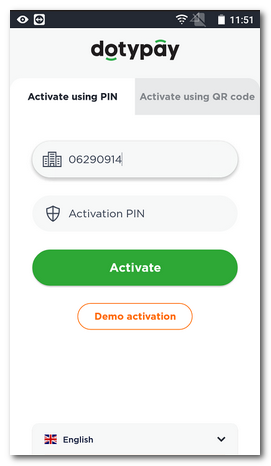 |
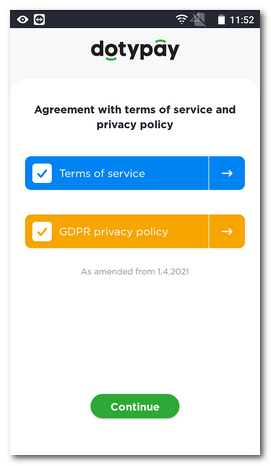 |