The Dotypos touch cash register uses the popular Android operating system. This aspect of cash register control makes it identical to how ordinary smartphones or tablets running Android 4 or higher operate. It is based on simple motion gestures followed by responses by the cash register display:
•Short finger tapping on display - choose an item, click on a button
•Long tapping (tapping and holding your finger on the display) - call up a context menu or move items (moving products and categories, adjusting a customer's order)
•Dragging finger on display - rolling, moving of items
For basic navigation use the icon strip continuously shown in the bottom part of the display:

Touch cash register DOTPO1411 with Android 5 or higher.

Touch cash register DOTPO1401 with Android 4.
•Clicking on the icon  and
and  it sets the sound volume.
it sets the sound volume.
•Clicking on the icon  lets you go back one step or hide the touch keyboard.
lets you go back one step or hide the touch keyboard.
•The icon  will return you to the main screen.
will return you to the main screen.
•You can display the applications that are running by clicking on  . Tapping lets you switch among running applications.
. Tapping lets you switch among running applications.
Using a gesture to drag an application upward (DOTPO1401) or right (DOTPO11411) from a list of running applications terminates the application:
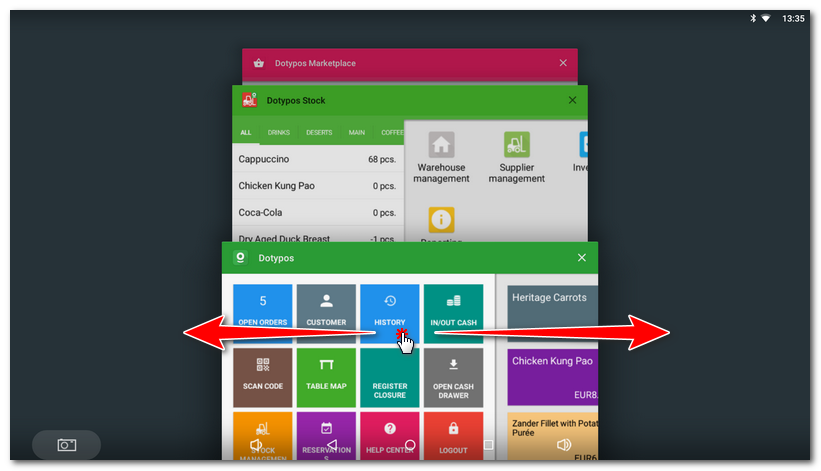
|
The sounds of the cash register (Dotypos application) are linked to the system sound settings, namely the option Touch sounds. If you disable this option in the Android system settings, the cash register operations will make no sounds. |