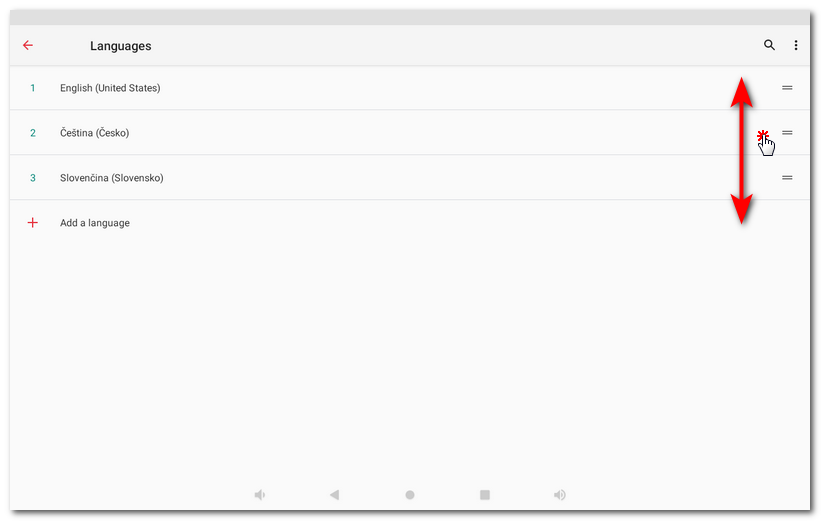The language of the Dotypos applications corresponds with the language set in the Android system. So to change the language, you have to change the language in system settings first. If you change the system language to any of the supported ones, Dotypos will use that language. If you select any other language than those that are supported, Dotypos will be in English.
|
Use this sequence to change the language of the Dotypos Cloud web interface. |
How to change the application language?
|
Pull down the top clock bar and tap the gear icon. This will take you to Android settings. |
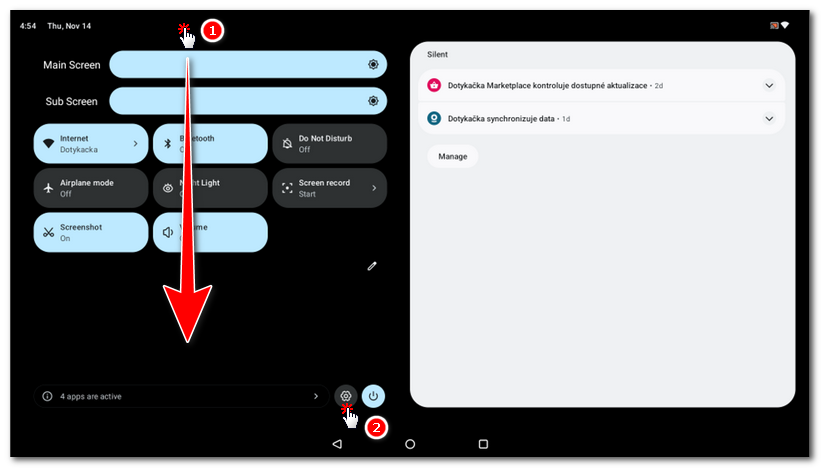
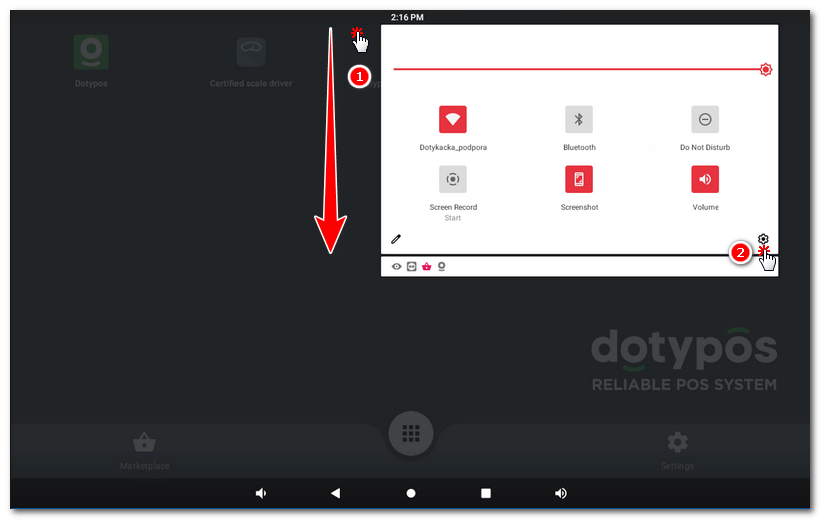
|
In the menu that appears, select System » Languages & input and finally Languages. This will take you to the list of languages. For older cash registers, in the menu that appears, select Jazyk a zadávání (Język, klawiatura, głos / Language & input). |
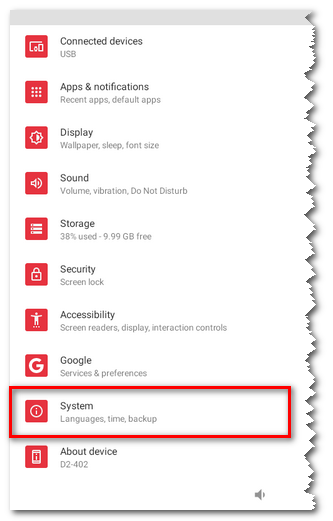 |
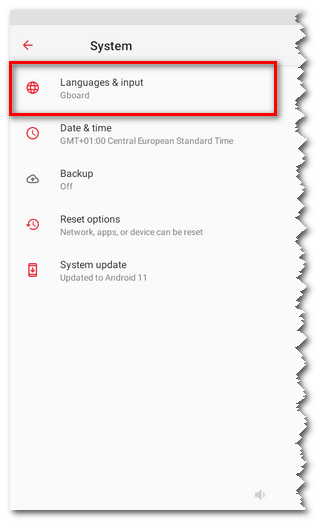 |
|
Select the desired language from the list, or add it to the list. By grabbing to the right and dragging, you can change the order of the languages. The language in first place is always the one to be used. If you launch Dotypos app now, it will either be in a supported language or in English - this is if you select a language that is not supported by the application. |