This chapter explains how data exports work in Dotypos Cloud. Using Dotypos Cloud, you can export various cash register data (products, categories, customers...) as well as data reports or reports (sales, issued receipts, stock movements...). Depending on the information you want to export, Excel, .csv, or .pdf formats are supported, and the export takes place either immediately or in the background. The buttons for data export are available in the header of the page or the report/data report.
Instant generation
Most data in Dotypos cloud is generated instantly, i.e., after clicking the export button to the selected format. You need to wait for the generated file to download, or for the dialog to appear to save the downloaded file. The file may also be automatically downloaded to the Downloads folder or another folder, depending on your browser settings.
After clicking the EXPORT button in the header in various parts of Dotypos cloud, you are usually redirected to the corresponding data report. There, again in the report header, you select the appropriate file format. The file will then be generated and a dialog for downloading it will be displayed.
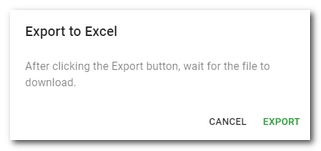
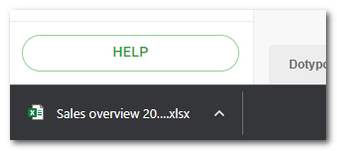
Background generation
Some inventory overviews are generated in the background. This means you do not have to wait for this data to be generated. You will be notified in your browser when the file is ready. Click the notification to download the file.
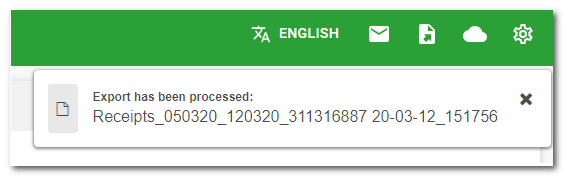
How do I generate data?
|
On the selected page, in the report or in the selected data report, choose the desired file format in the header. Alternatively, use the EXPORT button and then select the required file format in the header of the displayed statement. |
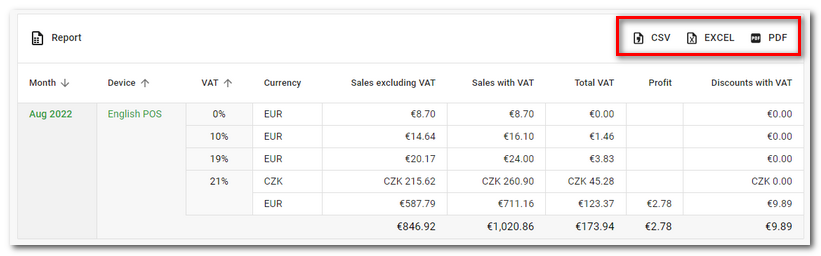

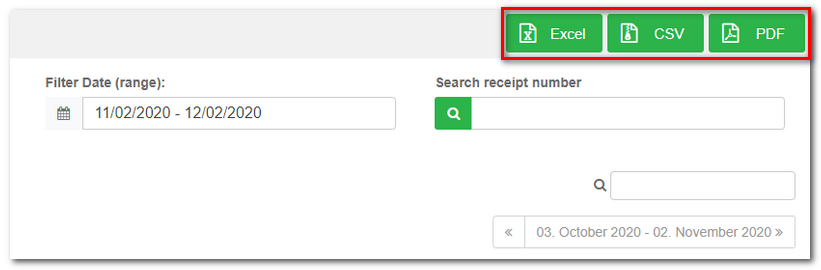
|
The requested report or statement will now be created immediately or in the background. If the file is created immediately, a browser dialog for downloading the file will be displayed after the file is generated, or the file will be downloaded directly to the folder according to your browser settings. Once the file generated in the background is ready, you will be notified by an information message in the top right corner. By clicking on this notification, you will download the requested file directly. |