Payment
Payment dialog size
Displaying Payment dialog can fit the display size of the device. So on devices with a smaller display the Payment dialog is displayed in a compact view adapted to devices with a smaller display. The following options are available:
•Automatic size - The display of the Payment dialog will be automatically adapted to the device.
•Full - The Payment dialog will be displayed in its standard full form.
•Compact - The Payment dialog will be displayed in the form for devices with a smaller display. There will be no quick select buttons on the sides and the dialog will be reduced to half the size. Some payment dialog options may not be available.
Request note before order issue
As soon as you click on the button Issue order on the main screen, with this option active the dialog to insert a note will always appear. So you can insert the note before you settle the order. The note will be also printed on the receipt, if in the printing task settings Printing receipts you activate in Fields to print the option Order note.
Notify orders issued or paid without staff
If this option is enabled, when you operate on accounts through the Dotypos API, an information dialog will be displayed with an overview of the accounts that are currently being worked with through the API. APIs are used by third-party applications or services to synchronize with the cash register or, for example, to issue a bill at the cash register when purchasing an item in the e-shop, etc. If the cash register is being actively used, e.g. an account is open, the dialog is displayed only after the account is closed and does not disturb the operator.
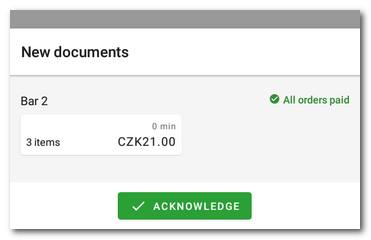
To close the dialog, tap the ACKNOWLEDGE button or tap the displayed accounts one by one.