Dotypos allows the use of tares, including their storage in memory for repeated use. If you want to use tares, you must enable this option in the weight settings. For the tares to work you must correctly, connect the supported scales to the cash register. The procedure for the connection of the scales is described in the chapter Scale connection. Tares can be added also manually.
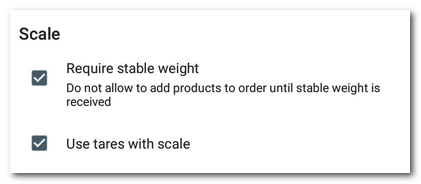
Using tares when selling weighted products
|
Create a weighed product and in Price, check the option Requires manual quantity entry (weighted). |
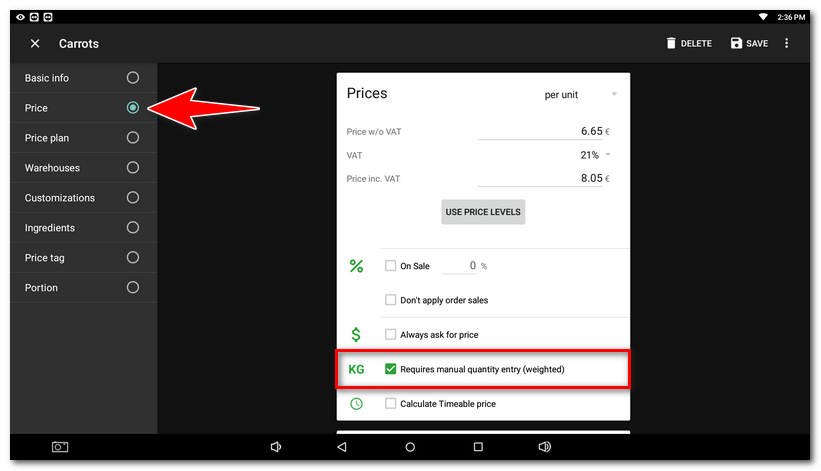
|
Have the packaging (plate, dish, etc.) whose weight you want to deduct from the weighted product ready on the scale. |
|
When marking up goods, the dialog window to enter the quantity will appear automatically. |
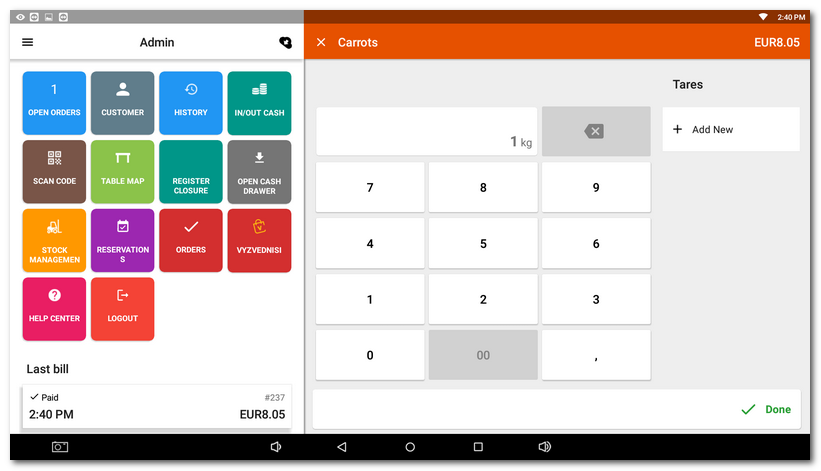
|
In the window below the title Tares, click on + Add new. |
|
In the following window Add tare and enter the tare name |
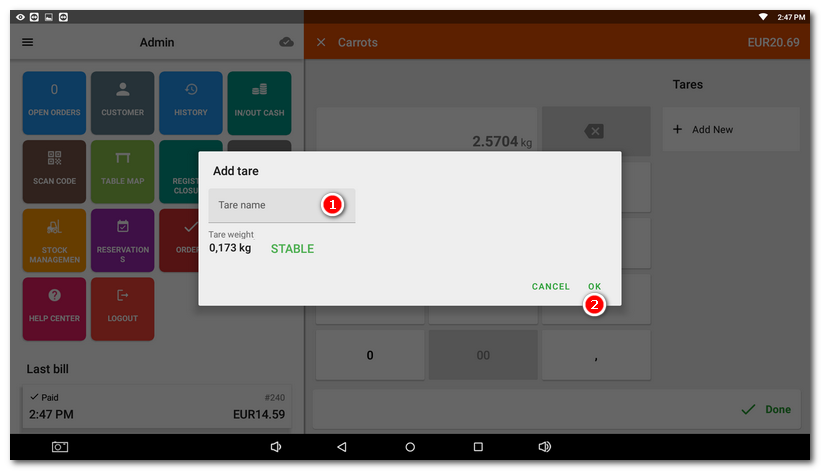
If you do not have a scale connected, you will be able to enter tare manually at this step via the MANUAL ENTRY button.
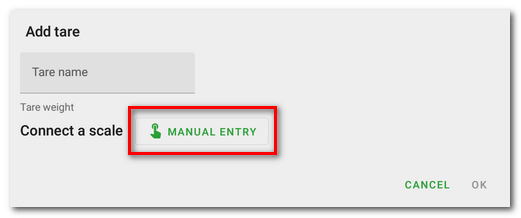
|
Now the tare is ready to be deducted from the product weight. You can put the weighed goods right on the packaging (i.e. plate) and deduct the tare by clicking on its name |
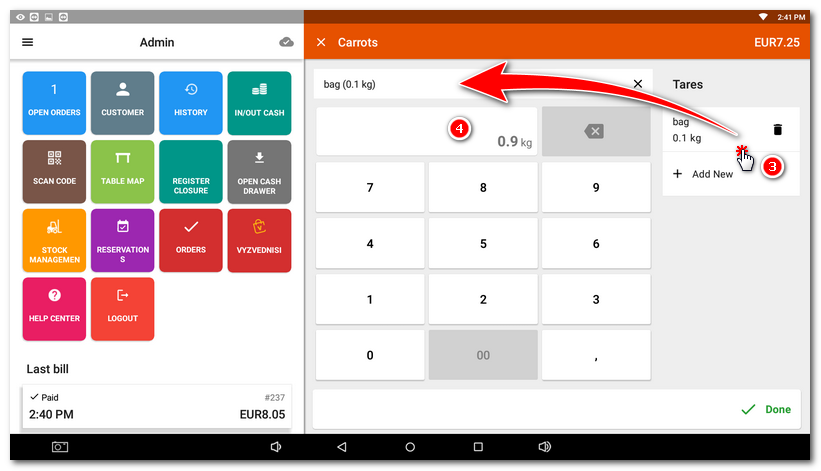
|
The relative price is also calculated. In this case the unit for carrots was set at 1 kg and the unit price at EUR 8,05 and so the result for 0.9 kg is EUR 7,25. |
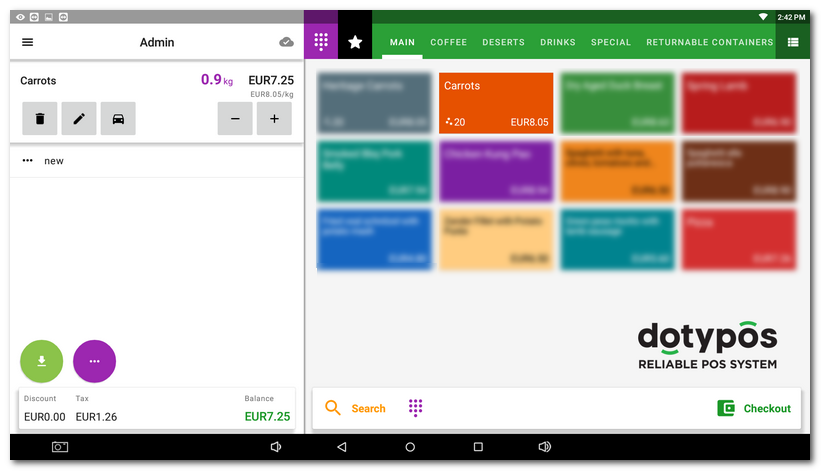
|
The tare remains in memory so you can use it anytime in the future by clicking on its name. To prevent inaccurate weighing, we recommend activating the Require stable weight option in the weight settings. |
Unless you check the option Requires manual quantity entry (weighted) for an item, you can add the tares previously deducted after the product was charged by clicking on the icon to adjust the charged product. The icons will show after clicking on the charged product.
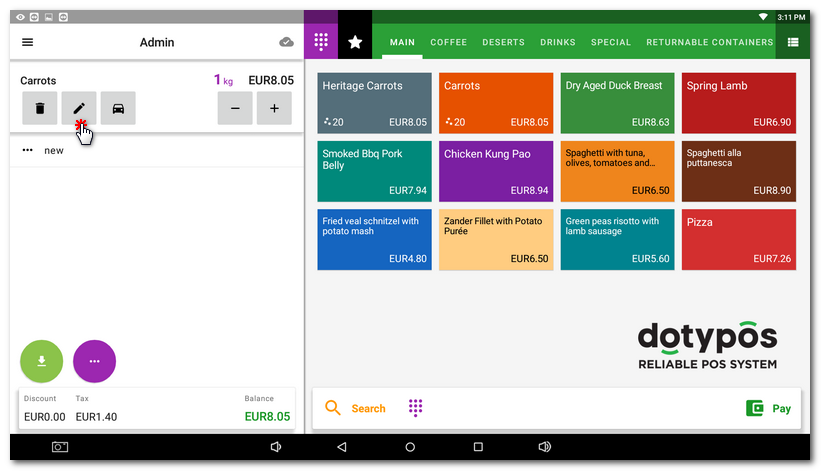
On the next screen, click on Quantity and all saved tares will be displayed. Clicking lets you choose the desired option and it will be deducted from the charged product.
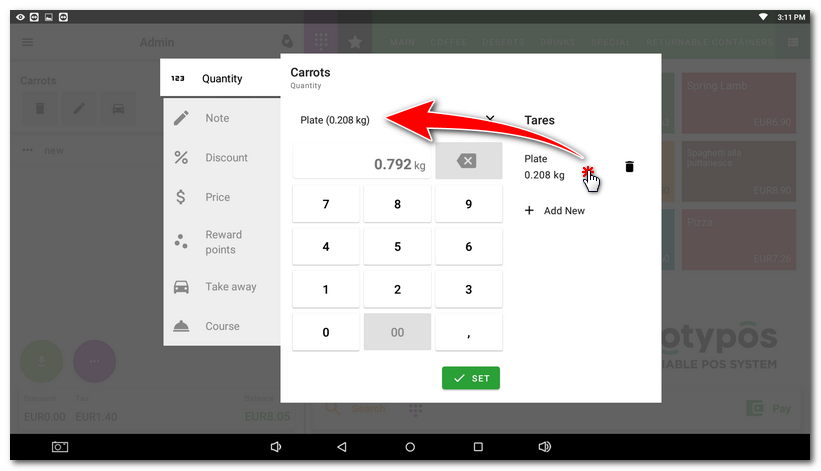
Delete the saved tares by clicking on the basket icon on the Quantity screen.
 . The tare weight will be filled out automatically. Click on
. The tare weight will be filled out automatically. Click on  .
. . The final value is the net product weight
. The final value is the net product weight  .
.