» Available only in Dotypos FULL and higher. « |
|---|
If you have several warehouses, you can simply use the rules to define from which warehouse a specific product will be stocked out. So for beverages you can use a different warehouse than for other products. You can also create rules that limit discharges from a specific warehouse only to certain cash registers.
How to assign a product to the specific warehouse and cash register?
|
Go to Warehouses » Product assignment. Use the buttons |
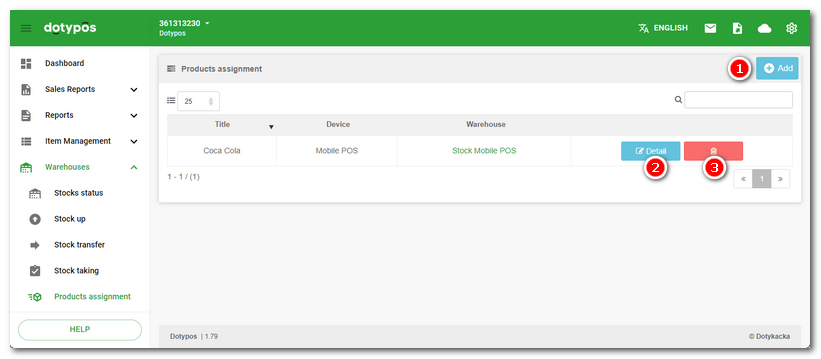
|
In the item Products choose the product you want to assign to a specific warehouse and add it to the right-hand side |
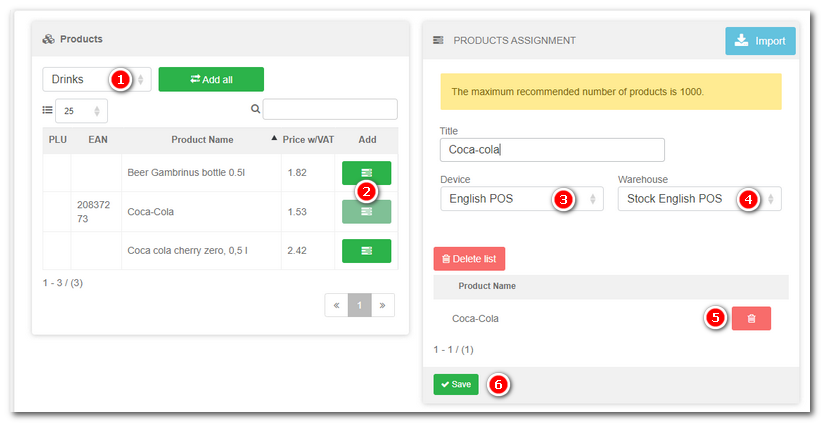
|
Enter the Rule name and from the pop-up menu Device |
|
If you need to assign products to several warehouses or cash registers, create a separate rule for each cash register and warehouse. |
 to create a new
to create a new  to show the selected rule properties (assigned products) and to adjust the rule. You can delete a created rule by clicking on
to show the selected rule properties (assigned products) and to adjust the rule. You can delete a created rule by clicking on  .
. , choose the warehouse from which these products will be deducted and then use the button
, choose the warehouse from which these products will be deducted and then use the button  to save the rule for product assignment. If you later need to have the product no longer covered by the rule, open the rule and use
to save the rule for product assignment. If you later need to have the product no longer covered by the rule, open the rule and use  to remove the product. As soon as you sell the products listed in the rule with the selected cash register, they will be stocked out of the green warehouse.
to remove the product. As soon as you sell the products listed in the rule with the selected cash register, they will be stocked out of the green warehouse.