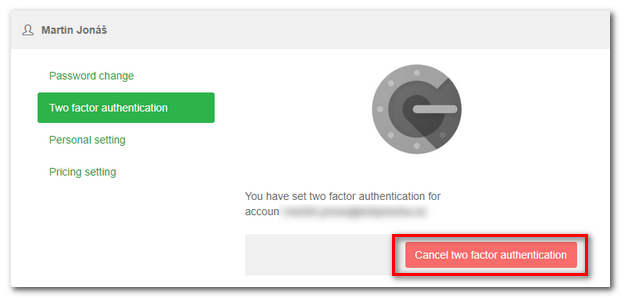Two-factor authentication (2FA OTP) is a very safe mode for users to log in. In addition to the regular username and password, a one-time generated code with a time-limited validity is required for logging in. An example of two-factor authentication can be found in Internet banking, where after entering your username and password you need an additional SMS code.
You can activate two-factor authentication even for logging into Dotypos Cloud, significantly improving the security of your data. If you have two-factor authentication activated, nobody can log into Dotypos Cloud with just an email address and password. You need the one-time code to enter Google Authenticator. This code only works with your phone number.
To use two-factor authentication you need a smartphone running either Android or iOS (Apple iPhone).
How do I set up the two-factor authentication?
Logging in to Dotypos Cloud with the authentication code
Deactivation of two-factor authentication
How do I set up the two-factor authentication?
|
In Dotypos Cloud go to User settings. In the item Personal setting enter into the field Phone number your valid number and click on the button Save to save changes. |
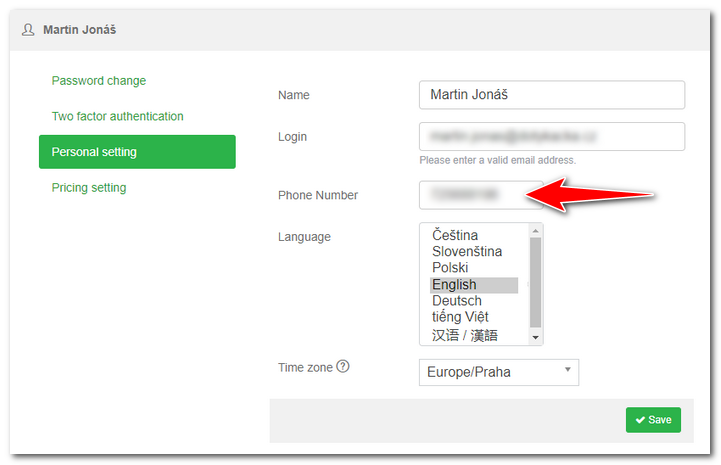
|
From the store Google Play or Apple Store download Google Authenticator and install it on your mobile phone. Then go to the item Two factor authentication and click on the button Set up two factor authentication. |
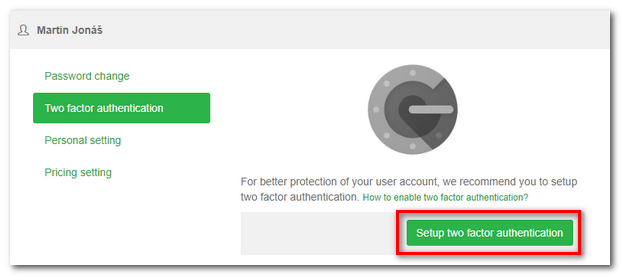
|
Open the application Google Authenticator and click on the button BEGIN. In the next step, select Scan a barcode. |
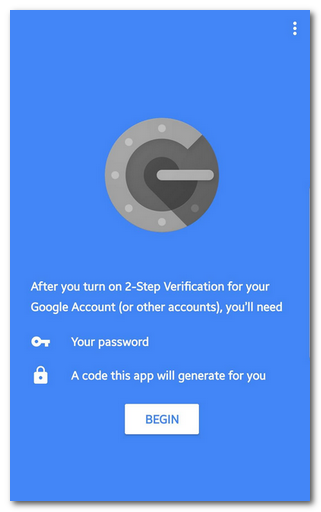 |
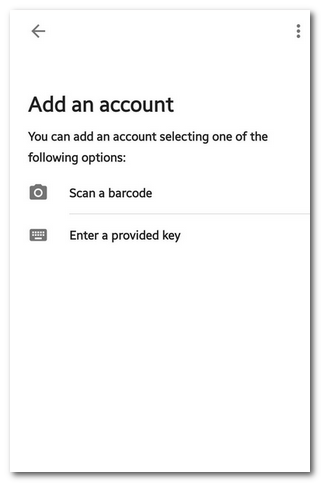 |
|
In Dotypos Cloud, go to the item Two factor authentication and scan the QR code displayed in the web browser. If you are asked to install a reader, do so. After scanning the QR code, Google Authenticator will generate the check code for you to enter into the field |
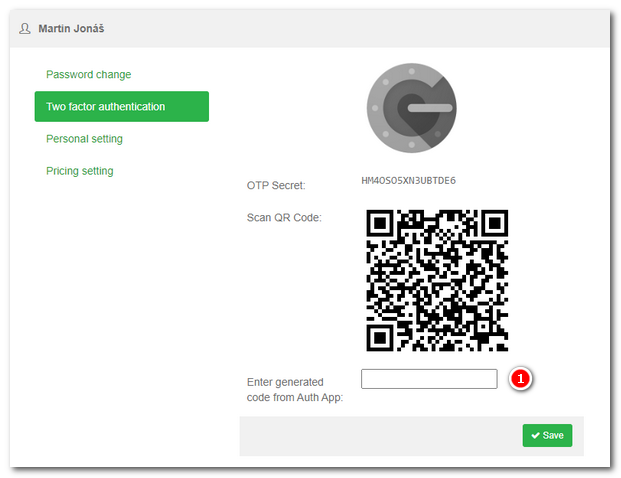
From now on you will need a check code generated by Google Authenticator in order to log into Dotypos Cloud. It will be displayed every time you run the application Google Authentificator. The check code is valid for about 20 seconds before a new code is generated. So the validity of each code is limited.
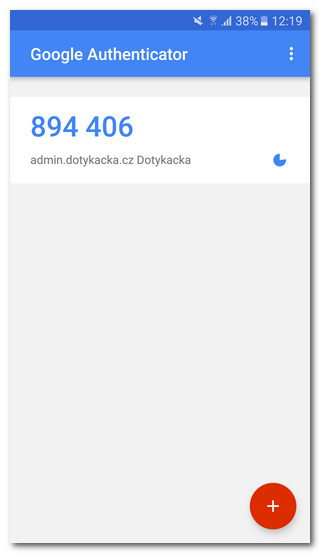
Logging in to Dotypos Cloud with the authentication code
Once you log into Dotypos Cloud again, after entering your regular credentials a new login dialog appears for you to enter the authentication code (OTP) generated by Google Authenticator. Enter the code and then press the button LOGIN  :
:
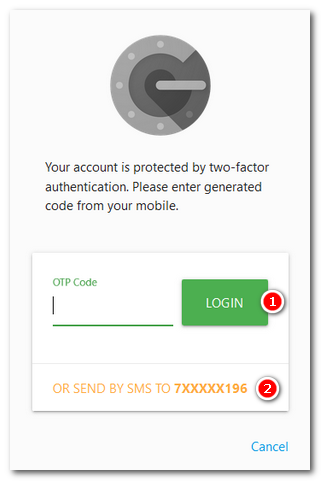
if you cannot enter the check code, press button  so that the authentication code is sent via SMS to the mobile phone entered in User settings of Dotypos Cloud.
so that the authentication code is sent via SMS to the mobile phone entered in User settings of Dotypos Cloud.
Deactivation of two-factor authentication
To switch off the two-factor login, go to User settings and select the item Two factor authentication. If the authentication is active, there will be a button available on the displayed page for deactivating the two-factor authentication.