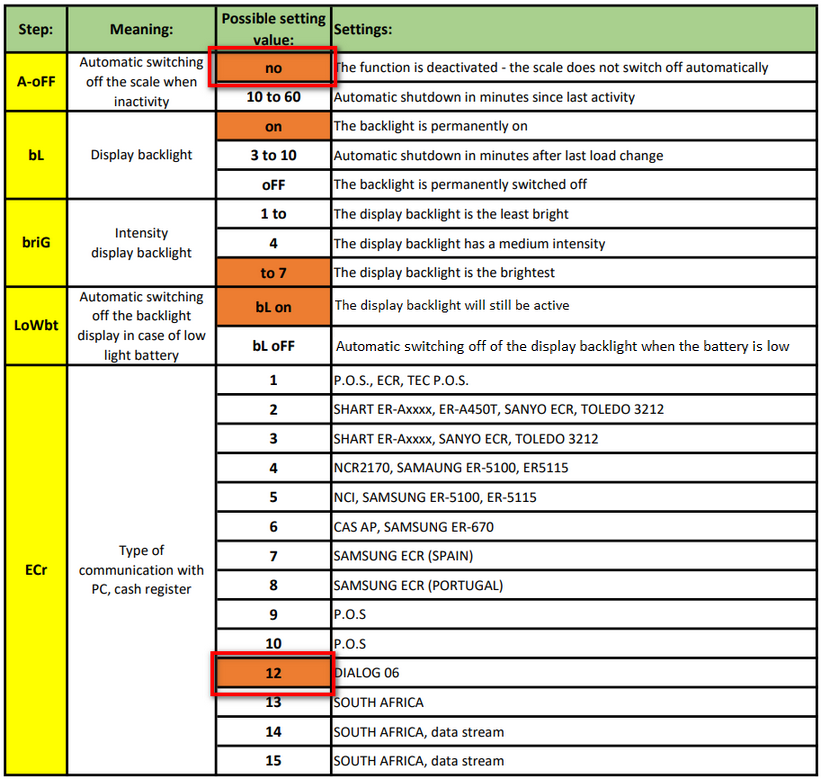This chapter has general information about how to configure a scale and connect it via cable to the cash register. The cash register has to be properly configured prior to being connected and used. The process is valid for scales with an RS232 interface using the CAS communication protocol.
Connecting to the touch cash register
Before you connect
1.Remember to remove the arresting screw from the bottom of the scale that is attached to its body and prevents it from becoming damaged.
2.Connect the scale via the enclosed power supply.
Configuration of scales
 Scales supplied by Dotypos
Scales supplied by Dotypos
 Scales CAS ER Plus
Scales CAS ER Plus
Connecting to the touch cash register
1.In the Dotypos Marketplace application download and install the Scale driver (Ovladač váhy).
2.Connect the scale with the touch cash register via the enclosed USB to RS232 and NULL MODEM cables.
|
Always connect the USB to RS232 cable to the enclosed NULL MODEM. Otherwise the weighing machine’s electronic parts could be permanently damaged!  |
|
Sometimes the scale has to be connected to the touch cash register via a powered USB switch. In this case, the MODEM NULL cable is connected to the USB switch and the USB switch is then connected to the touch cash register’s USB port. You should receive an appropriate USB switch along with the touch cash register. |
Driver settings
1. Install the Scale Driver app through the Dotypos Marketplace.
2.Run the scale application Scale Driver settings from the touch cash register desktop.
3.Click in the application on REQUEST PERMISSION.
Dotypos settings
1.Run Dotypos and in Item management select the weighted product.
2.In product preferences, select Basic info and then the weight unit. It is recommended that you use kg. Then the selling price will be for one kilogram.
3.In product preferences, in Price enable the option Requires manual quantity entry (weighted).

Now, when an item is charged, the weighed quantity will be automatically entered. Confirm this quantity by pressing Enter.
|
To prevent inaccurate weighing, we recommend activating the Require stable weight option in the Application settings. |
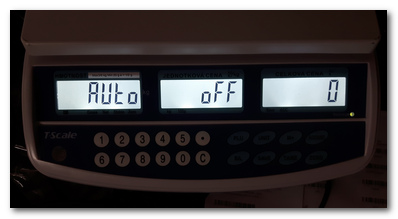
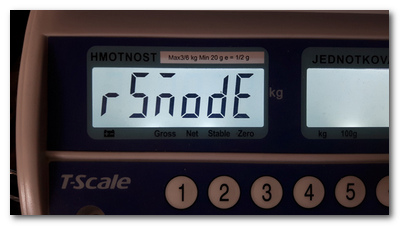
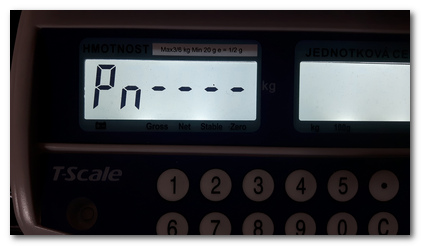


 button while pressing the
button while pressing the  .
.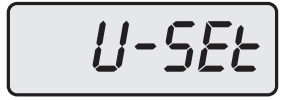
 button. Confirm the selection with the
button. Confirm the selection with the  button to disable automatic shutdown.
button to disable automatic shutdown.
 button to navigate to ECr and use the
button to navigate to ECr and use the  button to set it to
button to set it to  button.
button.