If you have any outstanding invoices, the Overviews page will show the total amount due. You can pay this online. Payment will then be made immediately.
How do I make an online payment?
|
On the Overviews page, click on the Pay button. |
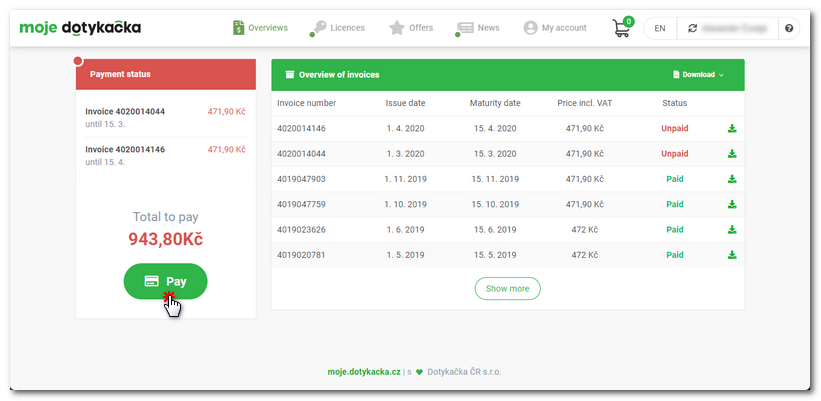
|
You will be redirected to the secure payment gateway. Here, enter your credit card information |
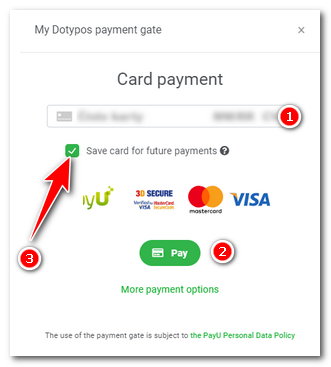
|
The successful payment is immediately credited to your account. On the invoice overview page, all invoices will now be paid. |
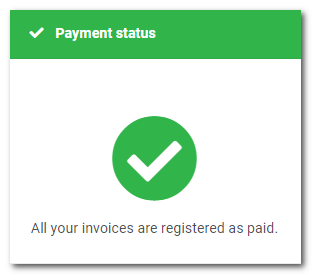
|
The memorized card can be found on the My account page. Here you can also delete it at any time. Once you delete the card, the regular invoices for the POS license will not be paid automatically and therefore you will need to monitor the timely payment. |
 , or choose another online payment method
, or choose another online payment method  . We recommend that you remember your credit card
. We recommend that you remember your credit card  , so that you do not have to enter your card details again next time. This way, future payments for regular invoices will be made automatically. Finally, click on the
, so that you do not have to enter your card details again next time. This way, future payments for regular invoices will be made automatically. Finally, click on the