» Available only in Dotypos FULL and higher. « |
|---|
|
•Products can be also be stocked in via the web interface of Dotypos Cloud. To stock in products with Dotypos Cloud, see this chapter. The manufacturing is then described here. •Dotypos Cloud also supports the batch stocking in of products; instructions can be found here. •If you carry out an incorrect stocking or correction of a product, carry out a new stocking, adding or removing the corresponding quantity of this product (stocking with a - sign) so that the final quantity in stock fits. |
You can browse up or down the product list by dragging the finger over the display. However, this is not optimal when you have a large number of products. Clicking on the category name in the upper part limits the product list only to this category. To look up a specific product, use the keyboard for smart whispering to search for characters by a specific key. For example, products with names containing “ll” can be found using 55.
The 0 key replaces any special characters found in product names in addition to spaces. So if you want to find a 12% wine product, type 12008.
If in the Warehouse application settings you enable the SmartPad keyboard to be displayed, the standard alphanumeric keyboard will appear after clicking on the field for searching.
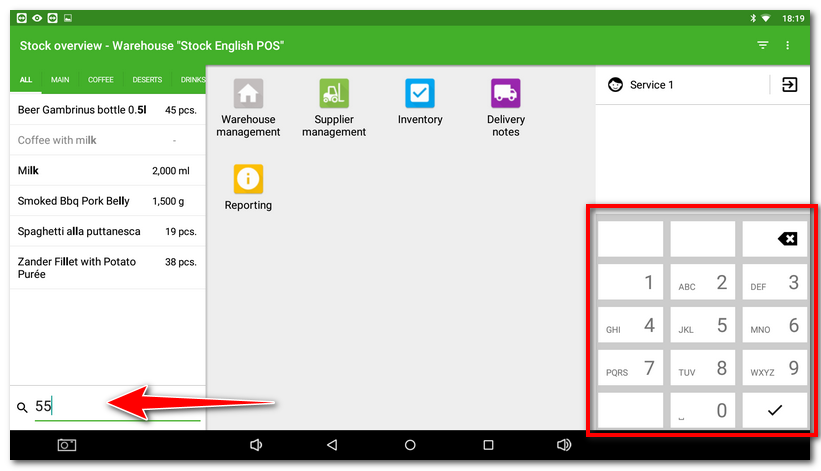
How do I stock in a product?
|
Once you find the desired item, click on it. This opens the product card, where you can monitor warehouse operations, adjust product properties (Name, Category, EAN and PLU code) and stock in products. |
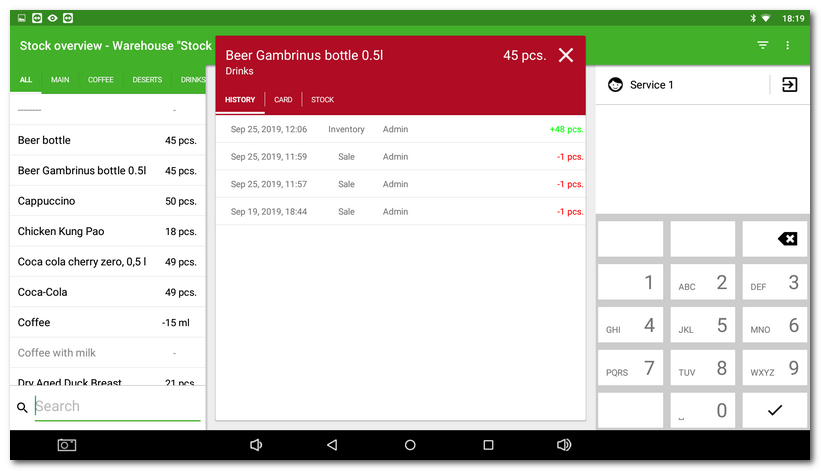
|
In the product card, click on STOCK. The item STOCK allows warehouse operations to be performed with the specified item. Here you can select the supplier and into the field Invoice number you can enter the number of the invoice or delivery note, or another identifying number to unify the stocking in of multiple items into one report. |
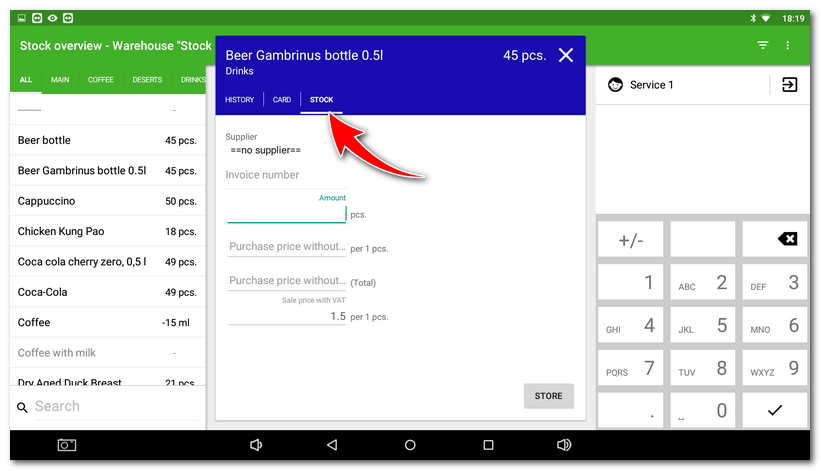
|
If no invoice number is entered on the STOCK tab, the cursor will blink in this field and the first step should be to enter this number. If the STOCK tab already contains an invoice number, it will be possible to enter the Amount directly and the invoice number field will be skipped. |
|
In the field Amount By clicking on STORE |
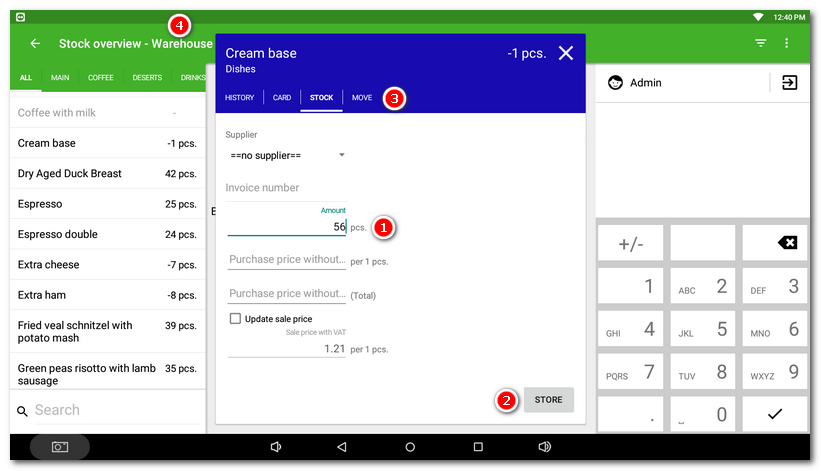
Following the steps above lets you stock in all products step-by-step. Information about the quantity of products in stock will be automatically sent to the individual product cards in Dotypos.
|
The current stock can be checked quickly by clicking on the selected product tile in the main Dotypos screen. You will see information about the current stock of the product. 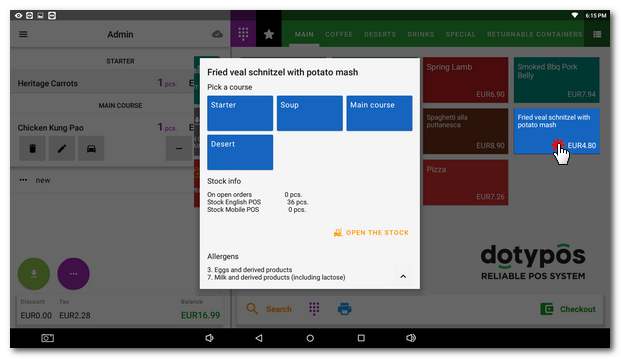 |
|
How Dotypos calculates the purchase price?  Note: Dotypos does not use FIFO to calculate the purchase price. |
Manufacture
Manufacture is a special type of stock in, where ingredients take place not during the sale, but only during product stock in (manufacturing). It is useful typically for sandwiches, desserts or other products manufactured in the establishment. Manufacturing in the cash register is then carried out in the Warehouse application or via Dotypos Cloud. Off we go to show how to manufacture a ham sandwich in Dotypos.
|
So in Dotypos you have a created product ham sandwich, including ingredients. To “manufacture” the sandwich you have to assign the right attributes to it. So go to product properties and in Basic info, in the section Stock, check the option Production item. Of course the stocking out from the warehouse must also be active. Do not forget to save the changes. Product properties can also be adjusted in Dotypos Cloud. |
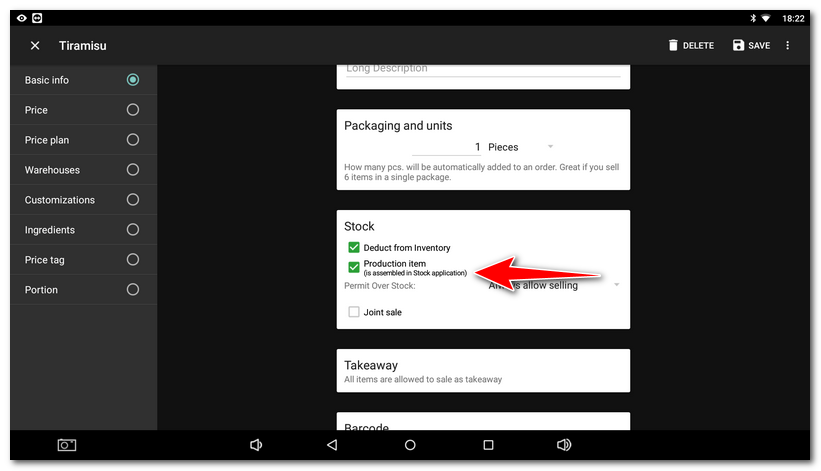
|
Now go to the application Stock in PRODUCTION, enter the produced quantity |
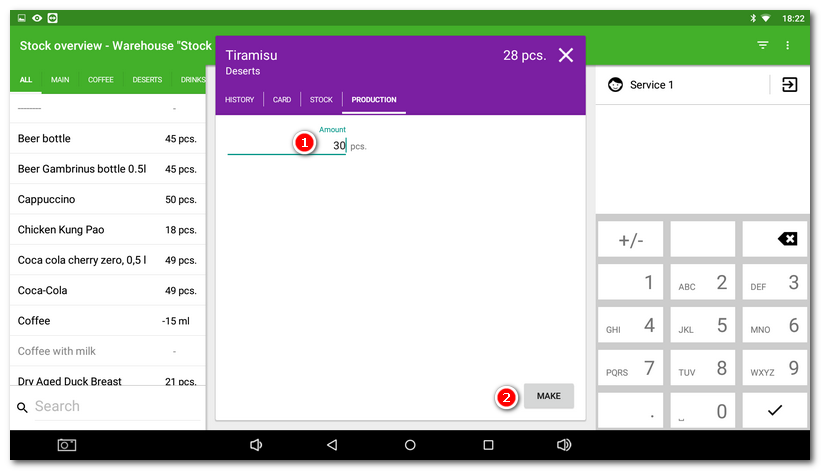
|
All done, the ham sandwich is finished and ingredients stocked out from the warehouse. You can start selling. Remember that if during a regular stock in or stocktaking the ingredients are not deducted, the item manufacture must be used. After production, a production stock movement will occur in the cash register, when the manufactured product will be added and the raw materials used for its production will be deducted. The production performed can be found in the Transaction Report. |
 enter the number of the product to stock in (positive number = stock in, negative number = correction). If you want to register the purchase price for additional calculation of the profit on sales, you may state the purchase price exclusive of VAT here, while VAT non-payers state the final purchase price. In order to subsequently calculate the
enter the number of the product to stock in (positive number = stock in, negative number = correction). If you want to register the purchase price for additional calculation of the profit on sales, you may state the purchase price exclusive of VAT here, while VAT non-payers state the final purchase price. In order to subsequently calculate the  the product will be stocked immediately. If you use
the product will be stocked immediately. If you use  and choosing the specific warehouse. However, it is recommended that you always make sure you are in the right warehouse, whose name is displayed in the upper left corner in
and choosing the specific warehouse. However, it is recommended that you always make sure you are in the right warehouse, whose name is displayed in the upper left corner in  .
.