You can access item management by opening the side menu on the main screen Dotypos and selecting the item Item management.
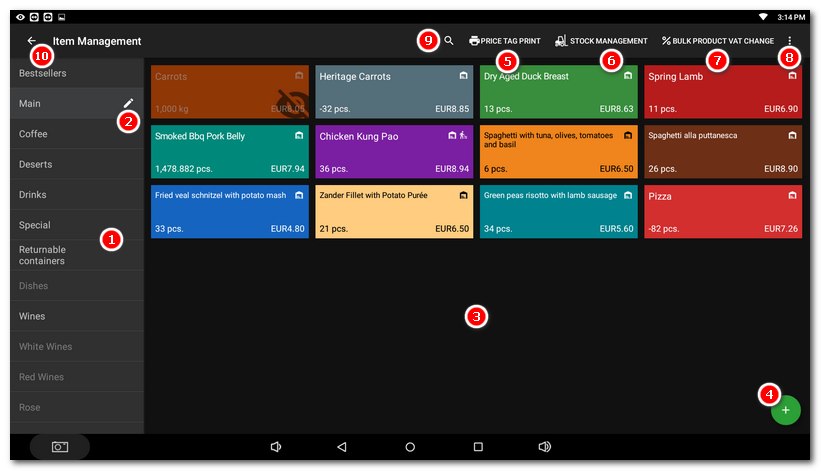
|
Category list - A list of all created categories. It is up to you how you want the categories on the list to be arranged. The icon |
|
Category adjustment - Click on this icon to adjust the properties in the relevant category. |
|
Product cards - This part displays the created products that belong to the selected category. It is up to you how you want the products to be arranged. Click on the product to adjust its properties. The icons Cards with the crossed-out eye icon |
|
Fast product adding - Click on this icon to open the dialog for adding a new product into the selected categories. |
|
Printing price tags - Printing price tags at a standard printer for receipts. The instructions for this can be found in this chapter. |
|
Warehouse management - Click to transfer to the application Warehouse. |
|
Bulk product VAT change - Open the editor for bulk change of VAT rates on selected products. For more information, see the chapter Tax settings / VAT change. |
|
Adding new item - Click to add a new category, subcategory, product or special product. |
|
Searching - Lets you enter the name of the product you are searching for into the search field immediately. The sequence of the searched word or any diacriticals do not matter. Similar products will be suggested during typing. After clicking on the found item, the product property dialog properties will open directly. |
|
Back - click to go back to the main screen. |

 next to the category name indicates active
next to the category name indicates active 

 on the product card indicate active “stock out” from the warehouse and
on the product card indicate active “stock out” from the warehouse and 






