If you successfully connected the camera system NetRex to Dotypos Cloud according to the instructions in the preceding chapter, in the selected overviews in Dotypos Cloud you can display the corresponding camera recordings. The instructions for that can be found in this chapter.
How do you display camera recordings?
|
Log into Dotypos Cloud. Camera recordings can be displayed for drawn documents and parked orders. Then go to Sales reports » Issued documents or Sales reports » Open receipts and open details of the selected receipt. |
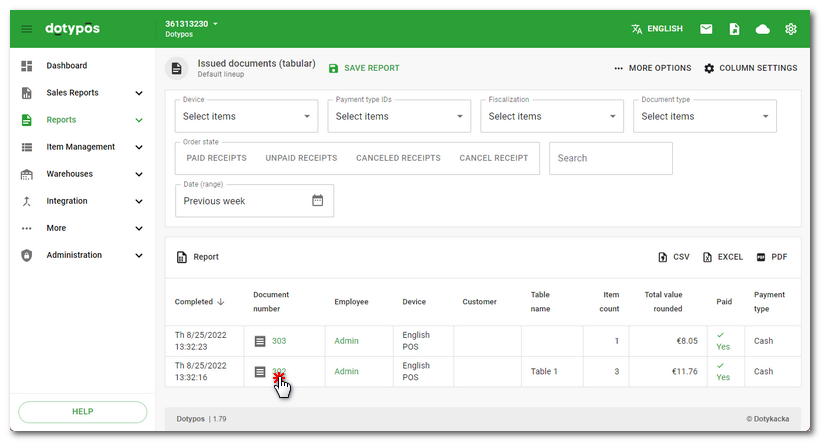
|
In the bottom right corner you will see the dialog of the NetRex add-on. If you do not have a camera assigned to your cash register (establishment) yet, you must select the corresponding camera from the pull-down menu and save the settings. After saving the camera, you can select the recording to be played. For each receipt there are 3 recordings available: at the moment of opening/closing the order and during the whole period from issuing until settling the order. For parked orders, you can watch the recording at the moment of opening the order and its last change. |
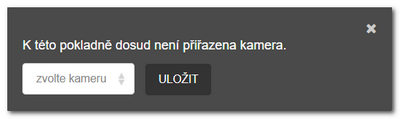 |
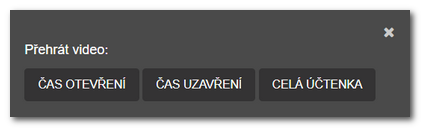 |
|
If you are interested in the Netrex camera system or if you need any kind of help with this system, please contact the company Netrex directly. |