If you are creating supplier records, you can assign products to these suppliers during stock in. This gets you up to speed and allows you to create reports by supplier.
Help function Bulk edit allows you to choose multiple items to be moved to another category, deleted or modified (e.g. the tax rate or other parameters).
|
In Dotypos Cloud you can also batch import the supplier from the prepared .csv file. This file has the same structure as the file you get when exporting suppliers from Dotypos Cloud. However, the import and export of items is only supported in Dotypos FULL. |
How do I add and delete suppliers?
|
On the Item Management » Suppliers tab, click the blue + Add button Use the buttons |
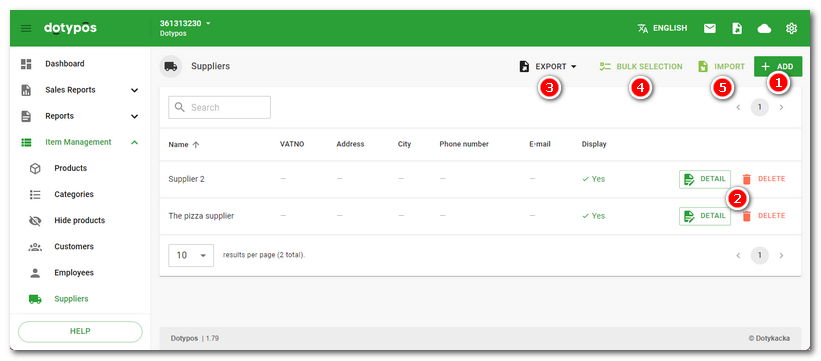
|
Now enter the supplier’s name and other information. The name is the only required entry. The supplier can be temporarily hidden in the cash register with the switch |
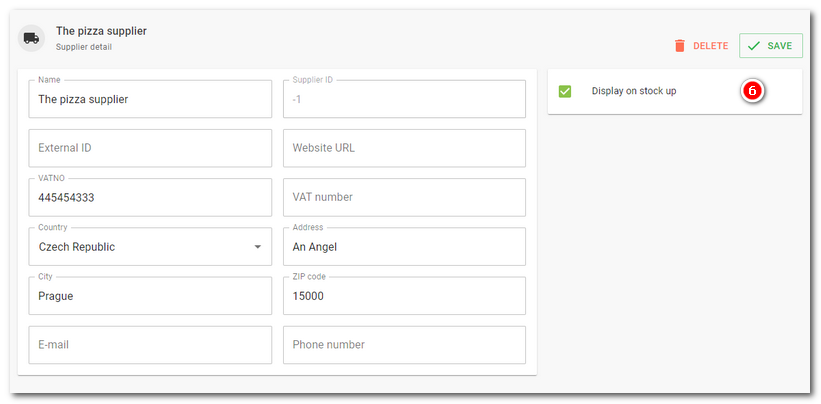
 . If you have already created a supplier, use the buttons
. If you have already created a supplier, use the buttons  to edit or delete the supplier. Only the supplier will be deleted, the products will not be deleted.
to edit or delete the supplier. Only the supplier will be deleted, the products will not be deleted. to export the records, the button
to export the records, the button  to make a
to make a 
 . Finally, save everything by clicking on the button
. Finally, save everything by clicking on the button