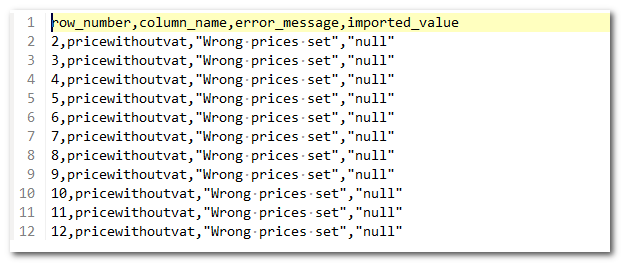Data control when importing products
If you import a .csv file with product properties and categories, the file will be checked after it is inserted. The individual rows are checked to see if they contain all required columns and if the expected and correct values are in each column. However, the encoding of the file is not checked, so care should be taken to select the correct encoding in the import dialog before actually inserting the file.
If fewer than 11 errors are found in the file, these errors will be displayed in a separate dialog:
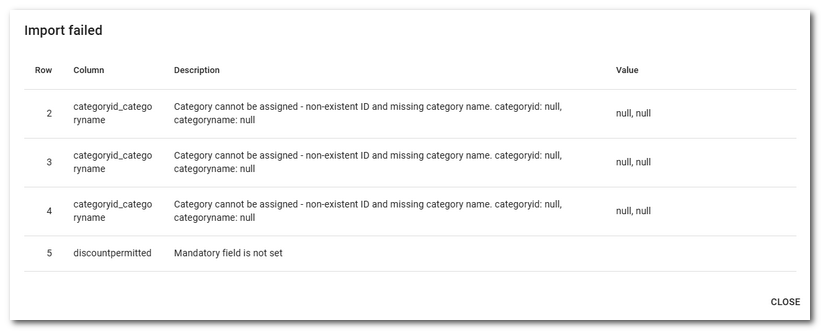
In our case, the 3 products on lines 2-4 do not have the correct category. They contain an ID of a non-existent category and the category name is also missing. The product on row 5 does not contain the mandatory value in the discountpermited column. That is, whether bulk discounts are allowed for it. If you see this dialog, check the displayed rows and correct the errors. Then close the dialog and perform the import again.
|
We always strongly recommend that you test the import on a small number of products first. After carefully checking the imported data, you can then import all products. |
If the imported data contains more than 10 errors, the errors are saved in a .csv file for download:
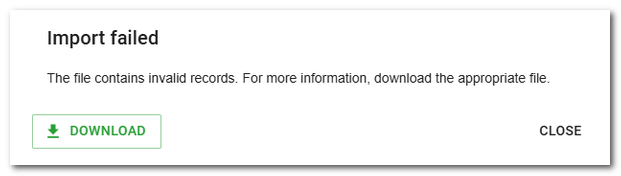
Download the file with the corresponding button and check the individual records. In this case, our imported products did not contain the required pricewthoutvat or pricewithvat value, i.e. price without / with VAT. At least one of these values must be entered assuming the VAT rate is filled in.