The default interface after launching the touch cash register is the so-called launcher or trigger. Actually, it is a user interface with the desktop and applications. The launcher is not only a starting point when accessing the cash register applications, but also offers other functions:
•Select the applications to be displayed on the desktop.
•Quick access to all applications installed on the cash register.
•Change the displaying size (change text size).
•Use the option protect access for all applications and launcher settings with a PIN.
Launcher screen
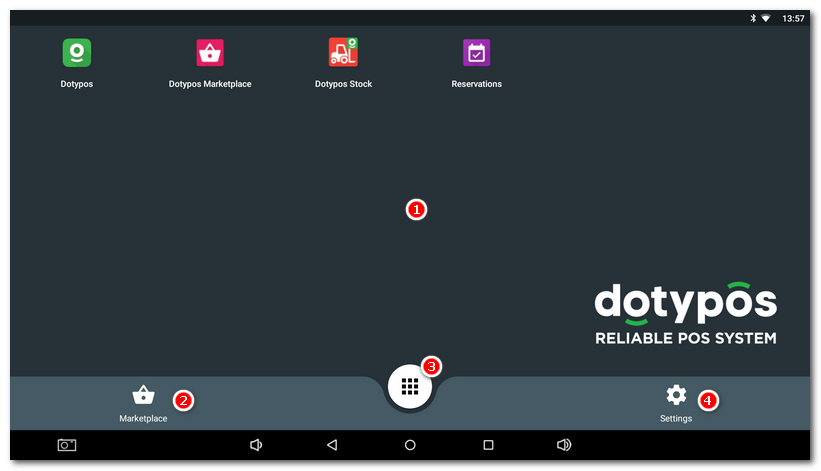
|
Main screen with applications |
|
Quick access to the application Dotypos Marketplace, which is used for installing and updating the cash register applications |
|
List of all applications installed on the cash register |
|
Access to the launcher settings |
Settings
Click on the settings icon  in the lower right corner of the main screen to go to specific launcher settings.
in the lower right corner of the main screen to go to specific launcher settings.
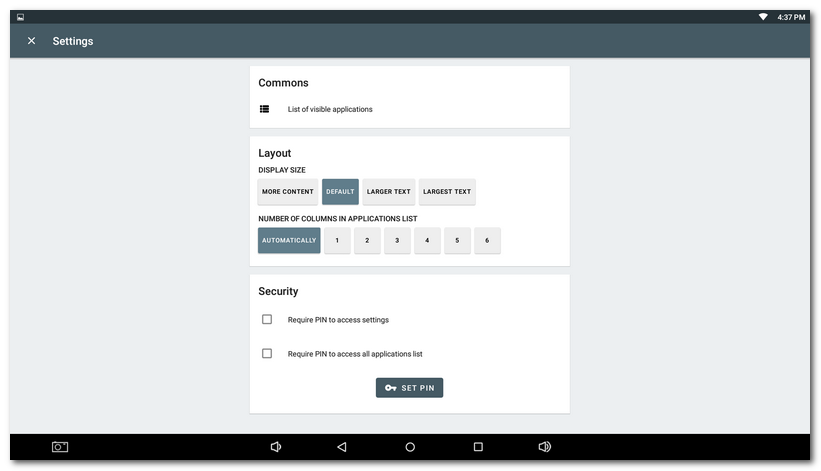
Commons
List of visible applications
Click to display an overview of the applications installed on the touch cash register. If you check off the selected applications, they will be displayed directly on the desktop, see the icon  on the launcher screen above. The unchecked applications will not be displayed on the desktop. However, you always find them in the list of all installed applications
on the launcher screen above. The unchecked applications will not be displayed on the desktop. However, you always find them in the list of all installed applications  . So this setting determines the applications you want to have displayed directly on the tablet desktop.
. So this setting determines the applications you want to have displayed directly on the tablet desktop.
Layout
Display size
Here you may select the preferred font - text size. The bigger text means a bigger font on the screen and better legibility. The smaller text allows more information to be displayed on the cash register display.
Number of columns in the application list
This setting defines the number of application columns displayed on the desktop  and in the list of all applications as well
and in the list of all applications as well  .
.
Security
PIN
Set your own PIN to prevent the cash register operator from accessing the list of all applications as well as the launcher settings. So the operator can only run the applications on the desktop. This securing option is described in detail in the next chapter.
Require PIN to access settings
If activated, the set PIN has to be entered to access the launcher settings  .
.
Require PIN to access all applications list
If activated, the set PIN has to be entered to access the list of all applications  .
.
SET PIN
Set your own PIN to prevent the cash register operator from accessing the list of all apps and the launcher settings. This way the operator will only be able to launch applications on the desktop. This security option is described in detail in the next chapter.
|
We strongly recommend not to install third-party applications on the cash register. Otherwise the cash register may get overloaded and its processes may slow down. To keep the system in good condition, at least once per week the touch cash register should be restarted. |
