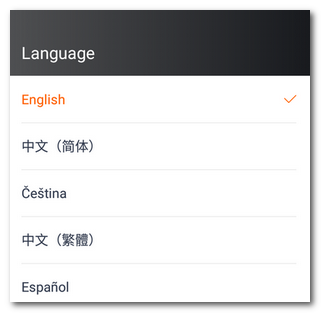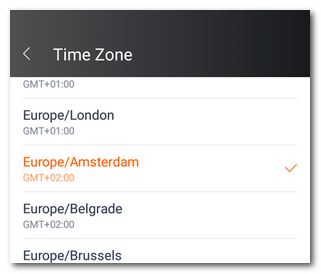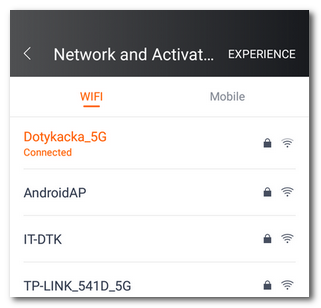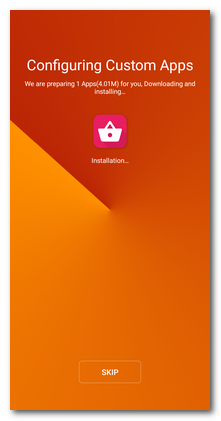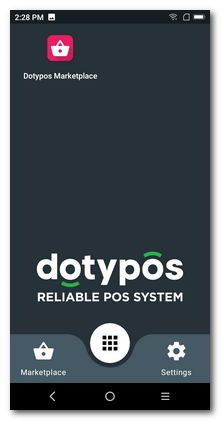Once the cash register is fully charged, you can switch it on. After first switching it on, a wizard appears in which you set up the system language as well as the connection to the data or Wi-Fi network and download POS applications.
|
In the first step, tap on the arrow icon to launch the wizard. 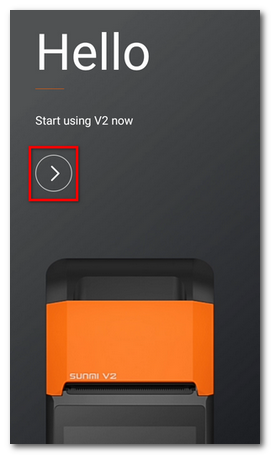 |
|
Select the language of the cash register system environment and set up the time zone. For the Czech Republic select Europe/Amsterdam GMT+01:00 and continue by tapping on NEXT STEP.
|
|
Now connect the cash register to the Wi-Fi or mobile data network. Select the desired Wi-Fi network or mobile network from the list, and eventually enter the security password for the Wi-Fi network. The custom hidden network can be set up later. To connect the cash register to the network, go to the next step.
|
|
To finish the wizard, the cash register has to be connected to any network, i.e. to the Wi-Fi or mobile data network. If your Wi-Fi network is hidden, allow it temporarily so it will be displayed in the list of available networks allowing you to connect to it. |
|
Click on START CONFIGURATION. The cash register downloads the Dotypos Marketplace application from the internet. Please wait until the application is downloaded and installed. Once everything is finished, the icon of the installed application will be displayed on the desktop. Dotypos Marketplace is used for installations and regular updates of all Dotypos cash register applications (see chapter Installing applications).
|