Activation of an existing customer
|
In the dialog box that appears, enter the password that you use to log on to your Dotypos Cloud account. Be sure to check the Terms of use box. Finally, tap the LOGIN button. Tap I don't have a Dotypos Cloud login to reset your password. Use this option if you have forgotten your password. In the dialog box that appears, enter your license key (use uppercase letters only) and agree to the Terms of use, then tap CONTINUE. |
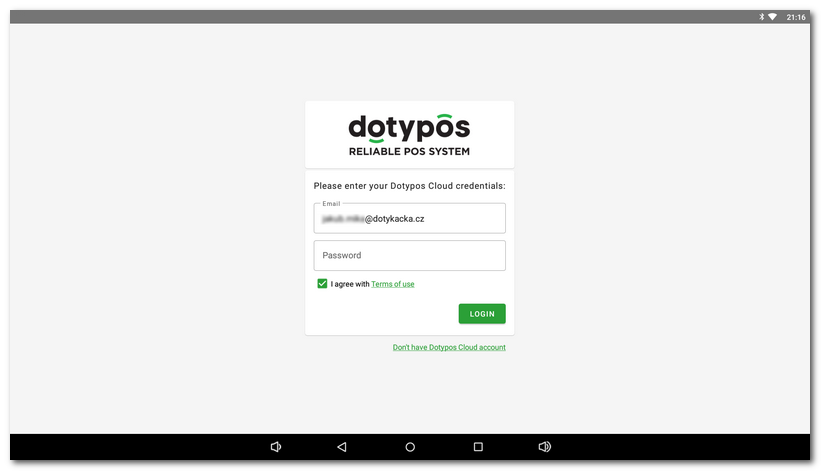
|
If you have multiple cash registers and cloud storage, you will now be asked to select the storage to which this cash register will store data. Cash registers belonging to the same storage share data. To add a cash register to an already created cloud, tap on it. Press the + CREATE NEW CLOUD button to create a new repository for this cash register. However, you can also do this in the next step. |
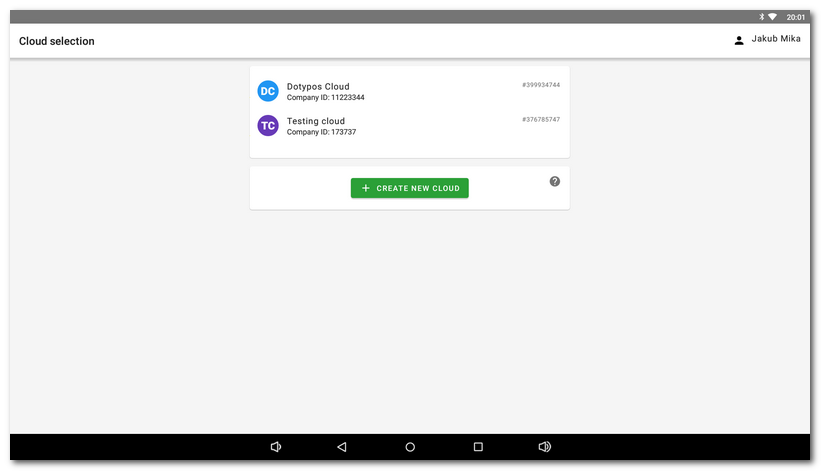
|
In the next step, choose whether you want to replace the existing cash register or create a new one. For the procedure to replace a cash register, see this chapter. The third option is to create a new repository for the cash register you are activating. In this case, the cash register will have its own storage (cloud) and thus will not have access to other cash registers that you already have in another previously created cloud. All options are described in detail in the guide. Therefore, before selecting a specific option, we recommend that you familiarize yourself with the displayed description of each option. |
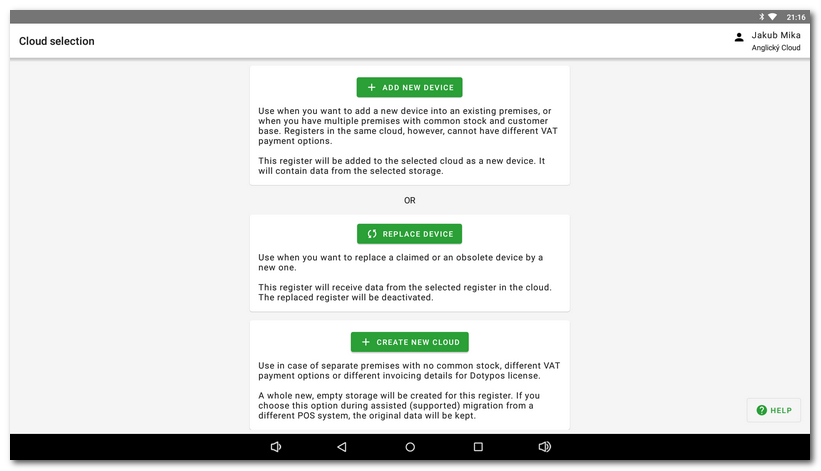
•I want to add a new device (cash register)
When adding a new device, you have to choose the operation mode again and set up the basic parameters for the cash register. From this moment on, all created categories and products are automatically synchronized from the original storage (cloud) to this new device. This option therefore adds another cash register to the already existing storage.
•I want to replace a device (cash register)
When replacing a device the original cash register will be deactivated and the data will be transferred from it to the new one. This procedure is useful e.g. when reclaiming a cash register, because you will get a new one. This option deactivates the selected cash register and transfers the data from this cash register to the new one.
•I want to create a new cloud
A new stand-alone storage (cloud) will be created for the cash register being activated. The cash registers will therefore be empty, without products or data. Use this option when you need the new cash register to work fully independently.