In item management there is a simple option available to print out price tags at the standard printer for receipts connected to the cash register. To that printer you just have to add the printing task Print price tags. The format of the printed price tags is determined by the connected printer type.
How do you print price tags on a standard printer for receipts?
|
First go to the printing settings of the printer and add a printing task to print price tags. |
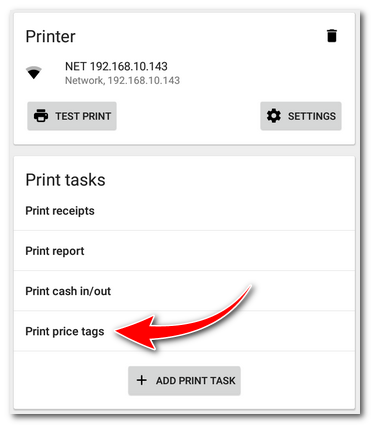
|
Now open Item management and in the upper bar click on PRICE TAG PRINT. In the lower part there will be an instruction displayed to select the price tags to be printed. |
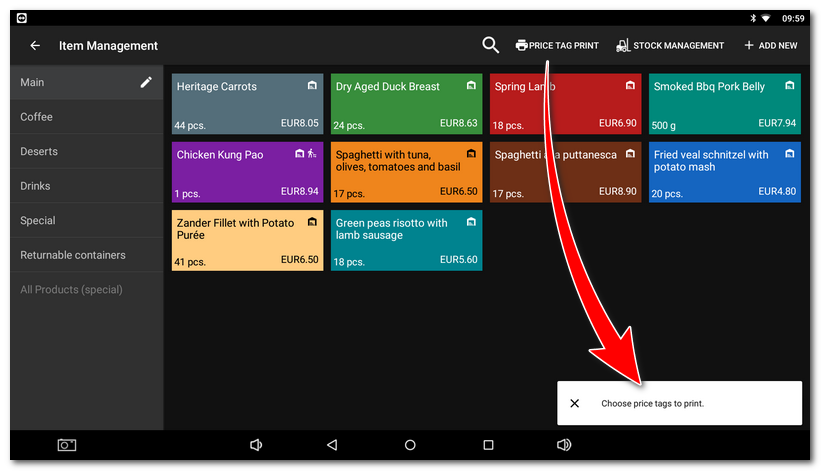
|
Just tap on the product tiles in the item management to add the price tags to be printed. In the lower part you see their quantity. Once you have selected all the price tags to be printed, tap on the button Print. However, the printing will not be done yet. An overview of the selected price tags will be displayed. In the overview you can remove any incorrectly selected price tags, adjust their quantity, or activate cutting (if the printer supports it). By clicking on the icon PRINT the price tags will be printed out. |
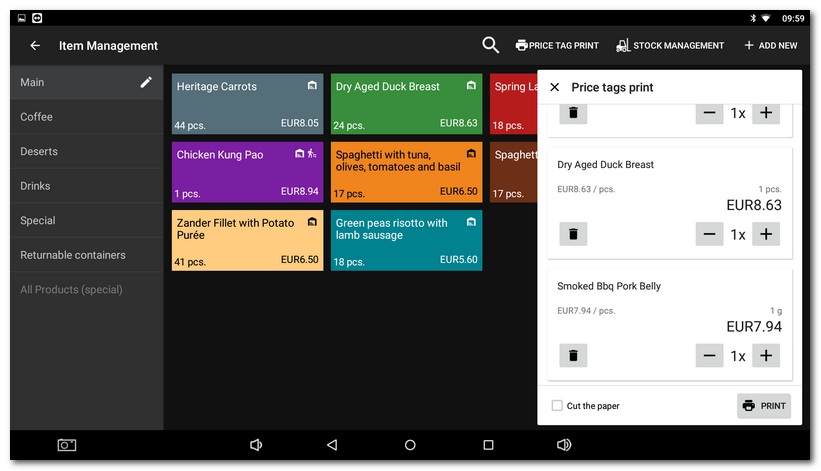
|
The price tags can also be printed out via the Dotypos Cloud web interface from the computer to a standard printer. The instructions for this can be found in this chapter. |