Dotypos Cloud lets you generate sheets of price tags with individual products, prices and bar codes. You can print these price tags and paste them to products. The price tags can also be printed on the standard printer for receipts directly from the cash register. The instructions for this can be found in this chapter. Price tags are primarily adapted for borderless printing.
How do I print product price tag sheets?
|
In the item Item management » Products in the top right corner click on Price tags |
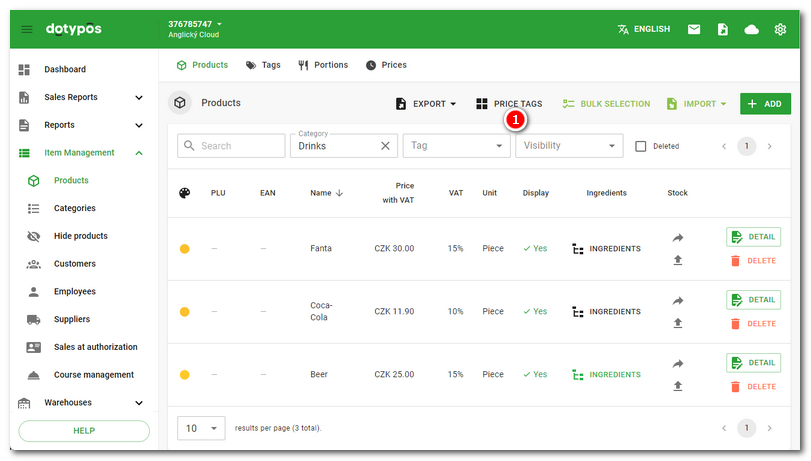
|
On the right side, select the products to be placed on the price tags and use the button |
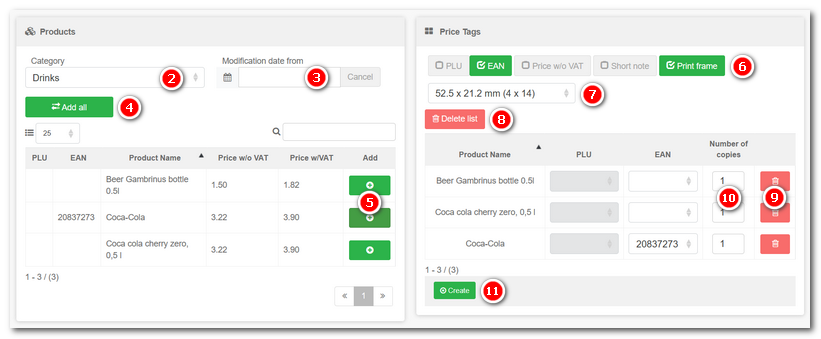
|
For each product, fill the corresponding field with the |

|
To print bar codes with prices, each product must have defined in its properties a numeric EAN or PLU code. The bar codes will then be automatically generated from these numeric codes along with the prices. Prices can also include the price per unit/package. This is defined in product properties. |
 .
. to add them to the list on the right side. The displayed products can be limited to the category selected in the menu
to add them to the list on the right side. The displayed products can be limited to the category selected in the menu  or the date of the last modification
or the date of the last modification  . Or you can add all items from the selected category with
. Or you can add all items from the selected category with  . On the right side, select the figures
. On the right side, select the figures  to be printed on the price tags
to be printed on the price tags select the dimensions of the price tags. Remove the incorrectly selected product with
select the dimensions of the price tags. Remove the incorrectly selected product with  , to remove all products use the button
, to remove all products use the button  .
. number of price tags and, when finished, click on the button
number of price tags and, when finished, click on the button  to generate the price tag sheet in the format .pdf. Print the document (e.g. on self-sealing paper), cut out the price tags and paste them onto products.
to generate the price tag sheet in the format .pdf. Print the document (e.g. on self-sealing paper), cut out the price tags and paste them onto products.