Here you enable invoice generation and set invoice properties, including separate numbering from receipts.
Use a separate invoice numbering
Use a separate numbering for cancellations
Issuing invoices
First, enable invoicing in the cash register here, additional settings will be displayed. In the payment dialog, use the Set as invoice option. You can set a custom numbering series for invoice numbering, see further options below.
Company info
Fill in the information about your company that will appear on the invoices generated.
Numerical series
Use a separate invoice numbering
Enables or disables custom number series for invoices. If this option is enabled, enter the starting number for invoice numbering in the Invoice number field. The first invoice issued will be given this number, and each subsequent invoice will increment the number by one. If this option is enabled, the invoice number will automatically be used as the variable number on invoices paid by bank transfer.
If this option is not enabled, the number range from the settings for receipts will be used for invoices.
Numbering of invoices
The initial value for numbering receipts issued by the touch cash register.
If you set e.g. the number 201800300, the next receipt will be printed out as a tax document numbered 201800301. (The recommended settings for most establishments would begin with the number 2018XXXXX to mark the current year and each year the number would change.)
In section Number prefix you can set your own prefix for automated document numbering, where the receipt number can include text, the year, the month, the day and the sequential number, for example u201806250012. Just enter the correct wildcard symbols and characters, you can use the following:
%Y |
4 digits of the year (2018) |
%y |
2 digits of the year (18) |
%m |
2 digits of the month (06) |
%d |
2 digits of the day (25) |
0-9 a-z A-Z . : ; / # _ |
permitted characters |
The usable characters and wildcard symbols can be displayed by clicking on the question mark icon. The maximum length of the whole receipt number may not exceed 25 characters. The same numbering options are also available for receipts. The initial number used by Dotypos when numbering (Documents counter) can be changed as needed.
Subject to the entered wildcard symbols, the counter can be reset automatically every year, month or day. If you use the wildcard symbol for the year + the sequential number, the counter will be reset annually. If you use the wildcard symbol for the year and the month, the counter will be reset monthly. And if you use the wildcard symbol for the day as well, you will have a new sequence of receipts for every day. Every day the sequential number will be automatically set to 1. You can enable the reset by checking off the option Reset documents counter.
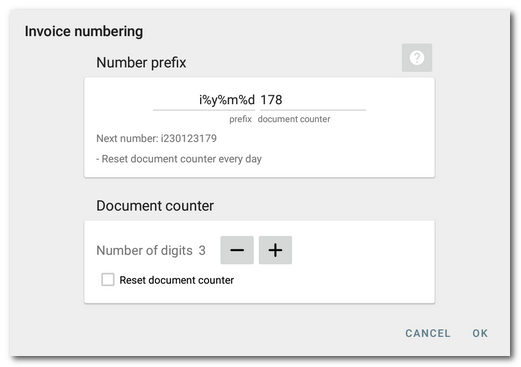
In the Document counter section, use the buttons to set the number of numbers for the document serial number. The number of numbers should reflect your operation. So if you issue an average of 20 invoices per day, set 2 or better 3 digits. This will reserve a number range from 1 to 999 for invoices. Note, however, that if you only use a placeholder for the year in the prefix, the number series will only be reset from the next year onwards. In this case, you need a number series that will last for the whole year.
Use a separate numbering for cancellations
Enables or disables a custom number series for invoice cancellation. The options for this numbering are identical to the invoice numbering above.
Footer
Space for custom text to be placed in the footer of generated invoices.
Print & PDF
Select the information that will be displayed on the generated invoice.
•Print order note - Any note entered on the invoice will appear on the invoice.
•Print items short description - The invoice will show a short description of the products.
•Print customers printable note - The invoice will list the item notes for the products.
•Display logo on invoices - Allows you to select an image file with the logo to be included in the generated invoices. The logo image must be uploaded to the cash register, e.g. from a USB key.
Other
Suggest payment by invoice for receipts when total is more than EUR 10.000
Here you can activate an option where when you issue a order for an amount higher than EUR 10.000, you will be asked if you would prefer to issue an invoice instead of a standard receipt. You can therefore choose to issue an invoice or a standard receipt.
Automatically send invoices to customer by e-mail
If you have a customer assigned to an open order, an invoice will be automatically sent to their e-mail after payment and will not be automatically printed. You can also temporarily force / disable the sending regardless of this setting directly in the payment dialog.
Automatically send invoice in copy by e-mail
After the invoice is issued, a copy of the invoice will be automatically sent to the specified e-mail addresses. Useful if you want to send all issued invoices to a specific email.