If you are using the DOTPO0501 touch cash register (Sunmi V2), you can use the built-in camera for scanning bar codes. Dotypos directly supports the camera in this device, there is no need for any other application to be installed. The bar code can be scanned either using the tile SCAN CODE on the Dotypos main screen or after pressing the volume button.
To activate scanning with the volume buttons, you have to assign the appropriate function to these buttons:
|
Pull down the upper bar with the clock and click on the icon |
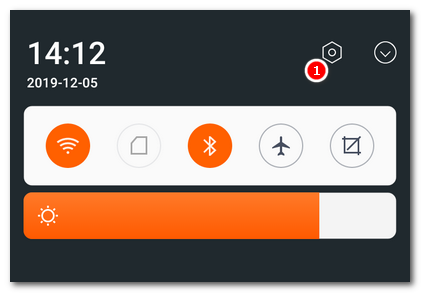
|
There you select Custom Volume Keys and click on the button Allow. Then tap on the key to which the bar code scanning will be assigned (you can select both keys successively), select the option Dotypos and then Scan QR code. |
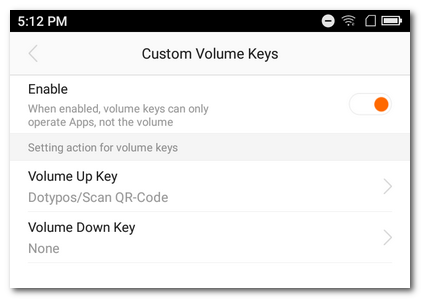
|
Now press the selected volume adjustment key. Scanning will start. Focus the camera on the bar code and wait until it is scanned. After successfully scanning the code, Dotypos opens and the corresponding product will be added to the order. If you scan an unknown code, there will be a possibility to create a new product with this code. |
|
However, scanning with the volume adjustment buttons can only be used to add an item to the order. Otherwise use the button READ CODE. |
 , this will take you to the Android system settings.
, this will take you to the Android system settings.