» Available only in Dotypos FULL. « |
|---|
If you use more than one cash register, you'll find a feature that allows you to move orders between cash registers handy. For example, you can simply move order from the cash register in the garden or lounge to the main cash register in the restaurant and pay the order there. For this to work, you need to link the cash registers. It will then be possible to move and close open orders between cash registers. The available linked cash registers will be displayed in the Open orders overview.
|
The function of linked cash registers can also be replaced by a full Mobile Waiter view. The Mobile Waiter installed on the cash register (without Dotypos app installed) can thus replace the linked cash register in certain cases. |
Moving the order at the closing of the cash register
How to transfer orders from one cash register to another?
|
At cash register A, open Application settings and go to Synchronization and Backups. Here, you will find the linked registers at the bottom of the screen. Tap the + ADD CASH REGISTER button and enter the IP address of the cash register B you want to link. Then do the same for cash register B, entering the IP address of cash register A in the same way. In this way, you can gradually link all the cash registers that are connected to the same network and share the same cloud. |
|
Dotypos checks whether it can find another supported cash register at the entered IP address; if yes, it will be added under its name. The same way you can also add more printers. |
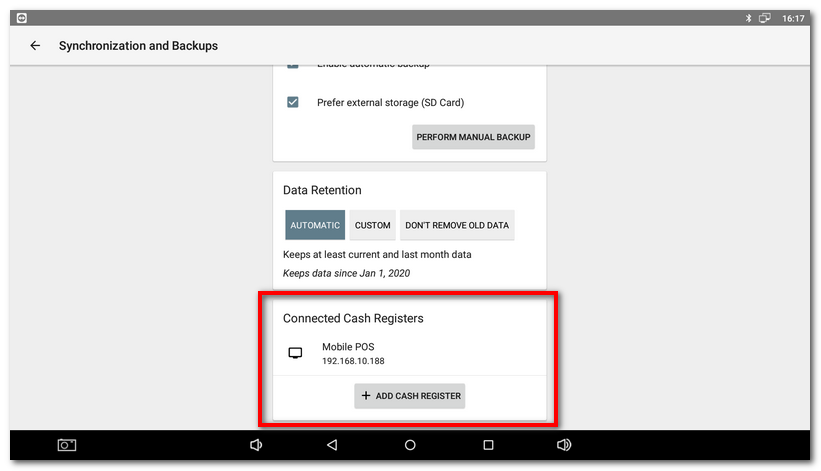
|
Now go back to the Dotypos main screen and go to Open orders. In the bottom part, the connected cash registers will be displayed. Once you tap on the connected cash register, its current open orders will be displayed. |
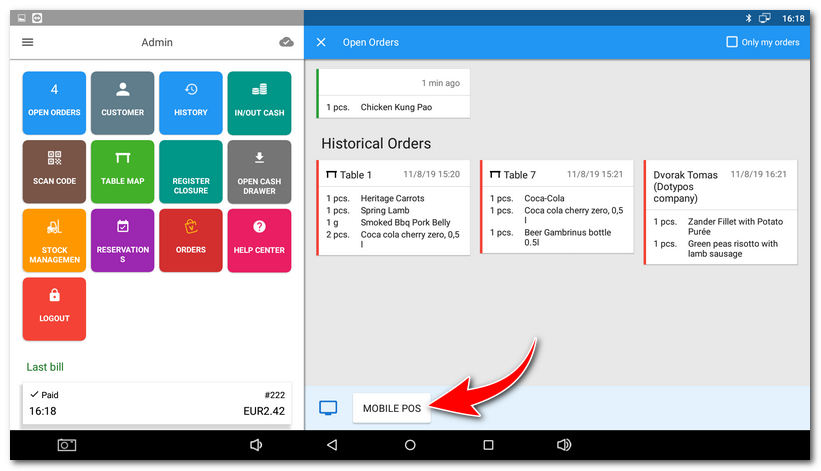
|
Now select the order and confirm the move or transfer and payment. The order will be moved and opened directly or the Payment dialog will be displayed after the move. You can then pay and close it or add more items to it, park it again and pay later. |
|
If for some reason it is necessary to move the account again to another cash desk, this can be done by tapping on the account options icon |
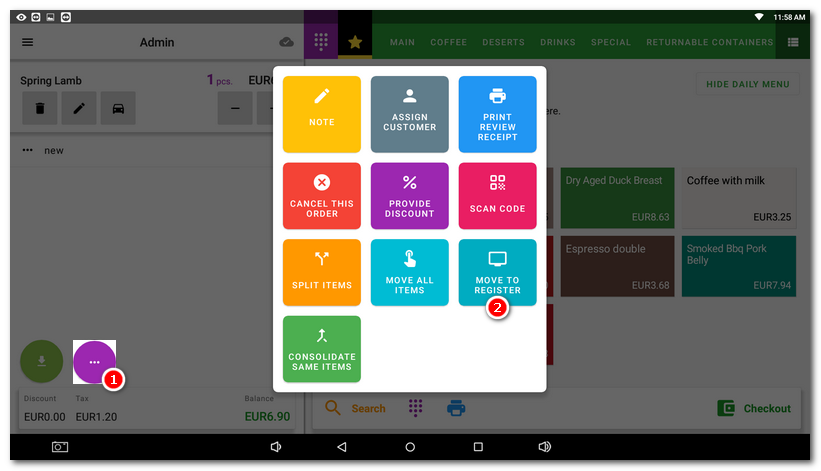
Moving the order at the closing of the cash register
If there are any open orders at the cash register, you will be notified of them when you close the register (end of shift). However, if the cash register is linked to another cash register(s), you will be given the option to move these accounts to the other cash registers before closing.
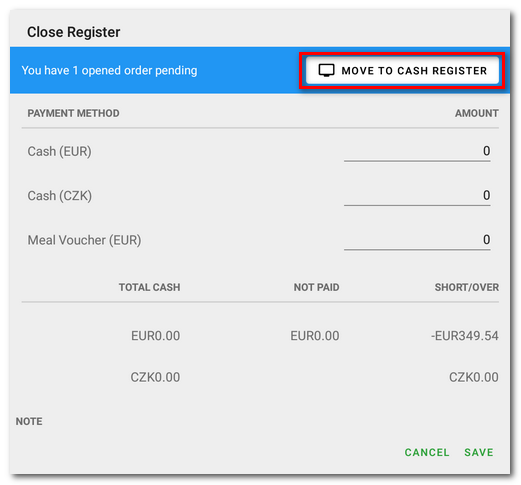
|
The cash register IP address can be found under the tile Help Center in the section Wi-Fi settings. If the cash register is cable-connected, you can find the assigned IP address in the Android system settings in the section Wireless connections and networks » Next » Ethernet. |
|
•The connected cash registers should have a static IP address set up, so it does not change after their shutdown or restart. If the IP address get changed, the connected cash register will be unavailable and it will have to be added again with the correct address. You can obtain information on the static IP address settings from your network administrator. •All cash registers must share the same storage (cloud) and must have a Dotypos FULL license or higher. |
 and selecting
and selecting  . After selecting a specific cash desk, the tables at that cash desk will be displayed, selecting a table will move the open account to that table and cash desk. The
. After selecting a specific cash desk, the tables at that cash desk will be displayed, selecting a table will move the open account to that table and cash desk. The