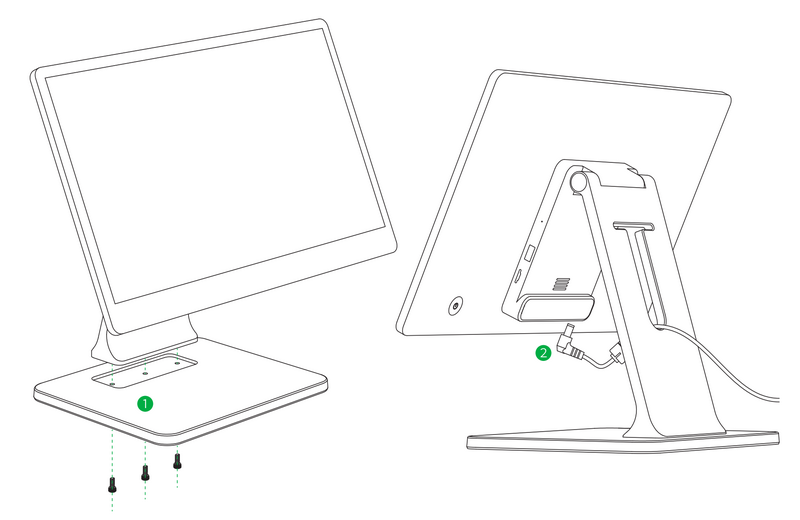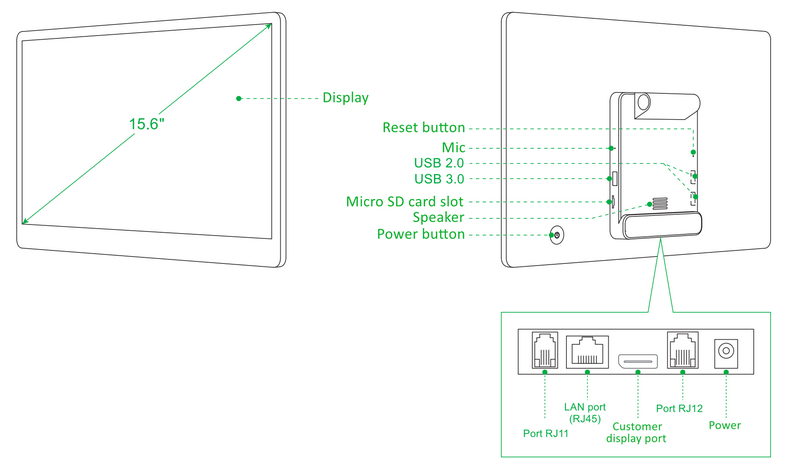Cash register connection
1.Attach the base to the cash register stand using the three screws provided. Gently tighten the screws.
2.Connect the power cord to the power adapter and then plug the adapter into the cash register's power connector. This can be found on the bottom rear of the cash register in the connector section. Simply flip the cash register up on the display stand.
3.You can now connect your POS peripherals such as a printer, scanner or cash drawer.
Connecting a customer display
1.Turn off the cash register and disconnect it from the power supply.
2.Tilt the cash register on the stand to access the customer display mounting holes.
3.Attach the customer display to the back of the stand and align the screw holes with the hole in the stand.
4.Attach the customer display to the stand using the 2 screws provided.
5.Connect the customer display and the cash register with the supplied cable.
6.Switch on the cash register using the button on the back
7.Set up the customer display directly in the cash register. You can then upload the media for display on the customer display via Dotypos cloud.
Connecting peripherals
1.Turn off the cash register and disconnect it from the power supply.
2.Insert the USB cable from the printer, or barcode reader, into any USB ports.
3.Plug the cable from the cash drawer into the RJ11 / RJ12 connector on the back of the printer. For some types of drawers, the cable is not a fixed part of the drawer and must be connected to both the printer and the drawer. The connector for the connection is usually located on the bottom or back of the socket.
4.Now connect the power adapter to the printer and plug it into the outlet, then turn on the printer.
5.If you have a network cable (Ethernet) for network/Internet connection, plug it into the cash register's LAN connector.
6.Connect the cash register's power adapter to the mains.
7.Switch on the cash register using the button on the back. Your cash register is now ready for operation.
Sleep, shutdown, restart 15" cash register
|
•The display of the touch cash register is protected by a transparent film to prevent damage during transport. Be sure to remove this film before use. •Do not connect any devices other than printers, barcode scanners or scales to the Cash register's USB ports. Also, the customer display must be powered by its own adapter. Otherwise, the cash register may jam or damage the motherboard! |
|
The mobile bluetooth printer must first be paired with the cash register. |