 Dotypos supports camera solutions provided by NetRex. The integration and authorization is easy (as described below), after which you can go to individual receipts and parked orders, and in Dotypos Cloud you can play related camera recordings from your establishment.
Dotypos supports camera solutions provided by NetRex. The integration and authorization is easy (as described below), after which you can go to individual receipts and parked orders, and in Dotypos Cloud you can play related camera recordings from your establishment.
|
If you are interested in the Netrex camera system or if you need any kind of help with this system, please contact the company Netrex directly. |
How do you connect Dotypos to the NetRex camera system?
The whole process consists of two steps. The first is to provide Dotypos with access to the NetRex system so it can search for the camera recordings of receipts. The second step is similar, here you have to provide NetRex with access to Dotypos Cloud. This mutual permission allows both systems to be interconnected.
Authorizing Dotypos in the NetRex system
Authorizing the NetRex add-on in Dotypos Cloud
Authorizing Dotypos in the NetRex system
|
First, you have to install the NetRex add-on into the Chromium-based internet browser (e.g. Google Chrome). You install the add-on into the browser using the Chrome internet shop. |
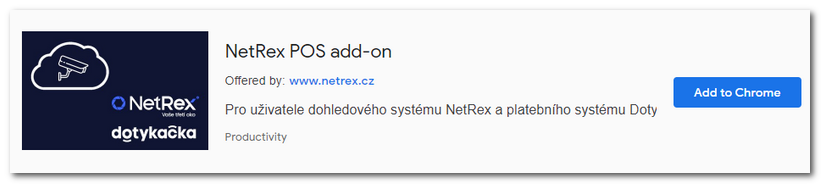
|
Once the NetRex POS add-on has been installed, its icon will be displayed in the browser toolbar. Click on it and in the displayed dialog use the button |
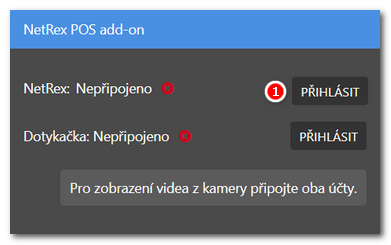 |
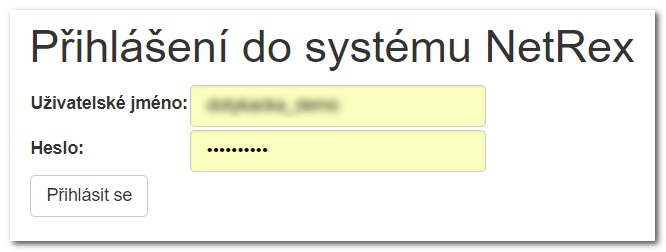 |
|
After logging in, authorize the request for accessing the NetRex account with the button Grant access (Udělit přístup). |
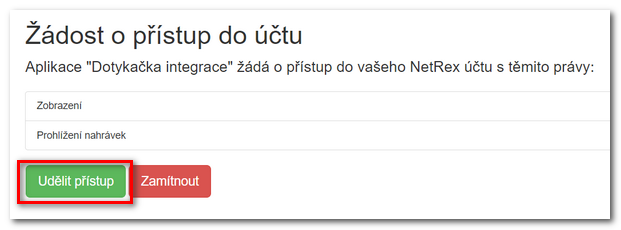
Authorizing the NetRex add-on in Dotypos Cloud
|
Log into Dotypos Cloud. After logging in, click again on the NetRex add-on button in the browser. Now select the other button |
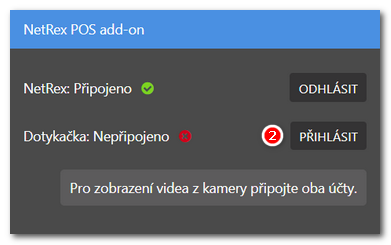 |
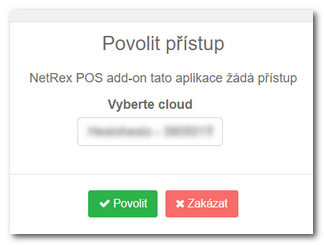 |
|
And that is it! Now you have both systems connected. You can check the connection anytime by clicking on the NetRex add-on button in the browser, or cancel it with the buttons LOG OUT (ODHLÁSIT). |
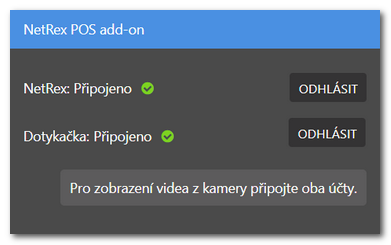
How to display camera recordings of issued receipts or parked orders is described in the next chapter.
 to log in using your NetRex system credentials.
to log in using your NetRex system credentials. and grant the add-on access to Dotypos Cloud. If you use more than one
and grant the add-on access to Dotypos Cloud. If you use more than one