In order for Mobile Waiter to work smoothly, a good network coverage of the establishment is necessary. It is also important to dedicate fixed IP addresses to the cash register, Mobile Waiter or payment terminals. This is because the IP addresses automatically assigned by default by the DHCP server on your router can change over time. If the IP address of the POS devices changes they cannot communicate with each other anymore.
What to do in case of communication problems?
1.Check whether your network and its current settings or implementation meet the recommended requirements for the Dotypos system and its peripherals. Everything is described in this topic.
2.Make sure that the individual POS devices (Mobile Waiters, cash registers, payment terminals, but also, for example, network printers) have a fixed IP address assigned to them. How to do this is described, for example, in this chapter.
3.Unpair and re-pair the Mobile Waiters with the cash register according to the procedure below.
Step 1: Unpair the Mobile Waiter from the cash register
Step 2: New pairing of the Mobile Waiter with the cash register
Step 1: Unpair the Mobile Waiter from the cash register
|
In the Mobile Waiter, tap the menu icon |
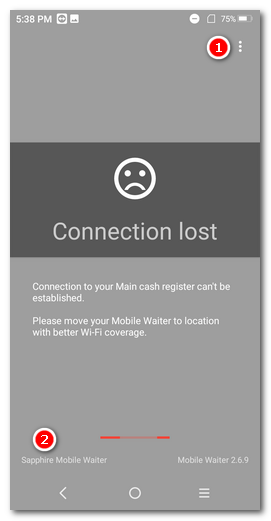 |
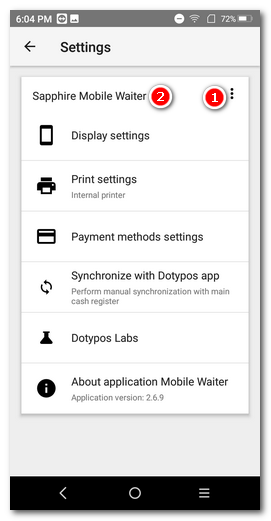 |
|
Or go to the cash register in the Application settings and select the Mobile Waiter option on the right. Then select the problematic Mobile Waiter on the left and use the trash can icon on the top right to delete it. You can recognize the Mobile Waiter here by name or date of last use. |
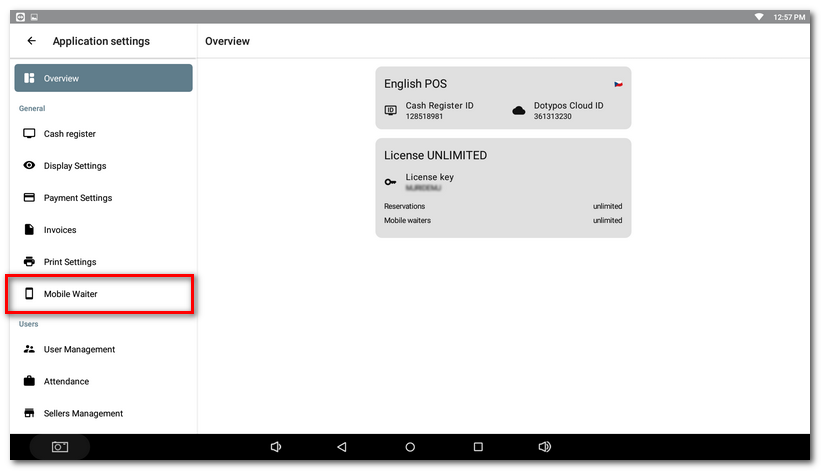 |
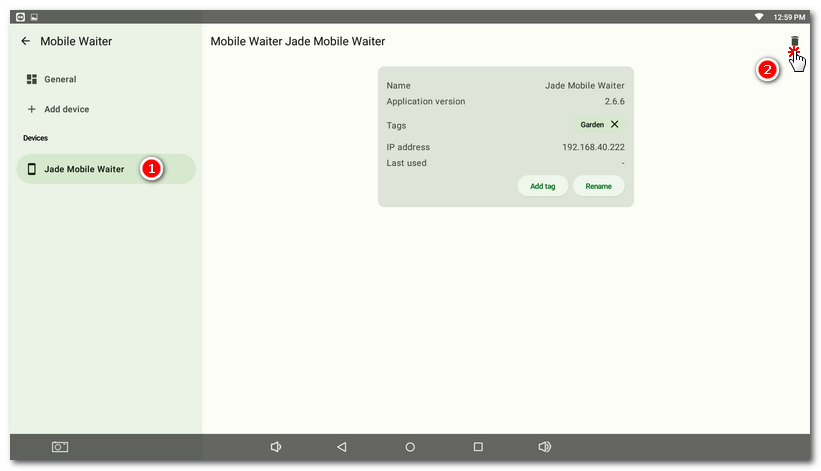 |
Step 2: New pairing of the Mobile Waiter with the cash register
|
At the cash register, tap Add device on the left and then use the Mobile Waiter to scan the displayed QR code (Use Camera button) or manually enter it into the corresponding field in the Mobile Waiter and confirm with the arrow. |
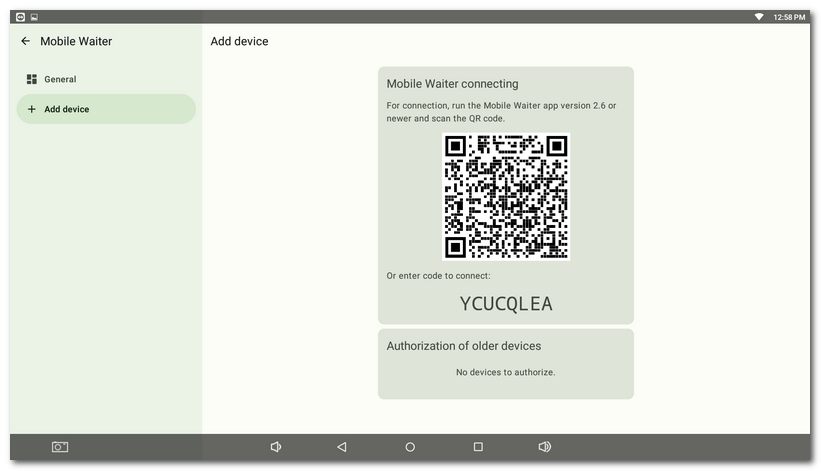 |
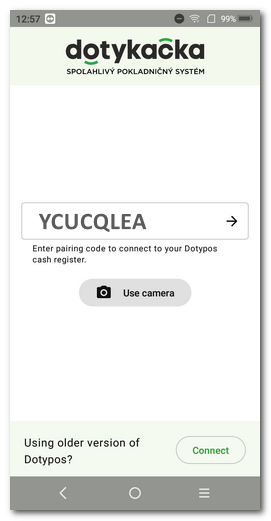 |
|
V In the next step, optionally enter your own Mobile Waiter name or leave the automatically generated name. If you have multiple Mobile Waiters, we recommend that you choose names so that you can uniquely identify each Mobile Waiter later. |
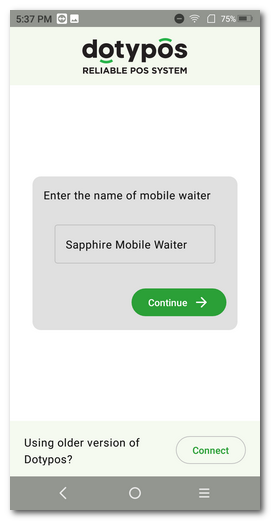
|
Done, the Mobile Waiter is paired again and will communicate with the cash register, provided its IP address has not changed. The Mobile Waiter's IP address is encoded in a QR code and will be re-populated into the cash register when paired. |
 on the error screen and select
on the error screen and select  .
.