To get into the Mobile Waiter application settings, use the Side menu.
Tap on the icon  to open a menu with the option to temporarily unpair the Mobile Waiter from the cash register or to view its currently assigned IP address. Unpairing and re-pairing should be done when the Mobile Waiter is not communicating with the cash register. See the Troubleshooting section.
to open a menu with the option to temporarily unpair the Mobile Waiter from the cash register or to view its currently assigned IP address. Unpairing and re-pairing should be done when the Mobile Waiter is not communicating with the cash register. See the Troubleshooting section.
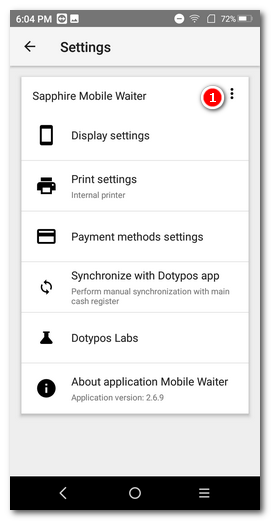
Display settings
Tap to go to the following options:
Columns to display
The number of columns in which the products will be divided on the main screen of Mobile Waiter. Set the number of columns according to the resolution of the device used for the Mobile Waiter. The larger the number of columns, the smaller the product tiles.
Default screen
Select the screen to be displayed after issuing or parking the order. You can choose from the screen with product cards and the Table Map.
Other settings
Shows or hides the button for scanning barcodes with the built-in camera. The ability to scan a barcode is dependent on the device's camera features and lighting conditions. A product or customer card barcode can be scanned.
Print settings
Selecting the paired Bluetooth printer for the direct printing of receipts from Mobile Waiter. However, you still have to follow the printing settings in the cash register. If the printing of receipts and orders in Dotypos is active, the receipt and coupon will also be printed on the printers specified in the Dotypos settings. More about printing from Mobile Waiter can be found in the preceding chapter Using orders. If the device has a built-in printer, it will be selected automatically in this setting.
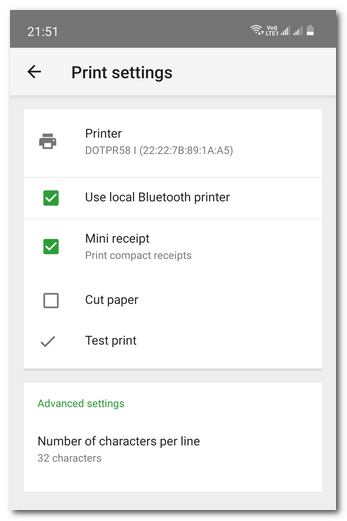
Printer
Click to select from the list the paired Bluetooth printer for printing receipts. The 58mm Dotypos mobile printer is marked DOTPR58. If you do not see the printer on the list, in order for it to be used with the mobile device it must first be paired.
Use local Bluetooth printer
For printing receipts, this option has to be active. It is used for temporarily switching the printing on and off. Useful when you want to use the printer connected to the main cash register.
Mini receipt
Printing the receipt in an economic form that saves thermal paper.
Cut paper
By activating this option, you will permit automatic paper cutting by the supported printer after receipt printing.
Test print
Tap to print the testing text verifying the communication with the printer.
Number of characters per line
Number of printable characters per line. For the 58 mm mobile Bluetooth printer leave the default value as 32 characters.
Payment method settings
If you need to hide some payment methods in the Mobile Waiter, tap on the button LIMIT PAYMENT METHODS and select the methods to be hidden. This way the checked payment methods will not be available for the order settlement. To allow all payment methods, leave them all unchecked. This can be done with ALLOW ALL.
Synchronize with Dotypos app
Click on this option to trigger an immediate synchronization of Mobile Waiter with the main cash register.
Dotypos Labs
Here you have the option to enable experimental features, such as dark display mode.
About application Mobile Waiter
Application version number and assembly date - useful when communicating with technical support.
|
Using the Mobile Waiter is also related to these settings in the cash register. |