After installing the Mobile Waiter in the smart device, you must pair it with the cash register. Verify that the network requirements are met before pairing, otherwise pairing may not be possible.
Pairing the Mobile Waiter with the cash register
Pairing the Mobile Waiter with the cash register
|
In Dotypos, go to Application settings and select Mobile Waiter. If you don't have Mobile Waiter enabled, tap the corresponding button to enable it. Then, in the left section, select Add device. |
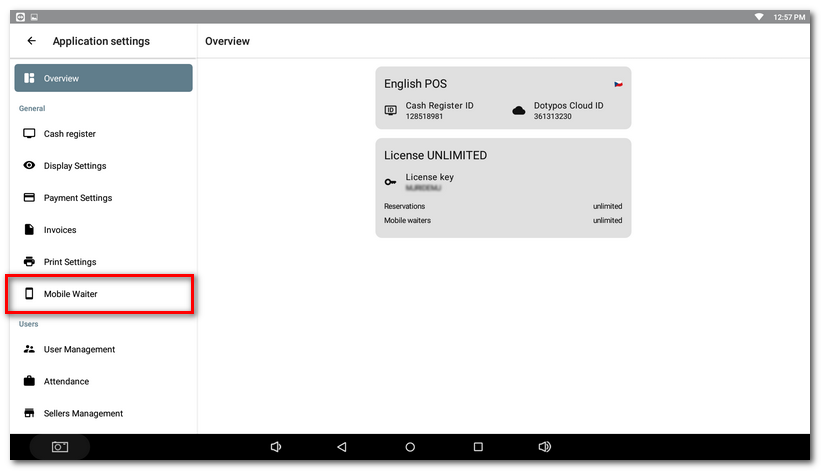 |
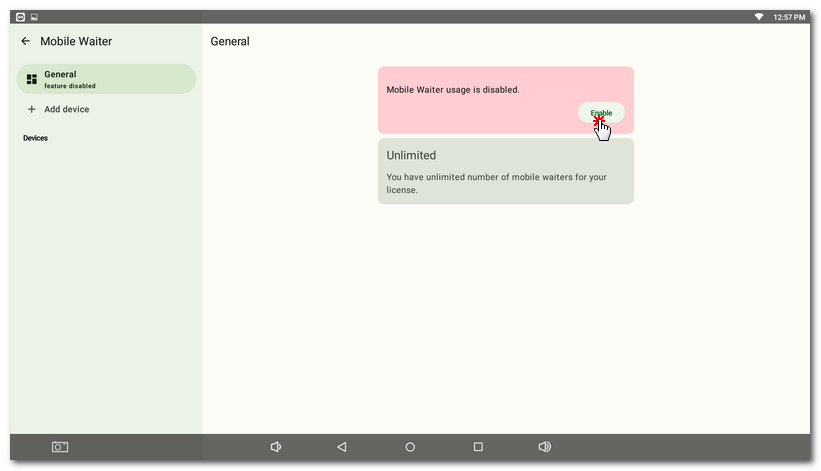 |
|
Bude QR code and numeric pairing code displayed. You now have 2 options. Either scan the QR code using Mobile Waiter or enter the code manually. |
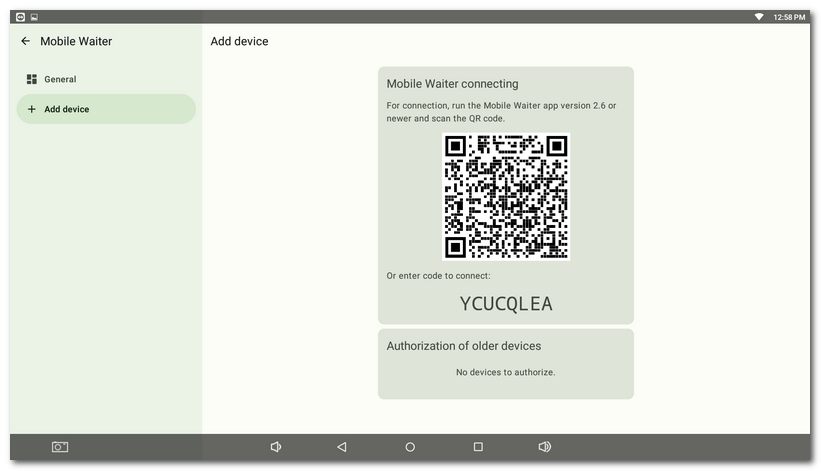
|
Launch the Mobile Waiter app, tap the Use camera button and point your device's camera at the QR code displayed at the cash register. If the code cannot be scanned, enter the link code manually in the field displayed and confirm with the arrow. If the pairing is successful, a field will appear to enter the name of the Mobile Waiter. So enter any name or leave the one generated and tap Continue. If you have multiple Mobile Waiters, we recommend that you choose names so that you can uniquely identify each Mobile Waiter later. |
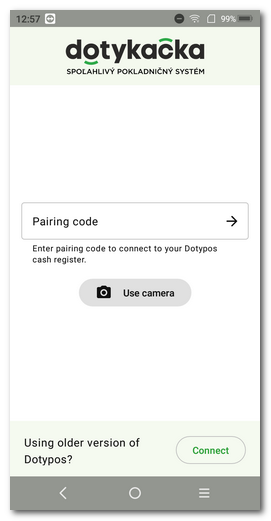 |
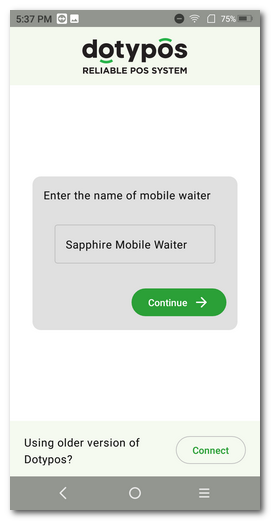 |
|
If you successfully pair the Mobile Waiter, it switches to standard mode and displays the main screen with products and categories or an overview of users to log in. If you use multiple Mobile Waiters, perform the pairing procedure above for each device on which you have the Mobile Waiter app installed. |
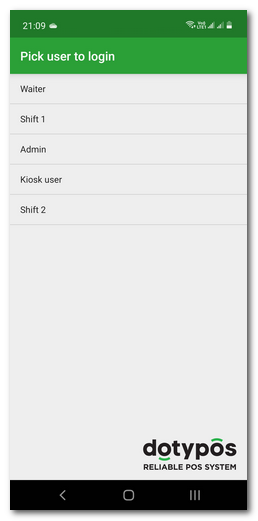 |
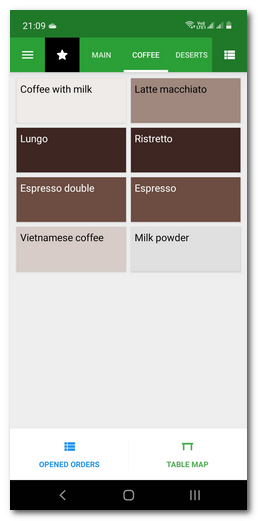 |
You will now see the Mobile Waiter paired under the name  , which you have selected, in the cash register. You can assign a tag to each paired waiter or rename them
, which you have selected, in the cash register. You can assign a tag to each paired waiter or rename them  for better reference. You can remove a paired Mobile Waiter from the cash register by selecting the trash can icon
for better reference. You can remove a paired Mobile Waiter from the cash register by selecting the trash can icon  on the top right. You can then pair him again. Unpairing the Mobile Waiter can also be done in its settings or on error screens, see the Troubleshooting section.
on the top right. You can then pair him again. Unpairing the Mobile Waiter can also be done in its settings or on error screens, see the Troubleshooting section.
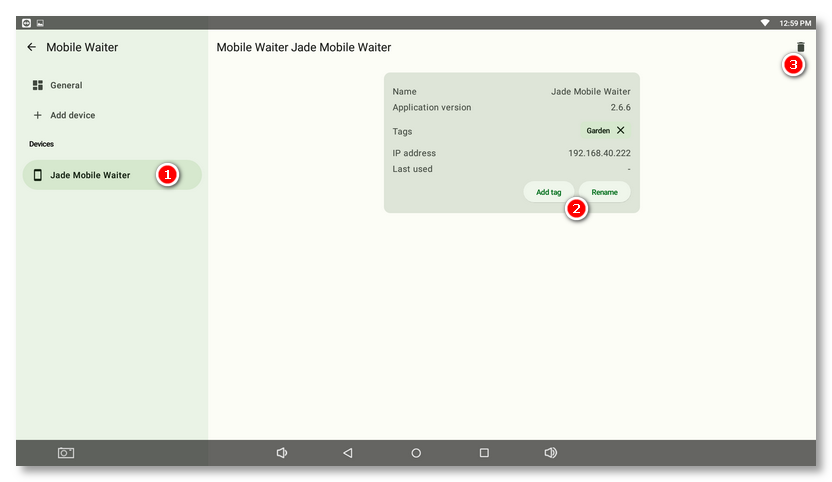
Now you can start using Mobile Waiter. How the waiter works is described in the next chapter.
License restrictions
After running Mobile Waiter, if you see the following notice, it means you do not have the license to use it (Dotypos FULL or UNLIMITED), or you have reached the limit of one waiter in Dotypos FULL. The Mobile Waiter could also lose authorization at the main cash register. If you need to use more Mobile waiters, you have to upgrade to the Dotypos UNLIMITED license. Separate licenses for Mobile waiters are not available.
Using the menu  you can unpair the Mobile Waiter from the cash register and then perform a new pairing.
you can unpair the Mobile Waiter from the cash register and then perform a new pairing.
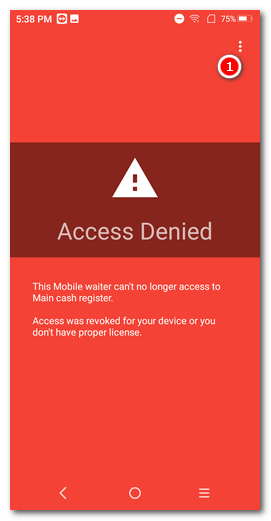
|
The access problem can also be solved by deleting all authorized devices in the cash register and then performing a new pairing according to the procedure above. |