If you are using more than one cash register, or you just want to temporarily hide a product, you can do it in Item management » Hide products. Here you can easily create rules for hiding selected products on selected cash registers. Here you can also see the list of cash registers that have any hidden products.
|
The maximum number of hidden products should not exceed 1000. Otherwise, the cloud web interface may respond longer. |
How do I hide a product?
|
In Dotypos Cloud, click on the tab Item management and from the pop-up menu select Hide products. To create a new rule, now click on the button + Add |
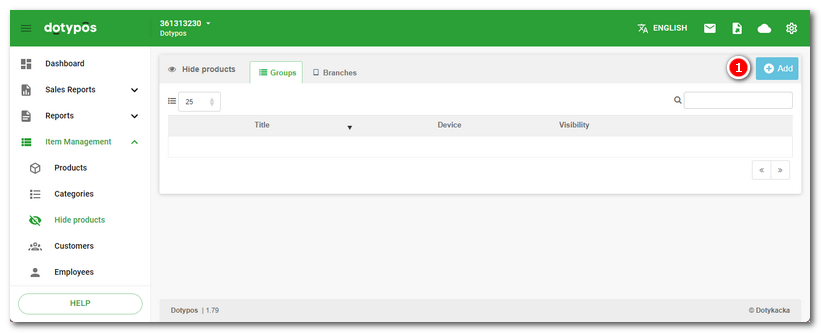
|
On the left-hand side in Products choose the product to be hidden and add it on the right by clicking on it with the button |
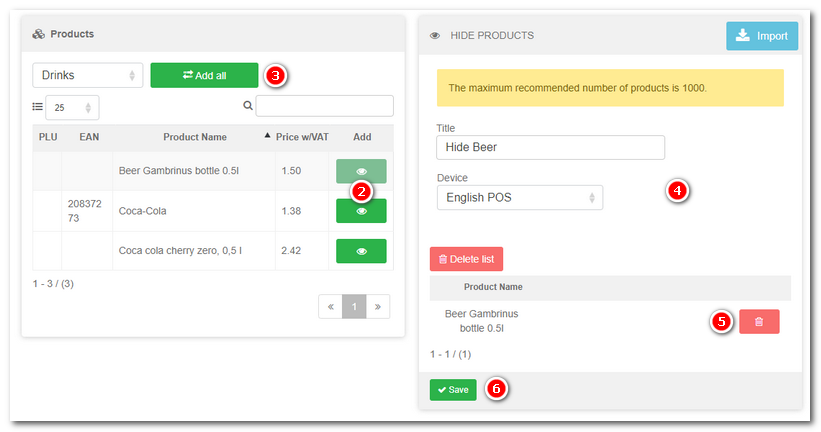
|
Enter Title of the rule and from the pop-up menu Device |
Overview of hidden products
If you switch to the view Branches, you will see the list of cash registers that have any hidden products. Click the button Detail to display the specific hidden products at the selected cash register and to adjust their properties.

|
In the product properties you will find on the Visibility tab information on which registers the product is hidden. You can also hide individual products directly in the cash register by deactivating the option Display in the product card. |
 . Use the buttons
. Use the buttons 
 to open the rule properties to edit the rule or delete the rule.
to open the rule properties to edit the rule or delete the rule. choose the cash register to which the rule will apply. Products inserted incorrectly can be deleted using the button
choose the cash register to which the rule will apply. Products inserted incorrectly can be deleted using the button  . Finally, use the button
. Finally, use the button  to save the rule. After synchronization the product will be hidden on the selected cash register.
to save the rule. After synchronization the product will be hidden on the selected cash register.