Why doesn't the customer display show the cash register data?
What is the cause?
The customer display received a different IP address from the DHCP server on the network than the one specified in the customer display settings in Dotypos.
When does this occur?
Problems with the customer display not displaying data can be caused by the DHCP server on your network assigning a different IP address for the customer display than the one set in the cash register. Since the IP address of the customer display has changed (or is changing), the cash register cannot communicate with it. Therefore, this is not a problem with the Dotypos settings, but usually with the customer's network. By default, the IP address is assigned dynamically from the DHCP server to each device in the network and can therefore change after the device is switched off and on. A DHCP server is now part of all routers that you use to create a wireless network.
How does this manifest itself?
The customer display usually does not show the cash register data when it is turned back on.
What is the solution?
If the customer display has stopped displaying cash register information, please check the customer display settings using this procedure. It is necessary to find out what current IP address the display is using. You can find the assigned IP address in the customer display in the Wifi network overview (in Android settings) by tap the toothed wheel icon for the connected network and expanding the advanced settings. However, the specific option to display the list of networks may vary depending on your cash register type and Android version.
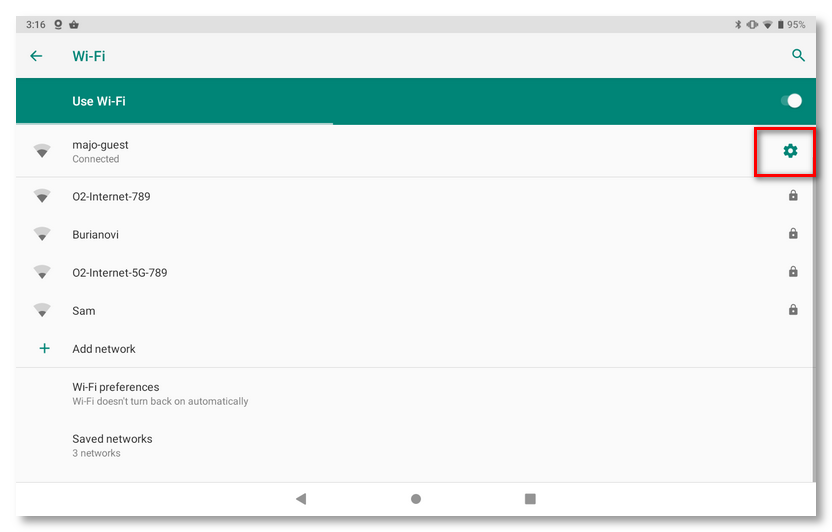
Then enter the IP address of the customer display into the Dotypos settings. Please be careful not to type the IP address with a space at the beginning or end when entering it. The Dotypos and the customer display must be on the same network.
Fixed IP address
For proper operation, you must set a fixed IP address in your router for the customer display. You can also set a fixed IP address directly in the customer display by tapping and holding on the connected network, selecting Edit Network, expanding Advanced Options, and selecting Static instead of standard DHCP. However, the specific options for editing the IP address may vary depending on your cash register type and Android version.
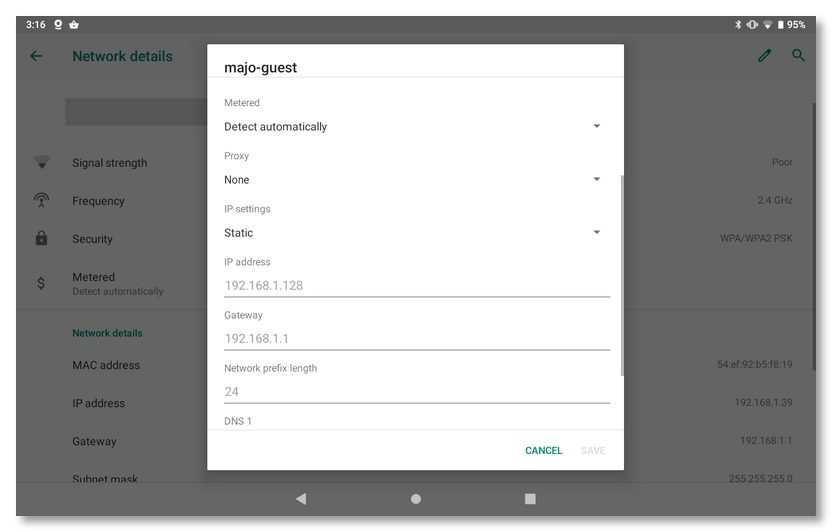
After successfully setting up fixed IP addresses, you will need to restart the cash register and customer display (turn it off and back on again). After restarting, verify that the customer display remains assigned the set IP address.
|
In order for the Dotypos cash register system to work without problems, it is advisable to set up the wireless network in your business according to the following instructions. |