In the item ... More » Daily menu  you can simply create a daily or weekly menu. The created menu can be exported into a .pdf file and printed or directly published on your Facebook page. Optionally the daily menu can be also displayed on Dotypos main screen directly in the cash register. So the crew can charge it really fast.
you can simply create a daily or weekly menu. The created menu can be exported into a .pdf file and printed or directly published on your Facebook page. Optionally the daily menu can be also displayed on Dotypos main screen directly in the cash register. So the crew can charge it really fast.
In the header, you can switch to a page with QR codes, which are used to display the daily menu on customers' mobile devices - the so-called contactless menu. Customers are shown the menu after scanning the QR code label with their mobile phone. To view the QR code page, you must switch the Dotypos Cloud interface to Czech language.
How can you create a daily or weekly menu?
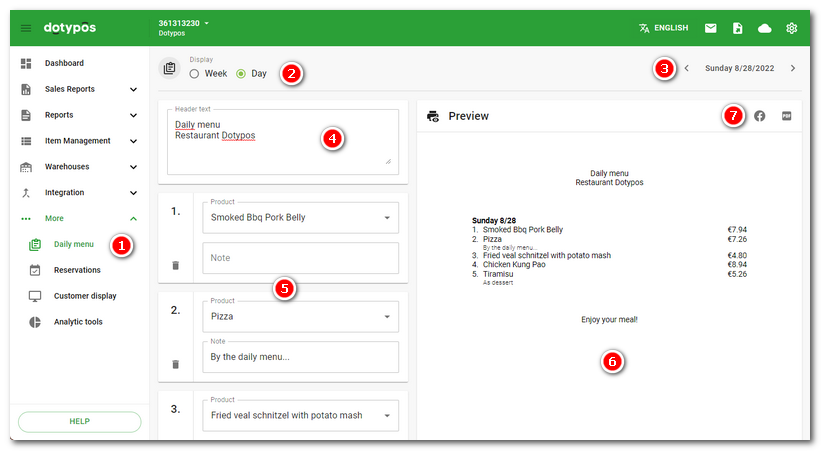
|
Go to Daily menu |
|
For each menu, you can add a text located in the heading |
|
In the section |
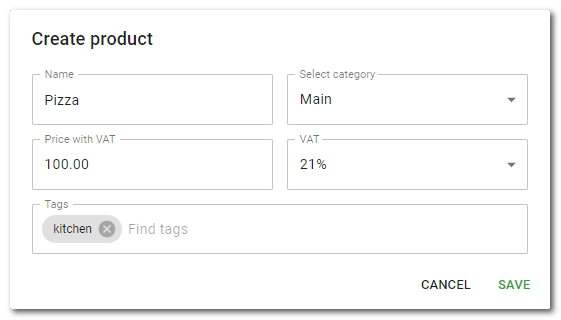
|
In the section |
|
The daily or weekly menu can be displayed on the main screen of Dotypos on the so-called Featured screen. In addition to the specific daily menu, it also displays the best-selling products. |
 select whether you want to create a weekly or daily menu. The weekly menu contains an offer for each day of the week. The daily menu is an offer for a specific selected day. In both cases you can add an additional offer (
select whether you want to create a weekly or daily menu. The weekly menu contains an offer for each day of the week. The daily menu is an offer for a specific selected day. In both cases you can add an additional offer ( in the top right corner.
in the top right corner.
 you create the menu itself. For the specific day just use the field
you create the menu itself. For the specific day just use the field  you can see the menu preview. Once you finish the menu, use the buttons
you can see the menu preview. Once you finish the menu, use the buttons  to save it as a .pdf file and print this file or publish it on your Facebook page. For printing, the .pdf file can be generated in A4 or A5 format.
to save it as a .pdf file and print this file or publish it on your Facebook page. For printing, the .pdf file can be generated in A4 or A5 format.