![]()
» Available only in Dotypos FULL and higher. « |
|---|
Happy Hours allows a price to be set that is temporarily different from the standard product price. The different price will be valid for a period of time set between two dates or by the day(s) of week and time. If you need to set a different price for just the duration date, use the easier function Price plan.
Example of how to use Happy Hours:
Let’s say in March you are organizing an event where a specific product is going to be sold at the discount price every weekend. However, starting in April the product will be sold again at the regular price.
How to set prices that are temporarily different
|
For manage prices in Dotypos Cloud, go to the Item management » Products tab and switch to the Prices view in the page header. Then click on the right blue button + Add |
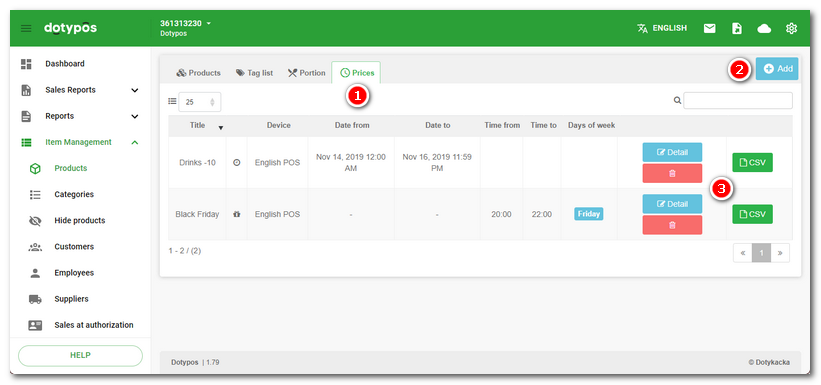
|
In the item Happy Hours |
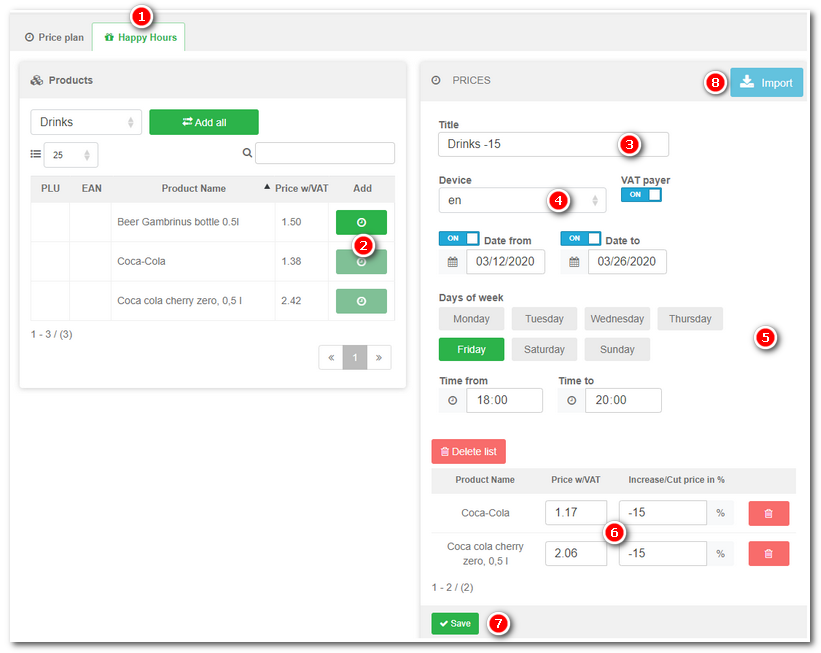
|
Enter Title of the action In section Finally, specify the product price and use Save Use the button |
The product price will be automatically adjusted at the selected cash register for the preset period. When the preset period is over, the product price will automatically return to its original value.
|
When there is an overlap in rules, the rule with the lowest preset product price is the rule the program will follow. |
 . Use the buttons
. Use the buttons 
 to edit or delete the rules you have created.
to edit or delete the rules you have created. choose the cash register where this event will be active and in the section
choose the cash register where this event will be active and in the section  set the event duration. To set the beginning and end dates, set the switches to
set the event duration. To set the beginning and end dates, set the switches to  to save the price event. You can enter the price in part
to save the price event. You can enter the price in part  either exactly in EUR or, in the field
either exactly in EUR or, in the field  to import the rules exported in advance, see the
to import the rules exported in advance, see the