![]() Dotypos Cloud allows users to use defined rules to check the quantities of products in stock. Each created rule contains the product and its minimal quantity. If the quantity of the relevant products falls below the set level, a notification email will be sent.
Dotypos Cloud allows users to use defined rules to check the quantities of products in stock. Each created rule contains the product and its minimal quantity. If the quantity of the relevant products falls below the set level, a notification email will be sent.
The email is sent every day at midnight and contains all items included in the rules that are below the set stock quantity limit at the moment it is being sent.
How do I create a rule to check the warehouse quantity?
|
Go to Warehouses » Stocks status and on the upper bar click the button Stock notifications. |
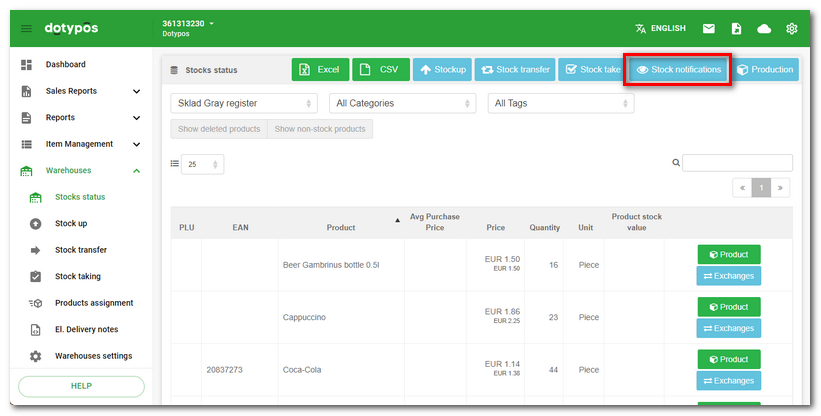
|
You will be moved to the page with the rules overview. For a new rule, click on the button + Add. |
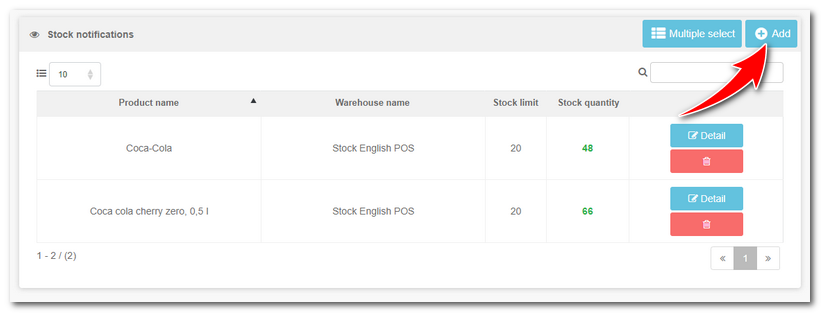
|
Now use the buttons |
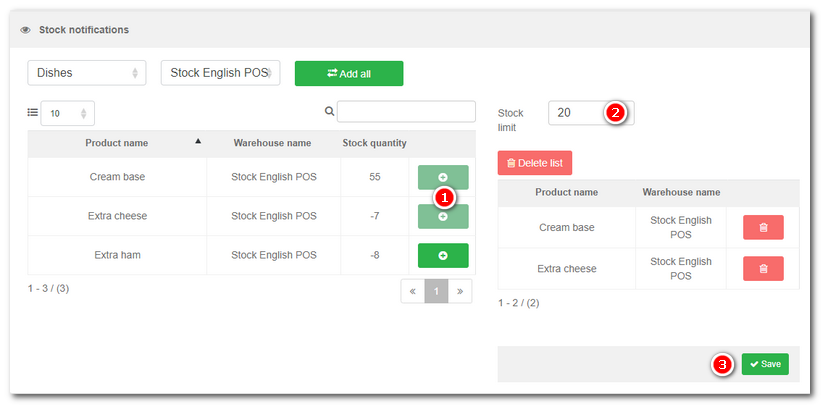
|
For selected products, independent rules will be created. For the batch adjustments of quantities in stock or the deletion of all rules, use the button Bulk edit in the rules overview. |
Help function Bulk edit allows you to choose multiple items to be moved to another category, deleted or modified (e.g. the tax rate or other parameters).
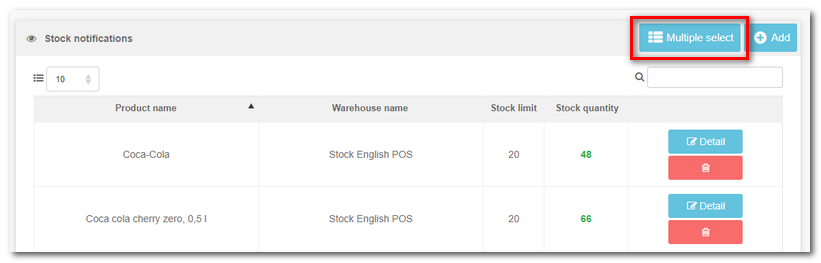
Once per day you will get an email with one .pdf attachment. In this attachment, you can find information about products that dropped below the set stock limit, including EAN and PLU codes. The message is sent to the email address that you use as your login name to log into Dotypos Cloud.
 to move the products with quantities to be checked to the right-hand side, and in the field
to move the products with quantities to be checked to the right-hand side, and in the field define the minimal quantity in stock. This quantity will be valid for all currently selected products. Finally, click on the button
define the minimal quantity in stock. This quantity will be valid for all currently selected products. Finally, click on the button .
.