» Available only in Dotypos FULL and higher. « |
|---|
In the item Warehouses » Stock status you will find an overview of all products that can be filtered by warehouse. The page also lets you easily stock in products, transfer them between warehouses and display both products properties and their operations. Here you can also create rules to obtain email notifications about the remaining quantities of products in stock.
Stock quantities are color-coded. 0 is displayed in bold, and negative quantities are in bold pink color.
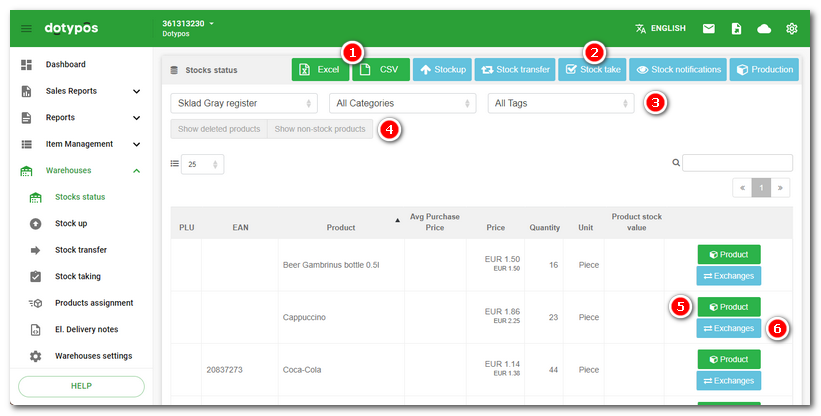
|
The EXPORT button opens the Export stock-status data report, which can then be exported with the option to select what data (columns) it will contain. The other two buttons then allow immediate export of the warehouse status to .xlsx or .csv format. More on exporting/importing data in this chapter. |
|
Warehouse operation buttons: •Stockup - Pressing the button displays a page with options for stocking in. On this page select the products you want to stock in and add them in the right-hand section. The products will be stocked to the warehouse selected from •Stock transfer of selected products to another warehouse. Pressing the button will display a page with the overview of products to be transferred to the selected warehouse by dragging them to the right-hand section. You can also carry out the direct transfer of a specific product. •Stock take - Use this button to show the stocktaking dialog. The stocktaking determines the actual quantity in stock for each product. •Stock notification - Click on this button to move to the page with rules for warehouse stock watching. According to the rules, you obtain a notification whether the quantities of the selected products in stock have dropped below the defined quantities. •Production - Click on the button to open a page with a selection of products whose raw materials will not be deducted at the time of sale, but at the time of production. Such products must have raw ingredients set for deduction and must be marked as manufactured items. |
|
Pull-down menu for selecting the warehouse and product categories. Only products from the selected warehouse in the selected category are displayed. |
|
Press the button to display the products in the overview that were deleted earlier or products that are not deducted from the warehouse. The deleted products remain in the database for integrity reasons, but are marked deleted and no longer displayed by default. |
|
Display product properties. Click to move to the page with the properties of a specific product. |
|
Display a specific product’s warehouse operations and with reference to related sales - receipts. |
|
How Dotypos calculates the purchase price?  Note: Dotypos does not use FIFO to calculate the purchase price. |


 . You can also stock in directly the
. You can also stock in directly the 

