» Supported since version 2.1.24 of Dotypos « |
Product shortcuts
If you need to create a custom structure of categories, subcategories and products and respect this structure when marking, Item Management offers subcategories and shortcuts. Any number of shortcuts can be added to each product and category and placed in different categories. For example, you can create your own category with the most frequently sold products and simply place shortcuts for the selected products in this category:
Category 1 |
Category "Best Sellers" |
Category 2 |
Category 3 |
Product 1 |
Shortcut for Product 1 |
Shortcut for Product 1 |
Shortcut for Product 1 |
Product 2 |
Shortcut for Product 2 |
Shortcut for Product 3 |
Shortcut for Product 4 |
Product 3 |
Shortcut for Product 5 |
Product 4 |
Product 5 |
In each category you can have both standard products (a standard created product placed directly in the category) and shortcuts that link to another product in another category. When changing products in categories, just delete the created shortcut and replace it with a new one. The original product will be preserved.
Subcategories
Another option is a multi-level hierarchy consisting of categories and subcategories. This is applied when adding products to an order on the main screen in a simplified view of sales screen (POS mode). An example of such a hierarchy would be the main category Wines with additional subcategories as shown in the following table:
Main category |
Subcategories 1 |
Subcategories 2 |
Products |
Wines 🡪 |
Winery 1 🡪 |
White wines 🡪 |
Wine 1-X |
Red wines 🡪 |
Wine 2-X |
||
Winery 2 🡪 |
White wines 🡪 |
Wine 3-X |
|
Red wines 🡪 |
Wine 4-X |
||
Winery 3 🡪 |
White wines 🡪 |
Wine 5-X |
|
Red wines 🡪 |
Wine 6-X |
The individual cells in the table represent the category and product tiles on the main screen. The service first selects the Wines category, this will take him to the subcategory Winery and then to the category by type of wine. After selecting the type (White wines / Red wines), the Dotypos then displays the individual products - the wines in the last selected category. As mentioned above, for this sequential selection, Simplified mode must be activated in the Display Settings. This respects the created subcategories. In the standard display mode, you will not see the subcategories in the Catalog.
You can see whether it is a product or category shortcut in the Item Management by the pictograms on the tile. This tile is a shortcut of a subcategory:
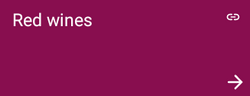
You can learn how to create a shortcut for a product or subcategory in the subchapters: