Dotypos allows an order to be issued by a proxy. If you want a specific order to be recorded with a different Tax Identification Number (TIN) than the number set in the cash register as the default, you can do so with the option SELL BY PROXY in Payment dialog or in Dotypos Cloud. The following procedure shows how to insert a subject in Dotypos Cloud.
|
You can also manage proxy subjects directly in the cash register. |
How do I add or delete subjects for sell by proxy?
|
In the item Item management » Sales at authorization and click on the blue button + Add |
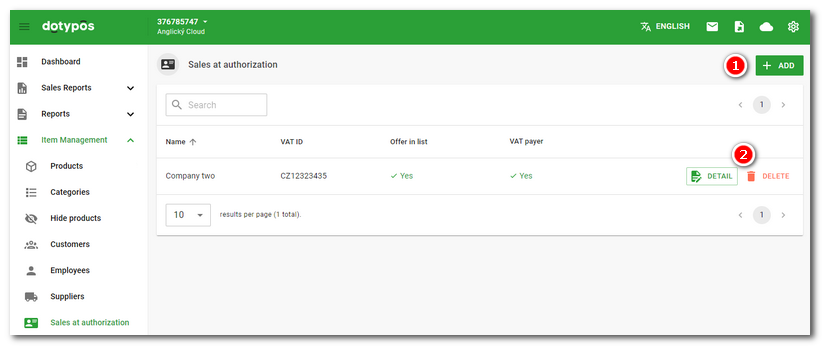
|
Fill out Name, VAT number of the subject you want to be used by proxy. Use the options on the right to determine whether the entity is a VAT payer or non-tax payer and whether it should be displayed for sale at the cash registers (option Offer in list). Complete the entry of the subject by clicking the Save button. |
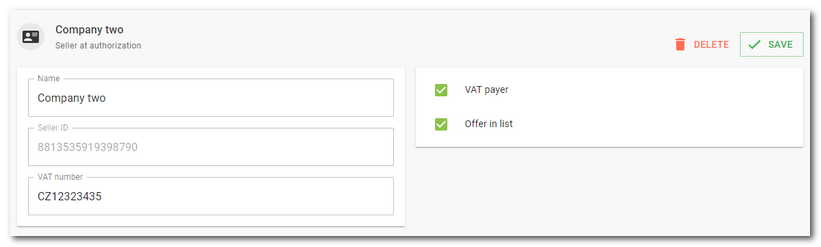
|
In addition to selecting an subject for a sale in a credential during a specific order payment, you can permanently assign that subject to a product or category. Below is an example of setting up a proxy sale for a product that will be registered to the selected subject each time it is sold. First, activate Sell on behalf and then select a specific subject from the drop-down menu. 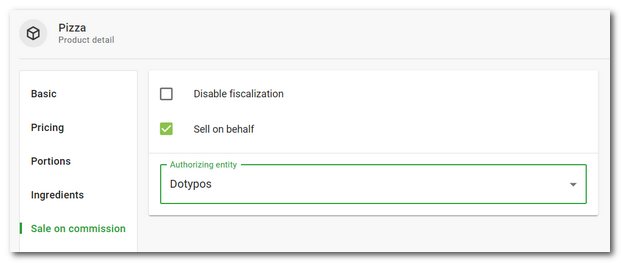 |
 . If you already have any subjects created, use the buttons
. If you already have any subjects created, use the buttons  to adjust or delete them.
to adjust or delete them.