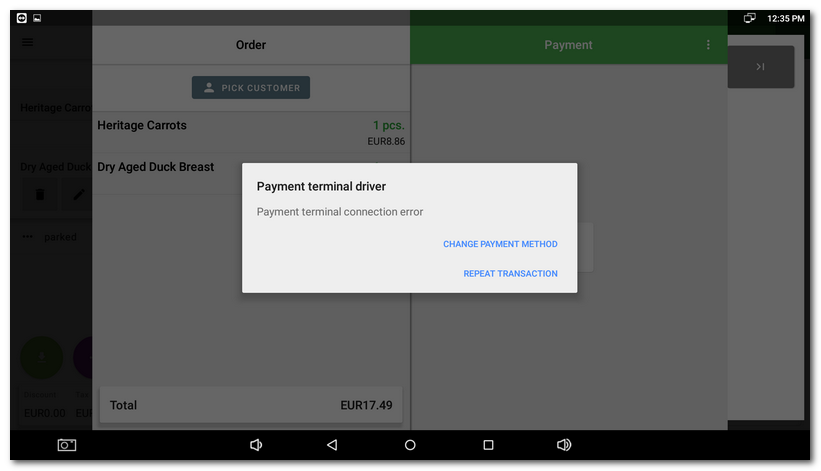What should I do if I have problems with my payment terminal?
Below are the most common problems with card payments and a connected payment terminal, i.e. a cash register set up so that the amount to be paid is transferred from the cash register to the payment terminal and does not have to be entered manually. In fact, the vast majority of problems with communication between the cash register and the payment terminal are caused by some change in your network.
As a rule, the cash register or terminal will receive, for example, after switching off and on again, a different IP address than the one set on the cash register or terminal. For long-term communication, it is therefore necessary for your network administrator to set fixed IP addresses for both devices or to ensure that they receive IP addresses outside the range of the DHCP server running on your router. An example of how to do this is shown in the chapter Setting up the terminal and cash register.
|
In order to use the payment terminal even if the communication is not working, temporarily deactivate the option Use connected payment terminal in the payment methods settings . When paying by card, the cash register will not communicate with the payment terminal and will close the account directly. The amount to be paid will then be entered manually on the terminal. |
The customer's payment amount was not displayed on the terminal display
Payment terminal connection error
The terminal processed a transaction with an unknown status and it did not post to the cash register
The cash register is unable to connect to the payment terminal
The customer's payment amount was not displayed on the terminal display
In case the amount to be paid is not displayed in the terminal (although the card payment has been properly selected and the transaction at the cash register has been carried out), tap the Back button  in the bottom bar. Then select another payment method. Alternatively, if the terminal allows it, enter the amount manually into the terminal and then select YES, ISSUE A RECEIPT to close the order as paid.
in the bottom bar. Then select another payment method. Alternatively, if the terminal allows it, enter the amount manually into the terminal and then select YES, ISSUE A RECEIPT to close the order as paid.
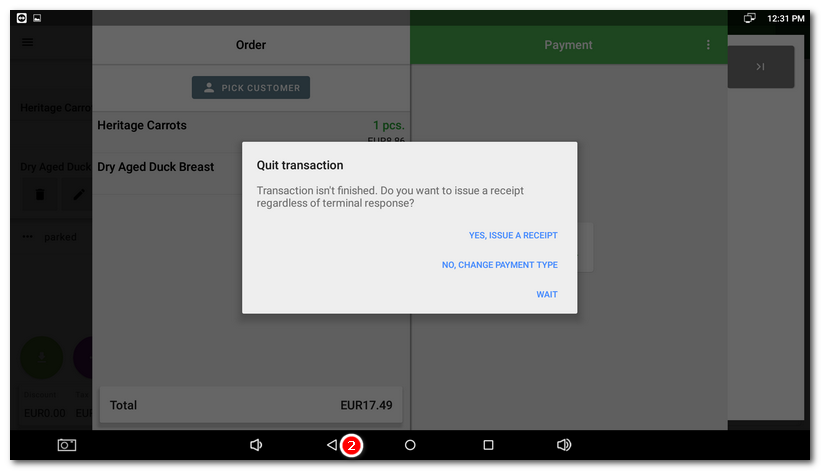
The amount to be paid is displayed on the terminal display, the customer has duly paid it by card, but Dotypos still displays the active transaction dialogue
The customer is informed about the transaction by printing a confirmation from the payment terminal. If the transaction is not completed at the cash register and the tax receipt is not printed, the transaction can be completed manually by tapping the Back button in the bottom bar. Then select YES, ISSUE A RECEIPT. This will print the receipt and close the account.
Payment terminal connection error
This error means that the cash register cannot connect to the payment terminal. Therefore, you need to check whether the terminal is connected to your network and whether its IP address or the IP address of the cash register has changed.
1.Check that the terminal is switched on and correctly connected to your local network. It must be connected to the same network as the cash register.
2.Check the current IP address of the terminal (procedure for Dotypay terminal, procedure for Ingenico terminals). The same IP address must also be set in the Payment Terminal Driver on the cash register. Verify that the IP address of the terminal is outside the range of DHCP addresses provided by your router.
3.If you have an Ingenico terminal, check the current Wifi / Ethernet IP address on the cash register and compare it with the cash register IP address defined on the terminal by printing or displaying the configuration. Then again, verify that the cash register IP address is outside the range of DHCP addresses provided by your router.
4.Try repeating the transaction. Alternatively, change the payment method and pay the order with cash.
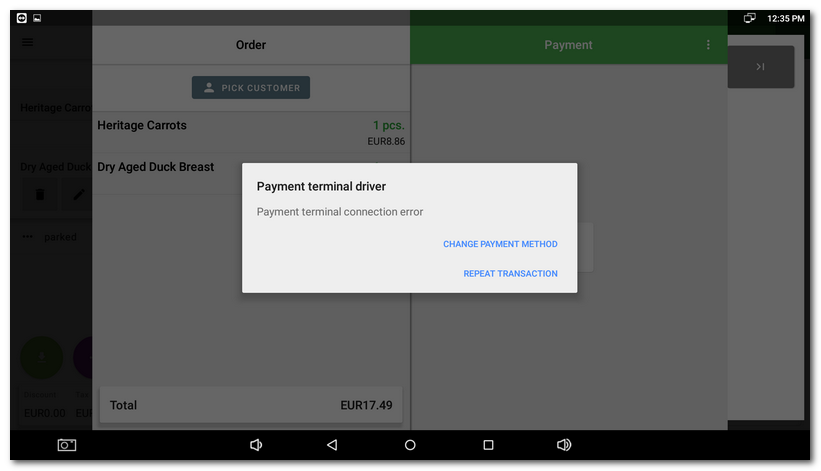
The payment terminal printed a confirmation of a successful transaction, but the payment was not transferred to the cash register and no receipt was issued
This is an error caused by a loss of communication with the payment terminal during the payment transaction. The cash register correctly initiated the payment on the payment terminal, the payment was made there and then the connection was lost. The payment terminal was therefore no longer able to inform the cashier that it had completed the transaction.
At the cash register, tap the Back  button in the bottom bar, select YES, ISSUE A RECEIPT from the payment dialog displayed. This will register the payment on the cash register side. If this problem occurs more frequently, check the correct IP addresses on both the cash register and payment terminal sides as per the procedure above.
button in the bottom bar, select YES, ISSUE A RECEIPT from the payment dialog displayed. This will register the payment on the cash register side. If this problem occurs more frequently, check the correct IP addresses on both the cash register and payment terminal sides as per the procedure above.
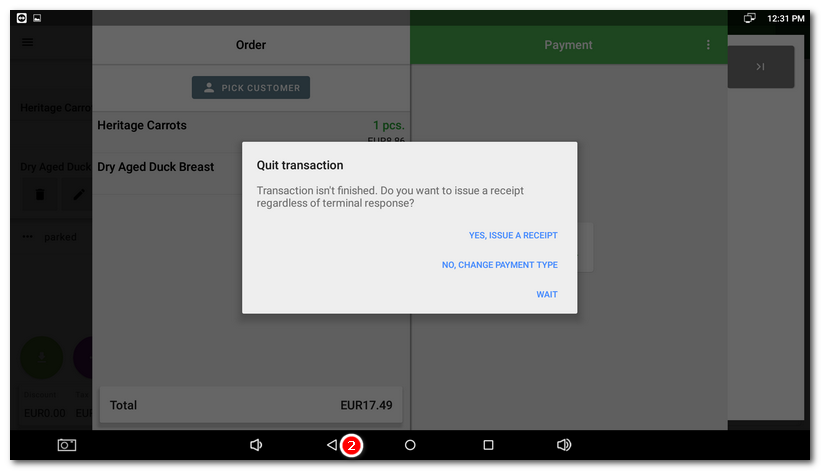
The payment transaction was interrupted at the terminal, but the end of the transaction was not transmitted to the cash register
At the cash register, tap the Back button in the bottom bar, select NO, CHANGE PAYMENT TYPE in the displayed payment dialog.The transaction will be terminated on the cash register and you can select a new payment method. If this problem occurs more frequently, check the correct IP addresses on both the cash register and payment terminal sides as per the procedure above.
The terminal processed a transaction with an unknown status and it did not post to the cash register
Tap the Back button in the bottom bar at the cash register and select NO, CHANGE PAYMENT TYPE in the payment dialog that appears. Then, without any further operation with the account, make a repeat card payment in the payment dialog. In case the payment has already been made at the terminal, the account will be automatically paired with the payment transaction and the repeated (duplicate) payment will not be triggered at the terminal. However, this behavior does not work on Sonet payment terminals with the Check last transaction before payment option disabled.
PokIf this problem occurs more frequently, check the correct IP addresses on the cash register and payment terminal side as described above.
|
If you accidentally cancel a card payment transaction, but it has already been successfully processed at the terminal, it can simply be re-executed so that it is recorded only in the cash register. Charge the same item or amount, select the card payment, and tap the back button once the ongoing transaction dialog is displayed. Then select the YES, ISSUE A RECEIPT button in the transaction completion dialog. |
The cash register is unable to connect to the payment terminal
If the cash register is unable to communicate with the payment terminal, a dialog will appear offering two options: CHANGE PAYMENT METHOD and REPEAT TRANSACTION. Repeat the transaction and if it does not go through again, choose another payment method. Then check the correct connection of the payment terminal.
Most communication problems are caused by a change in the IP address of the payment terminal or cash register, for example, when it is switched on again, it is assigned a different IP address from the DHCP server. The technician who installed the payment terminal can help you verify the correct IP address of the payment terminal.