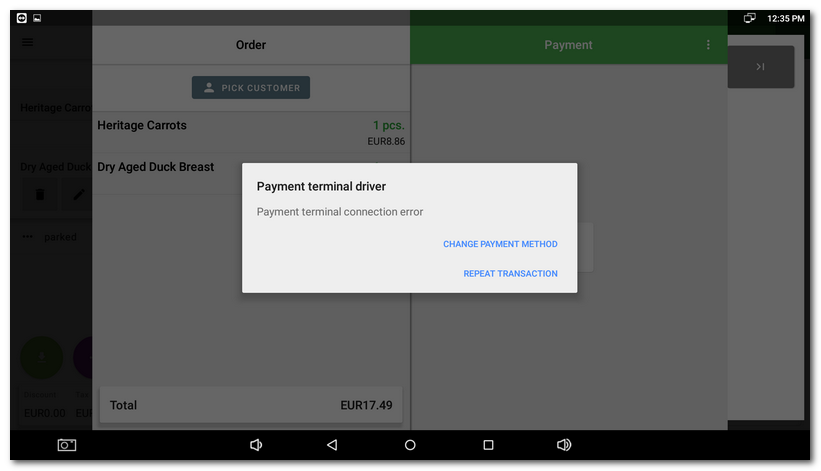If you use a payment terminal that Dotypay supports (in the Czech language), the cash register will communicate with it. The amount to be paid will be transferred to the payment terminal. Each payment terminal can be also used separately so the amount can be entered on the terminal manually.
The payment method with a card can be enabled in the POS settings in the section Payment methods. To differentiate payments paid by food voucher cards, it is also possible to activate the Electronic Food Vouchers payment method.
Payment with card with connected payment terminal
What should I do if the payment does not go through?
Payment with card without connected payment terminal
|
For the payment terminal to communicate with the cash register correctly, first you have to equip the cash register with the Cash register terminal driver and configure it properly. The procedure for connecting the terminal and setting up the Payment terminal driver is described in this chapter. |
Payment with card with connected payment terminal
|
In the Payment dialog, select a card payment (payment method Credit Card or Electronic Meal Vouchers), a dialog will be displayed informing you about the ongoing transaction. At this point, the cash register will connect to the payment terminal. |

|
Na the terminal display shows the amount to be paid and the terminal waits for a contactless card, phone, smartwatch or chip payment card to be inserted. In the case of the Dotypay terminal, a bar runs in the header to indicate the time limit of the transaction. You must physically make the payment within this time limit, otherwise the transaction will be automatically cancelled. Together with supported payment terminals, Dotypay allows the customer to enter a tip on the terminal before the actual payment. For more information on tipping, see the Smart tip chapter. |
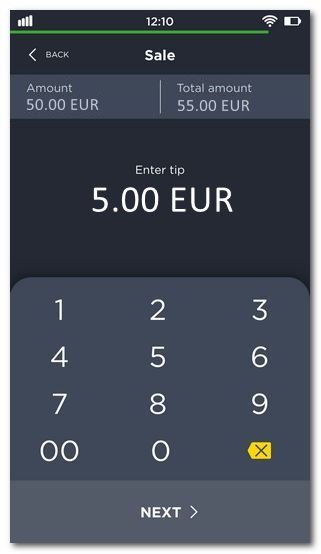 |
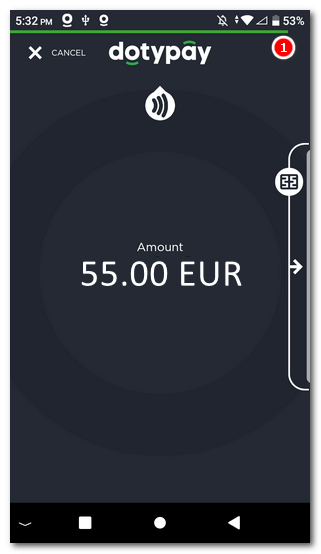 |
|
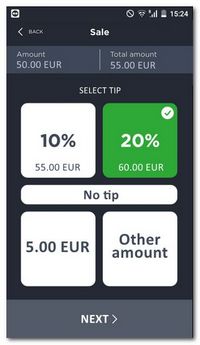 |
|
Once the card is attached, a receipt with confirmation of electronic payment will be printed on the terminal or POS printer. The account will be automatically closed in Dotypos and marked as paid. The printing of the electronic payment confirmation can be redirected to the receipt printer in the settings of the payment terminal driver. |
|
•In order to be able to match the issued document with the payment made at the payment terminal, Dotypos sends a variable symbol to the payment terminal for each transaction and receives back the payment transaction ID. Both the variable symbol and the transaction ID can be found in the receipt detail in Dotypos Cloud. This makes it easy to pair payments at the cash register with the bank statement. •If you split the payment method between card payment and electronic food voucher, Dotypos sends the individual payments to the payment terminal separately, waits for them to be made, and then prints the receipt. |
What should I do if the payment does not go through?
If there is a problem with your payment, press the back button  or wait. If you are unable to connect to the payment terminal, you will be returned to the payment dialog with the option to select a different payment type or to repeat the card payment if necessary. The problem may typically be a misassigned IP address that is in conflict with another device, or the terminal cannot communicate properly due to a problem in the local network (weak Wifi signal, misconfigured router, etc.).
or wait. If you are unable to connect to the payment terminal, you will be returned to the payment dialog with the option to select a different payment type or to repeat the card payment if necessary. The problem may typically be a misassigned IP address that is in conflict with another device, or the terminal cannot communicate properly due to a problem in the local network (weak Wifi signal, misconfigured router, etc.).
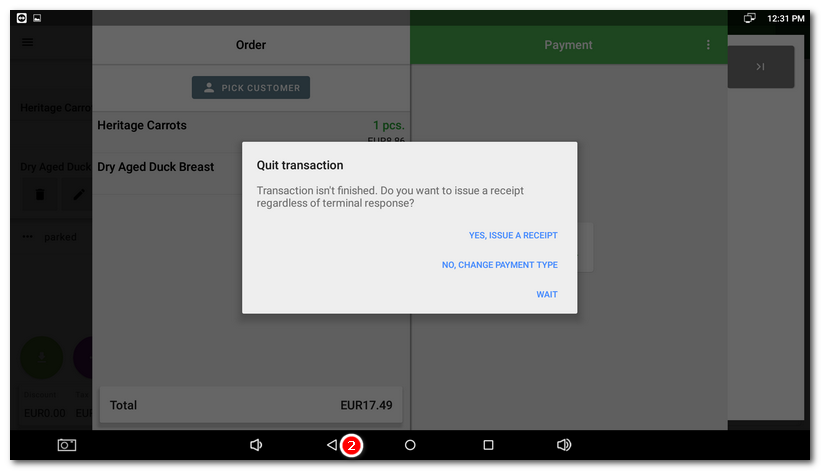
|
If you press the back button 1.YES, ISSUE A RECEIPT - Use when the customer has actually made a card transaction and due to a communication / network failure the information has not been returned to the cash register.
2.NO, CHANGE PAYMENT TYPE - Use if the payment has not been verified at the terminal. Then return to the payment dialog and select another payment method.
3.WAIT - Attempts to establish communication will continue. This option is only available when the back button is pressed while communication with the payment terminal is in progress. |
The next chapter describes how to solve problems when the communication between the cash register and the payment terminal fails.
Payment with card without connected payment terminal
If you use the payment terminal separately (it is not connected to the cash register), the payment with a card is very easy. However, you have to enter the amount to be paid on the payment terminal manually. In the Payment dialog, select the payment method Credit card or Electronic Food Vouchers . The charged amount will be settled and the receipt will be marked as paid with card. Subsequently enter the same amount on the payment terminal and perform the physical payment with the card.
|
If you use the payment terminal separately, the Payment terminal driver must not be installed in the cash register. Otherwise, the cash register will try to communicate with the payment terminal and will wait for its response. |