For closed and paid orders, you can change the payment method in History. Thus, an order paid by cash can be changed to an order paid by card. You can even change the payment method if the bill was paid partly by cash and partly by card, i.e. by splitting it into several payment methods. Information about the additionally changed payment method can be found in Dotypos cloud under the Issued documents report (data report Issued documents (tabular)).
How can I change the payment method afterwards?
|
To change the payment method for a closed order, first select it in the history |
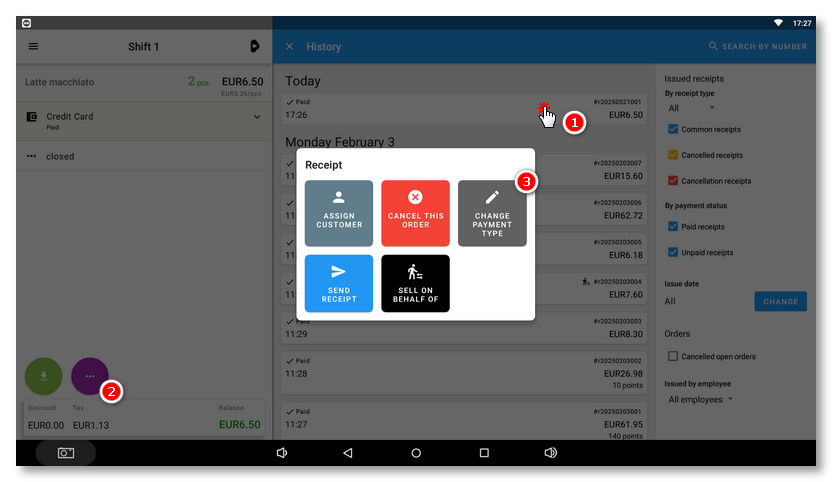
|
Then select a new payment method. The original payment method will be replaced by the new one. |
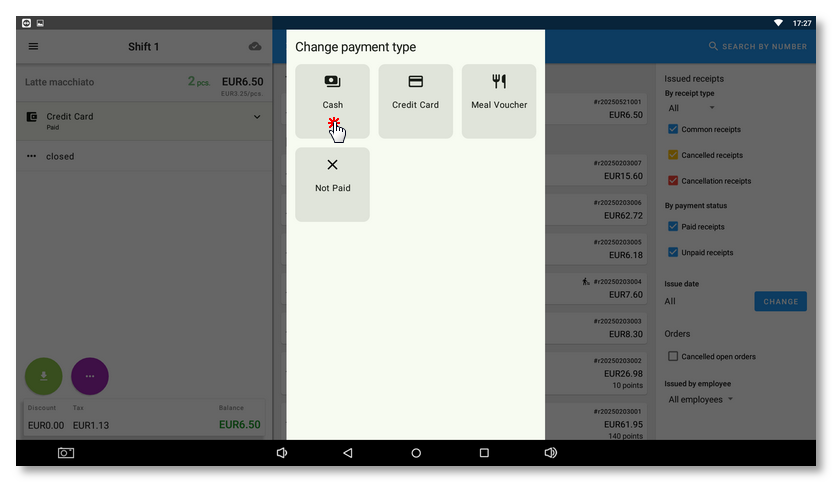
|
The cash register performs several cash transactions. These are visible after the payment method is expanded. In our case, the order was originally paid with cash. So after changing the payment method to card payment, the cash register "crosses out" the original payment method and returns it to the cash register status (-6.50 EUR) and then pays the closed order with the new payment method. |
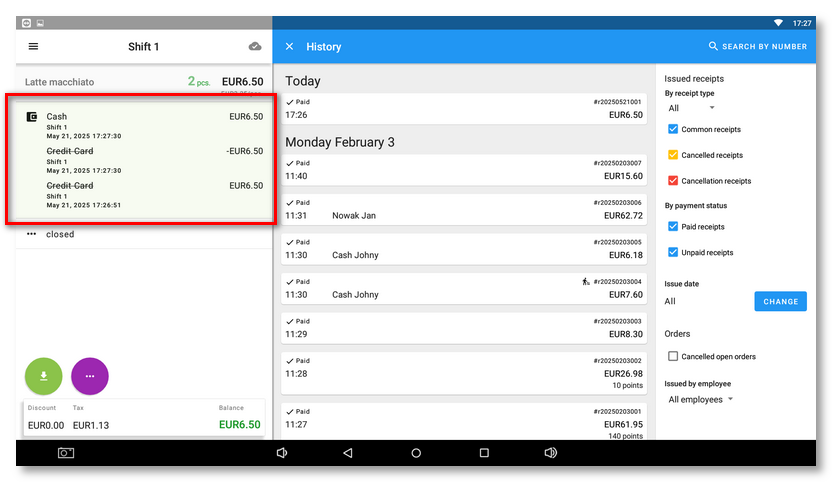
If a order has been paid by multiple payment methods, it will be possible to change each of the original payment methods to a different one. For such an order, first select one or all of the payment methods and then select a different payment method. When all payments originally made are marked, these payments will be replaced with one new payment.
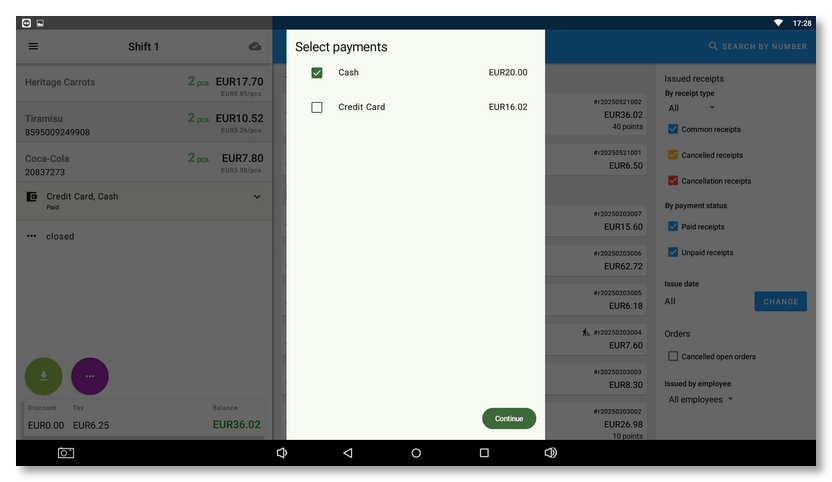
 , tap on the
, tap on the 
 .
.