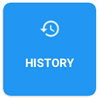
Thus, you will find all closed or unclosed orders in the history, regardless of whether they have been paid or not. The history shows all receipts, even those that have been deleted from the cash register based on this setting. Older receipts can be easily searched. The information about the retrieved receipt is then automatically downloaded to the cash register.
|
The tile HISTORY allows you to partially or fully cancel orders. Canceling orders is described in detail in the chapter Order cancellation. For closed and paid orders, it is possible to additionally change the payment method used to pay them. |
How do I use the order history?
|
By clicking on HISTORY an overview of all created orders appears. For each order it displays its condition and whether it is closed, open or canceled. For each canceled order an item with the corresponding negative value is created. Canceled accounts always have two records: the yellow record of sale (the CZK EUR 38.04 record in the picture) and the red subsequent cancellation of individual items (the second record of EUR -38.04 in the picture). You can limit the report to the selected documents by checking the You can find the document by number when clicking on the icon Search by number in the top right corner. Clicking the selected account The orders with highlighted numbers |
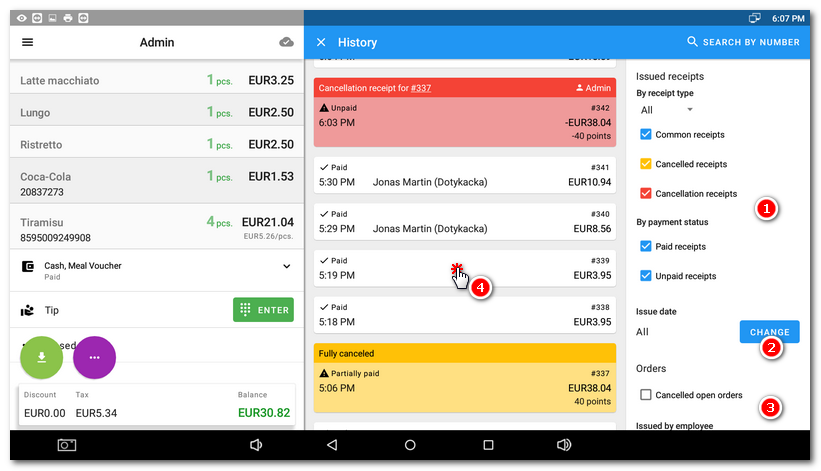
|
The menu with operations Order options can be displayed by selecting the chosen order in the overview and clicking on the button Assign customer this option allows you to subsequently connect the customer to the selected order. The selected customer will be shown on the left side under the account items. You can find more information about assigning orders to individual customers in the chapter Customer. However, any potential points for purchase are not added to the subsequently assigned customer. Print document copy - Prints a copy of the receipt as it looked at the moment it was drawn. If a receipt has already been printed for this account the receipt simultaneously printed from the history will be identified by the expression “Copy.” If you have set up multiple receipt printing, the next receipt after the printed set will be marked this way. Cancel this order - Performs a partial or full cancellation of the selected order. You can find instructions how to cancel the order in the chapter Order cancellation. Change payment type - Change the payment method additionally for an already closed orders. The change can only be made if: •A receipt (paid order) is selected from the history, instead of a canceled document etc. •This does not involve Write-off. •The currently logged user has authorization to change the payment method.
Send receipt - Additionally sends the receipt to the email address that you will enter in the next step. This is the same function as Send receipt in the Payment dialog, but there it is available only during order payment. Here you can use it anytime retrospectively. Add tip - Adds additional tips to a closed account. This option is dependent on this setting. Pay - Use this option to settle an order later, or use Cancel order. Share/Print invoice - If you have issued an invoice concerning this order, you can display it by clicking on this option. |
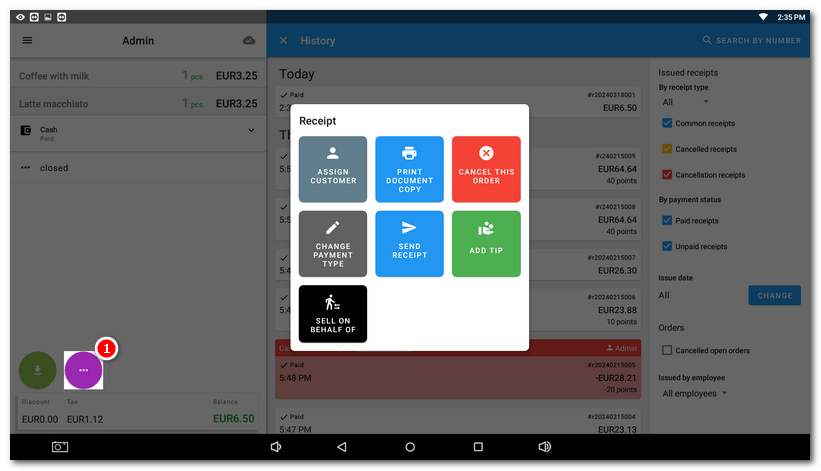
In/out cash
If you make a cash In/out cash at the cash register, this cash transaction will be listed in the history. Additionally, you can assign a customer to the In/out cash or specify the purpose of the withdrawal/payment. The cash receipt and withdrawal will also be listed in the sales report (at the cash register closing).
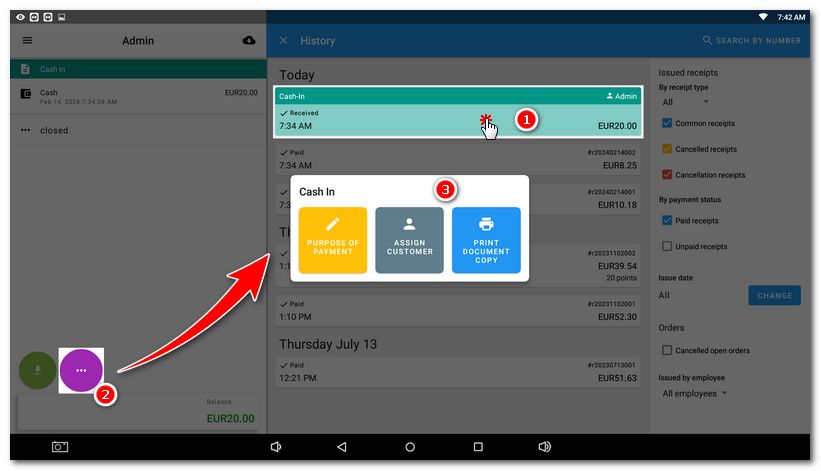
 option. Tap
option. Tap  to open the calendar and limit the history to the selected date. Check the
to open the calendar and limit the history to the selected date. Check the  option to also view pending cancelled accounts in the report, or to limit the records to the selected employee. If the account already belongs to a
option to also view pending cancelled accounts in the report, or to limit the records to the selected employee. If the account already belongs to a  in the history displays its items on the left. You can then do other operations with this order, such as assign a customer or subsequently cancel the account (see the
in the history displays its items on the left. You can then do other operations with this order, such as assign a customer or subsequently cancel the account (see the  belong to the so-called
belong to the so-called