 The CREATE SPLIT PAYMENT option allows you to split the payment so that the customer can pay by a combination of different payment methods, e.g. part cash and part credit card. The payment types displayed depend on this setting, where the button itself can also be hidden if you do not use split payment.
The CREATE SPLIT PAYMENT option allows you to split the payment so that the customer can pay by a combination of different payment methods, e.g. part cash and part credit card. The payment types displayed depend on this setting, where the button itself can also be hidden if you do not use split payment.
A split payment will occur automatically if, after selecting a payment method in the Payment dialog, you enter an amount received from the customer that is less than their total spend.
How do I divide payments?
|
Select the first payment method the customer wishes to pay with. In our example, the customer has chosen to pay part in cash and part by credit card. So tap on the Cash payment method and enter how much of the total amount the customer will pay with cash and move on to the next payment with the CONTINUE button. |
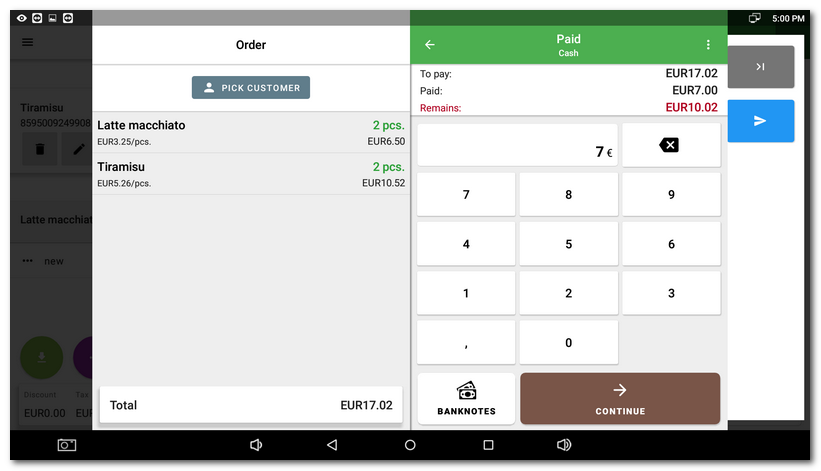
|
If you enter a smaller amount, the payment will be split. If you enter a larger or equal amount (the customer has discovered that they have all the cash after all), the order will be paid by the payment method you selected. Depending on the amount entered, there will be a PAID button (equal or greater amount entered) or a CONTINUE button (lesser amount entered). |
|
Now select the second payment method and pay and close the account. In case of payment by card, the remaining amount will be paid directly and the account will be closed. In History you will find information about the payment methods used to pay this account. |
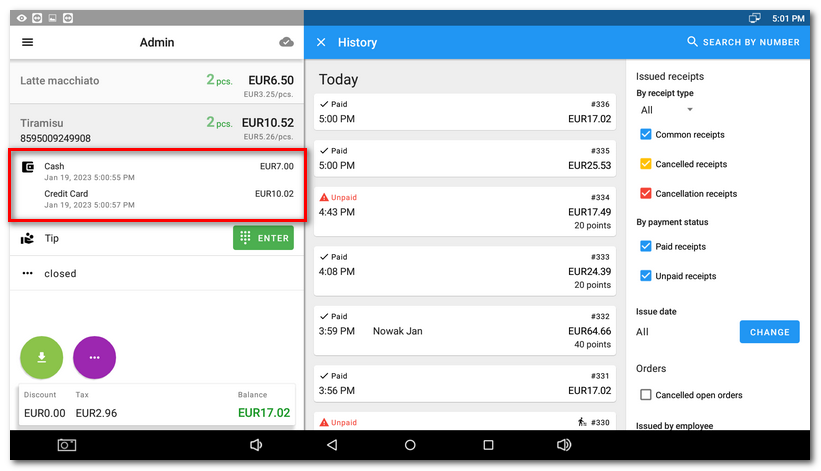
Paying partially settled orders
Orders can be settled partially with the remainder settled later, for example the next day. In this case, follow Steps 1-3 above, then enter the amount received from the customer (it may be paid using different methods, e.g. partially in cash and partially with luncheon vouchers) and then click on Paid.
|
When the rest of the order is paid (what has remained unpaid), go to the History of sales and select the appropriate payment |
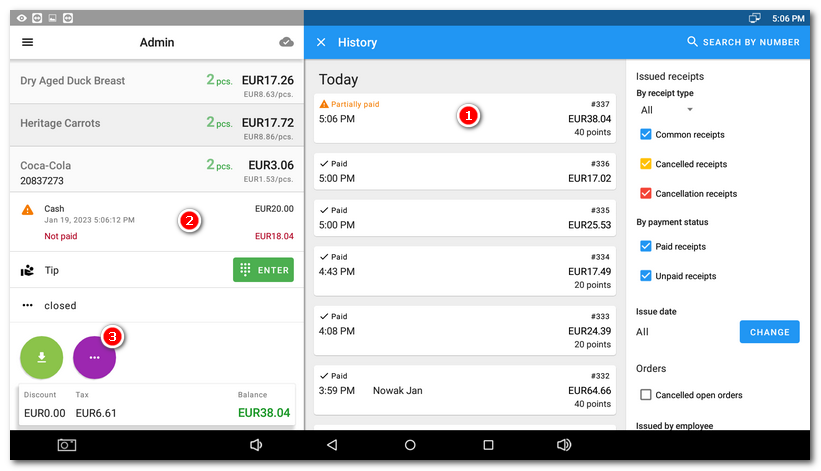
|
Choose the option Pay from the menu. Then go to payment dialog, where you select the payment method for this additional payment and pay the order. |
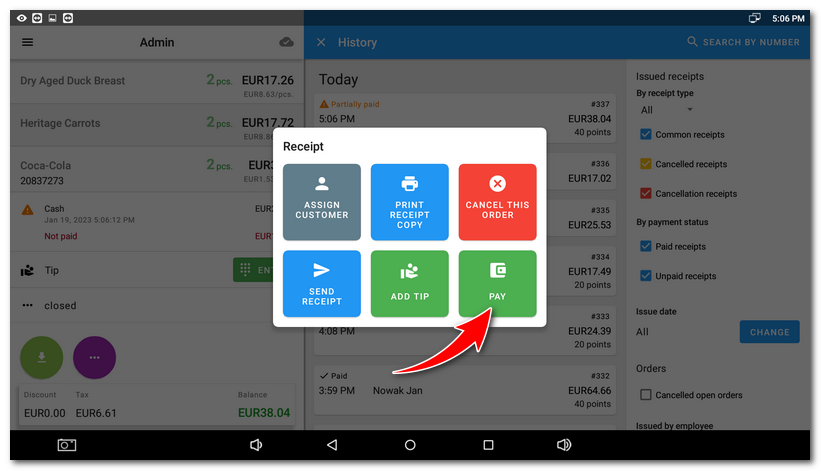
|
Information about partially settled orders can also be displayed in the Dotypos Cloud in the report Issued documents. |
 . You can find more information about the unpaid amount in the order detail after clicking on
. You can find more information about the unpaid amount in the order detail after clicking on  . Now click on the violet three-dot circle
. Now click on the violet three-dot circle  .
.