With special tags you can modify the cash register’s behavior during product charging or settlements. The special tags provide some functionality and must be entered in the exact sequence. These tags always begin with a dash, which is the character "-". Standard (user) tags are in blue color. And the correctly entered special tags are in red. The procedure for entering tags can be found in the preceding chapter.
Special tag for selling alcoholic drinks
Special tags for subsequent drawing
Special tags for customer accounts
Special tag for account assignment
Special tag for selling alcoholic drinks
You can use these special tags to modify the behavior of Dotypos when selling alcoholic drinks and paying with paper or electronic meal vouchers. By assigning a special tag to selected products (alcoholic drinks) you can define whether the payments for these alcoholic drinks with meal vouchers will be allowed with a notification, or fully prohibited. It all concerns the activated payment methods Meal vouchers / Electronic Food vouchers and selecting this payment method in the Payment dialog when closing orders.
If you set up product tags to display notifications, the Payment dialog will display information that the sale of this product is restricted when the order is closed. Once you close the dialog with this information and select the payment with meal voucher option again, the payment will be processed. If the payment with meal vouchers option will be disabled, you have to select another payment method in the Payment dialog.
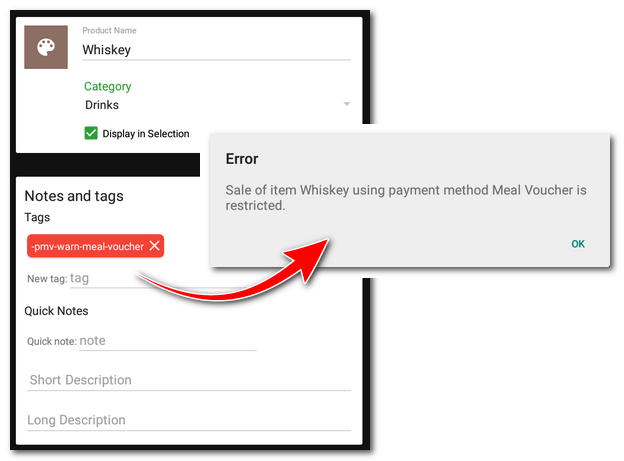
Tag |
Functions |
|---|---|
-pmv-warn-meal-voucher |
Displays a notification in the Payment dialog for payments with meal vouchers (paper or electronic) |
-pmv-deny-meal-voucher |
Disables payments with meal vouchers (paper or electronic) |
-pmv-warn-900000004 |
Displays a notification in the Payment dialog for payments with paper meal vouchers |
-pmv-deny-900000004 |
Disables payments with paper meal vouchers |
-pmv-warn-900000010 |
Displays a notification in the Payment dialog for payments with electronic meal vouchers |
-pmv-deny-900000010 |
Disables payments with electronic meal vouchers |
Special tags for subsequent drawing
For selling coupons (vouchers), Dotypos supports the special tag -voucher. If you add this tag to a product with a 0% VAT rate, the recorded sale will be marked with this information. To claim this voucher retrospectively, use the payment method Gift Card/Voucher.
For the sale of used goods, use the -used label to distinguish products with the correct VAT rate. Again, the recorded payment will be marked with a flag representing the used goods. This label cannot be used when closing an account with an invoice, it is only supported on standard receipts. Therefore, in the case of a consignment sale, a standard receipt must be issued.
|
Please refer to this chapter for specific procedures for selling and receiving vouchers and deposits or selling used goods. |
Special tag for joint sale
Behavior of a joint sale that is used e.g. to add returnable containers to an order, changes the tag -js-simple. At a joint sale the number of pieces follows the charged item relating to the joint sale by default. So for example, if you charge 5x bottled beer, 5 pcs of returnable bottles will be added to the order as well.
However, if you mark the main product, i.e. beer in this case, with the tag -js-simple, the billed quantity of bottled beer will not be followed and the preset quantity of the added item, i.e. returnable bottle, will be used. This is useful e.g. for products being sold without containers and the customer takes them away in one purchased bag or jar. In that case you bill e.g. 2x pour rice and only 1x special bag is added to the order.
Special tags for customer accounts
Special tags for customer accounts are added to products. When you sell a product with these tags, the expiration date of the customer account you add to the account will be adjusted. For versatility of use, two tags are supported that can be added to a product: -expiration and -expiration-forced. The product must have a time unit set. The expiration date of the customer account is then adjusted according to the number of the time unit set for the product (Packaging and Units). The expiration date adjustment always occurs at the time of sale, i.e. order closure. Multiple products adjusting the expiry date on one account are added together.
The -expiration tag extends the current expiration time by the selected time (set unit) or sets the moment of sale + selected time (expiration is added).
The -expiration-forced tag overwrites the current expiration date by the selected time (set unit), or leaves the original date if a later date is currently set (expirations on one document are added).
An example use case is a gym that sells time passes for 30 days. They create a product where they enter 30 days in the Packaging and Unit section and add the -expiration tag. They set the price per hour. Once this product is charged and the customer is added, the customer's account will automatically be set to expire +30 days from the date the order is closed.
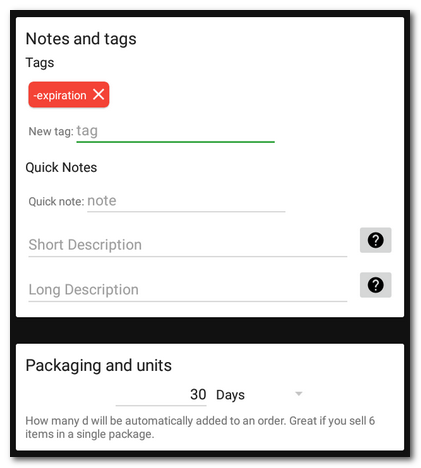
Special tag for account assignment
For product assignment use the tag with the prefix -ac- (so e.g. -ac-P0001).