In some lists there is the function Bulk selection. This function allows you to choose multiple items that can be moved to a different category, deleted, or modified for example allergens or other parameters. Options differ, depending on the selected List. Below are given the instructions how to use multiple select with the list Products.
|
Click on the button Bulk selection |
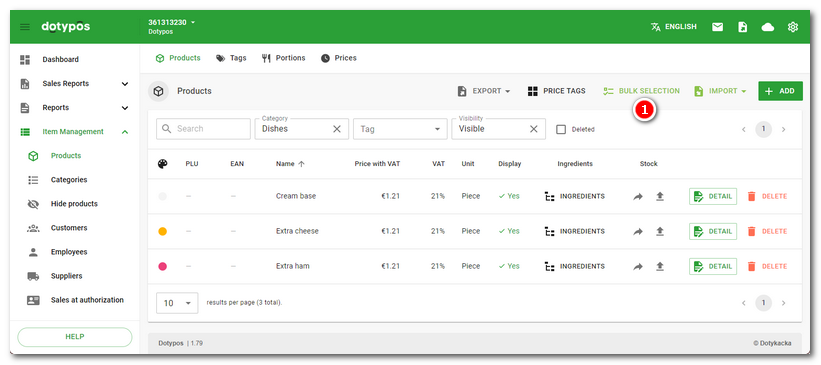
|
In the next window, select the items whose properties you want to adjust in bulk. Choose individual items by clicking on the button marked + |
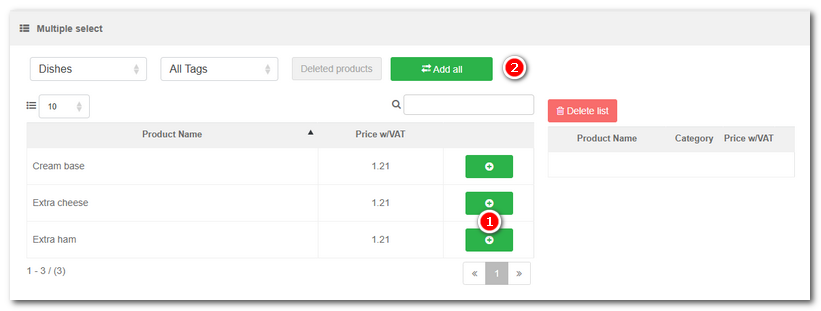
|
Now the selected items are displayed in the right part of the window, where you can choose from the different options to continue. In most cases, you will want to change the product properties, so you choose the option Edit |
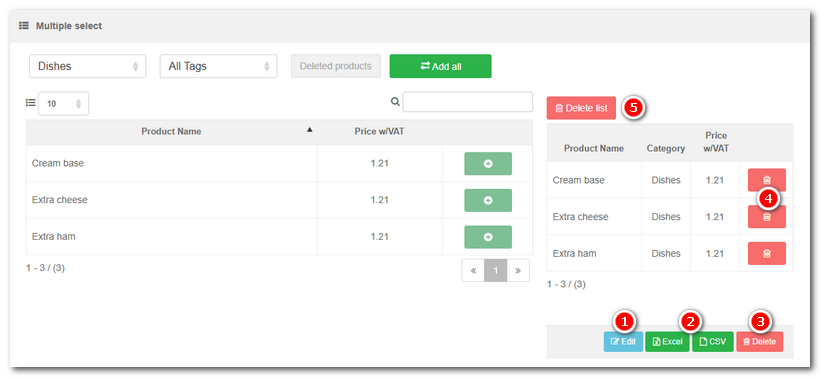
If you select to adjust products with the button Edit  , you will be able to adjust in bulk their preferences divided into groups. To pull down the selected group, click on the arrow
, you will be able to adjust in bulk their preferences divided into groups. To pull down the selected group, click on the arrow  . In other lists , options to make adjustments using Multiple select may differ.
. In other lists , options to make adjustments using Multiple select may differ.
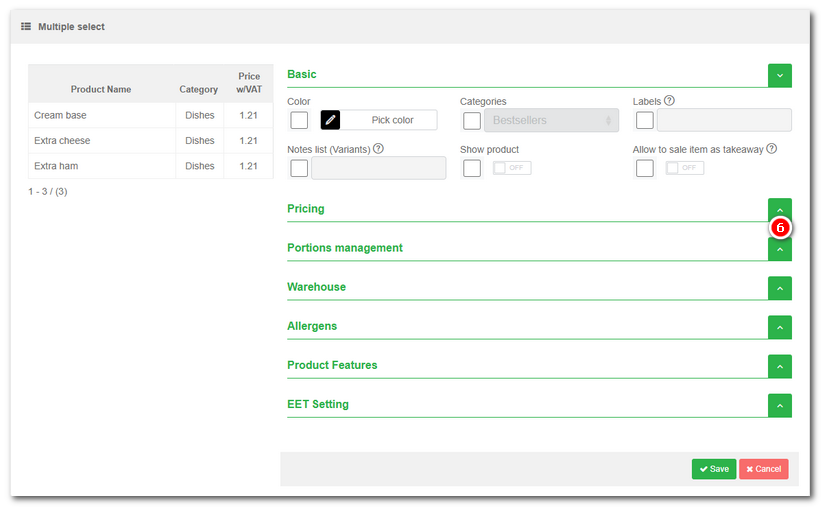
|
•When adjusting VAT in batch selection, the final sales price including VAT remains intact. When transferring from a VAT non-payer to a VAT payer, you can easily change the tax rate of all products without having to import items. Final sales prices always remain intact. To change the tax rate with the option to recalculate sales prices, see this chapter. •The margin cannot be set higher than 100%. |
 . The displayed products can be limited to the selected
. The displayed products can be limited to the selected  erases the selected items from the warehouse, so be careful to not delete them accidentally when erasing items from this list of items for adjustments. You can erase items from the list (not from the warehouse) using the button with the sign of the bin
erases the selected items from the warehouse, so be careful to not delete them accidentally when erasing items from this list of items for adjustments. You can erase items from the list (not from the warehouse) using the button with the sign of the bin  or you can delete the whole list with the button
or you can delete the whole list with the button  .
.