» Available only in Dotypos FULL and higher. « |
|---|
Dotypos Cloud lets you import or export tags that you can use to label individual products, categories or customers. If you have already created tags, you can export them to the file and use it for backups or adjustments. If you import this file back via Dotypos Cloud, the tags will be automatically updated or newly created. You can import files in .xls, .xlsx and .csv format.
•Before the file is actually uploaded to the cash register, its contents are displayed and a data check is performed. If you include a column in the import, it should always contain a value. You can exclude a column from the import by selecting the Don't import option in the drop-down menu for a specific column during the import (data check).
•Each tag has its own ID number (column tagId). If you modify an item in the import file, the item with the same ID number will be adjusted in Dotypos Cloud after the import and also in the cash register after synchronization.
•You will find the import and export buttons in the page heading at Item management » Products. To display the page with tags, you must switch to Tags.
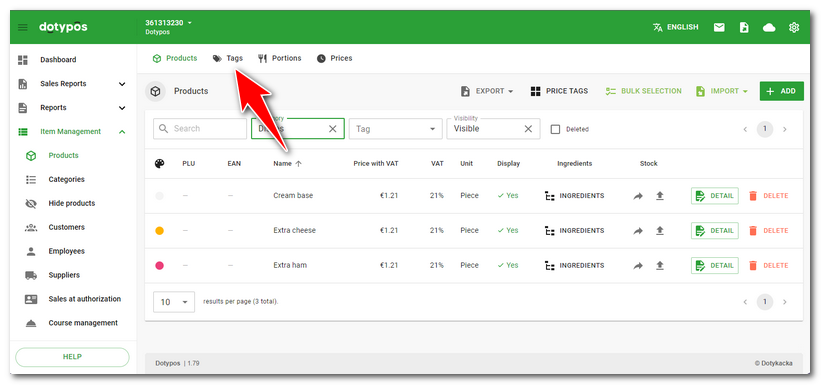
If you have not created any tags yet and you want to batch import them, download the template file from Dotypos Cloud and replace the sample data with yours. Then import the file.
|
To find out how to import / export see the parent chapter. |
Description of import file columns
Tag import file |
|
|---|---|
externalId |
The unique number of the tag for self-identification (choose any series of numbers, e.g. 101, 102 and so forth). This product number must be unique. Do not use again a number that has already been assigned to a deleted tag. |
tagId |
Do not fill this column out, but leave it with empty values. It is used to identify record updates internally. |
name |
Name of the tag |
Required items are in bold in the first column of the table, other items (data) are optional. The required columns refer to the import of new products and must always contain a value!
|
Are supported .xls, .xlsx and csv files with delimiter ; (semicolon) and , (comma). If semicolon is used, it is possible to separate decimal places by commas and periods. If you use a comma as a data separator, you must use a period to separate the decimal places. |
|
Tags for print restriction or routing only work on products. Therefore, if you want to route printing of specific products to a selected printer, you must always use tags directly on the products. Category tags are not supported in this case. |