Tags can assist you in labeling categories, products, tables and other items in the cash register and with printing. You can sort products by tags in different Dotypos functions, such as in the sales overview. You can also use tags and printing task settings to specify the items to be printed out on the selected printer/printers. Categories can also be hidden based on tags. Printing orders from a specific table or cash register can be routed directly to the printer specified by tags.
|
Tags for print restriction or routing only work on products. Therefore, if you want to route printing of specific products to a selected printer, you must always use tags directly on the products. Category tags are not supported in this case. |
In addition to standard tags (your own created tags), there are also special tags that provide some functionality and must be entered in the exact sequence. These tags always begin with a dash, which is the character "-". Standard (user) tags are in blue color. And the correctly entered special tags are in red (see the figure below).
If the created tags relate to customers, you will see the tag name at the moment when the customer in the cash register is being selected. You can use tags to distinguish between customers or products, merge them into groups and filter them. Tags can therefore be related to products or customers.
You can create a new tag by clicking inside the field New tag  in properties of a category, product, table, course or customer in the cash register or Dotypos Cloud and by writing the text specifying the tag. Save the tag by clicking on the button DONE on the keyboard. A tag created in this way will be automatically assigned to the product or customer and added to other tags already created. If you need to remove the tag, click on the cross
in properties of a category, product, table, course or customer in the cash register or Dotypos Cloud and by writing the text specifying the tag. Save the tag by clicking on the button DONE on the keyboard. A tag created in this way will be automatically assigned to the product or customer and added to other tags already created. If you need to remove the tag, click on the cross  next to the selected tag.
next to the selected tag.
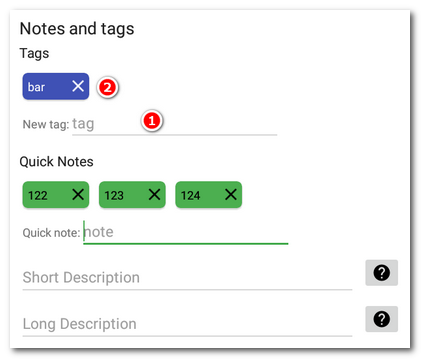
|
Tag names are case sensitive. Tags with names like “Kitchen” and “kitchen” will be considered two different tags. The characters ^?*()[]$ are not supported for tags. It is recommended to use only alphanumeric characters, hyphen and underscore. |