![]()
» Available only in Dotypos FULL and higher. « |
|---|
Stocktaking for the easy “stock in” of warehouse items in Dotypos. You can take either a full or partial stocktake depending on the selected category of products or tags. The first stocktake should be taken before you start using the touch cash register.
|
A stocktake can also be done via Dotypos Cloud. You can find more information in this chapter. |
To do the full stocktaking, click on START INVENTORY  . If you want to carry out partial stocktaking, select the categories or product tags
. If you want to carry out partial stocktaking, select the categories or product tags  to be included in the stocktaking and click on START INVENTORY
to be included in the stocktaking and click on START INVENTORY  in the category and tag part.
in the category and tag part.
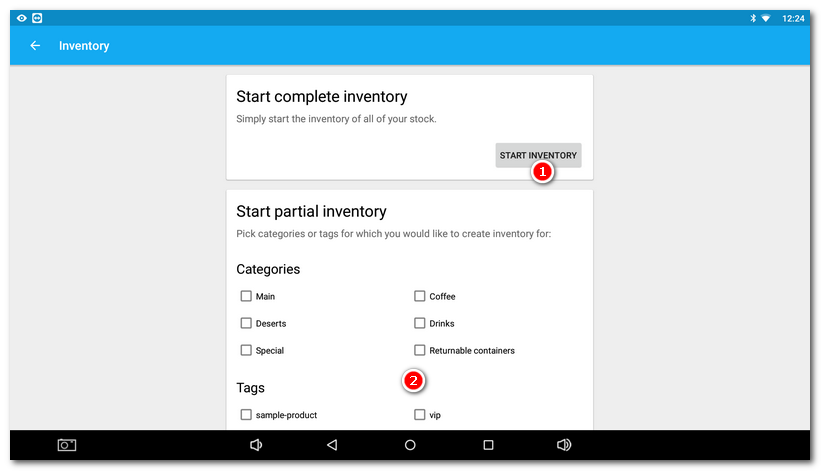

After running stocktake, all the products or products in the selected categories and tags will be displayed. Each row represents one product. Next to the product name on the right you will see the current stock, the field for  entering the quantity found by the stock-taking and the difference between the original and the new stock on the left. Clicking on the magnifier icon lets you search products for stock in. Just enter their names.
entering the quantity found by the stock-taking and the difference between the original and the new stock on the left. Clicking on the magnifier icon lets you search products for stock in. Just enter their names.
Simply enter the warehouse quantity on the keyboard and hit the key ENTER to go to the next product. If you choose not to take stock for any item, simply leave the field  for stock entering empty and continue with the next product.
for stock entering empty and continue with the next product.
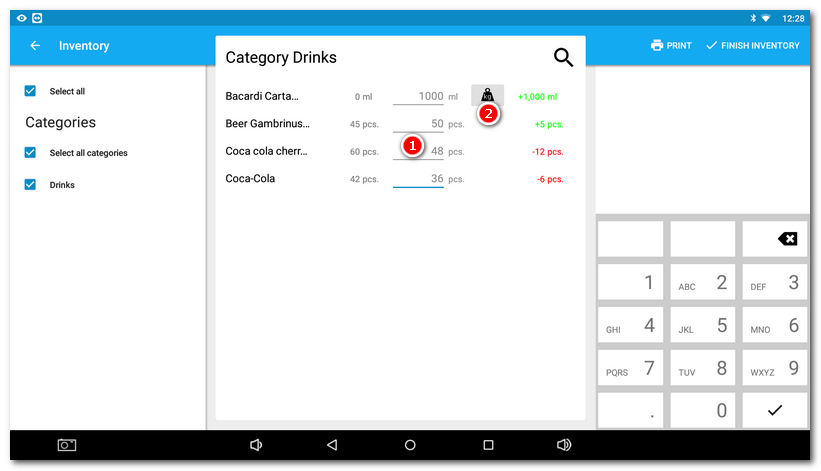
|
During stocktaking, its progress is being continuously saved. So if you e.g. close the Warehouse application by mistake, or the application closes itself for any reason, the last stocktaking status will remain saved. Once you run the stocktaking again with the button START NEW, you will be notified about the unfinished stocktaking and you can complete it. 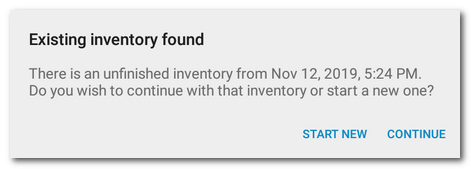 |
Weighted stock-taking
The products with the relevant EAN code filled out will have displayed  indicating the weighted stock-taking. Weighted stocktaking saves you time when you sell poured beverages and have a scale connected to Dotypos. You can also write the figure from the scale manually. Also, this setting in the application Warehouse relates to the weighted stock-taking. An Internet connection is required for the weighed stock-taking to function. Dotypos uploads bottle information from an Internet database.
indicating the weighted stock-taking. Weighted stocktaking saves you time when you sell poured beverages and have a scale connected to Dotypos. You can also write the figure from the scale manually. Also, this setting in the application Warehouse relates to the weighted stock-taking. An Internet connection is required for the weighed stock-taking to function. Dotypos uploads bottle information from an Internet database.
Put the bottle on the scale and click on the button with the weight  . The product quantity corresponding to the contents in the weighted bottle is automatically entered into the quantity field (e.g. 724 grams may be 0.44 liters). For most beverages sold in bottles, Dotypos recognizes the weight of the full bottle and can use the weight to determine the remaining quantity. This way you quickly adjust the current state of the poured beverages. Use the buttons + and - to enter full bottles in stock. They will be added to the weighted quantity.
. The product quantity corresponding to the contents in the weighted bottle is automatically entered into the quantity field (e.g. 724 grams may be 0.44 liters). For most beverages sold in bottles, Dotypos recognizes the weight of the full bottle and can use the weight to determine the remaining quantity. This way you quickly adjust the current state of the poured beverages. Use the buttons + and - to enter full bottles in stock. They will be added to the weighted quantity.
|
•If Dotypos does not know the weighed item, please enter the command for adding using this simple form. We will check your request and add the product in the database after checking. We process requests for adding weighted items to the catalogue by the 5th day of the following month. •In the database we work with the weight of an empty bottle without a funnel with a standard closure (cap) and the same with full bottles. |
If you have a printer connected, use the PRINT  button to print the currently displayed items for evidence facilitation. Each product in the printed list has an empty field to write down the amount in stock. You can write up the filled values to the stocktake list in the same order. To save the values and finish the stock-taking, click on FINISH INVENTORY
button to print the currently displayed items for evidence facilitation. Each product in the printed list has an empty field to write down the amount in stock. You can write up the filled values to the stocktake list in the same order. To save the values and finish the stock-taking, click on FINISH INVENTORY  .
.
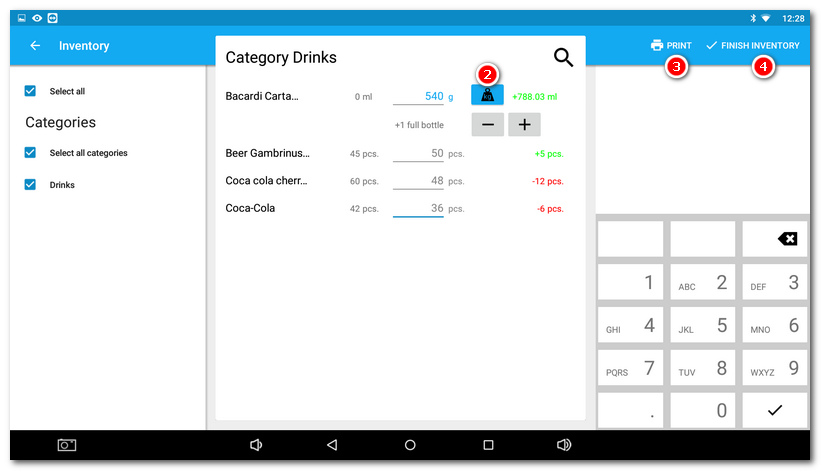
|
The actual warehouse amounts during the stocktake include goods sold in all closed orders. No open order items are deducted from the warehouse. |