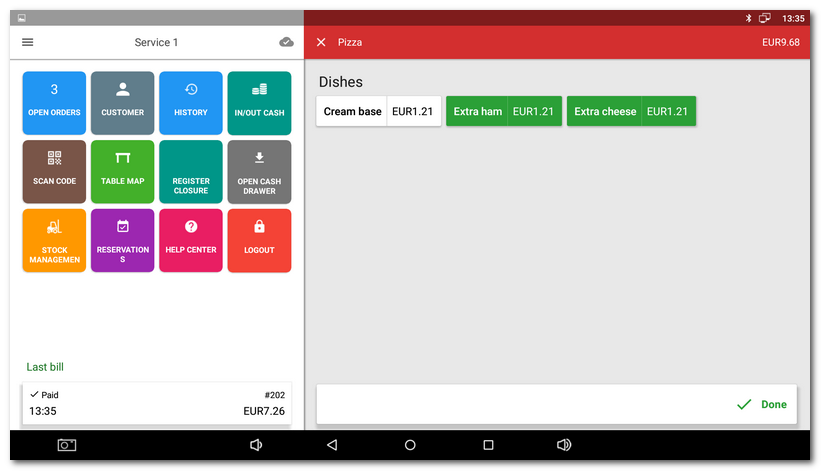» Available only in Dotypos FULL and higher. « |
|---|
Marking combinations allows you to simply select other items that are added as an optional part of the main sales product. The selected items are linked to the warehouse management. So the deduction or ingredients follows their proper settings. The selection range can be restricted by the minimal and maximal quantity of the selected items. You can also select which items and under what conditions can they be added to the order for free.
With the help of combinations you can meet specific requirements when selling optional side dishes or supplements. For example, these can be:
• The selection of a specific sauce for a steak for free
•The selection of additional pizza toppings according to customer preferences
Combinations use categories of products. So before being used, it is useful to create your own categories with products for free or e.g. side dishes. You can add these categories to the main product, so products in these categories will be offered automatically when billing the main product.
You can assign customer (bonus) points to products you use in customizations, just like regular products . When you select customizations in the sales dialogue, the application of customer points is then checked. To add or subtract them, you must always select a customer account.
|
•Customizations follow the quantity of pieces (packages) or units set up in product properties. So if you sell e.g. a package of 6 pieces, the selected items in the group of customizations will be added to the order 6 times as well. The same way, customizations will be appropriately added to the main product as side dishes with a preset quantity, e.g. 200g. •You can also create customizations through your computer and the Dotypos Cloud web interface. You can find them in the product properties. •For an overview of products sold including combinations, use the product report Products sold in customizations. |
How do I use customization?
The application of combinations will be shown with the pizza sale example. Customers will be given an option to select some extra toppings.
|
Create the category of products with side dishes. The side dishes are common products without special settings. Define their price, and eventually their ingredients. We recommend hiding the category with side dishes, so the side dishes cannot be charged separately. You also have already created the Pizza product for which the optional extra toppings will be offered. |
|
In the item management, click on the product Pizza and from the left item select Customization. |
|
Use the button + |
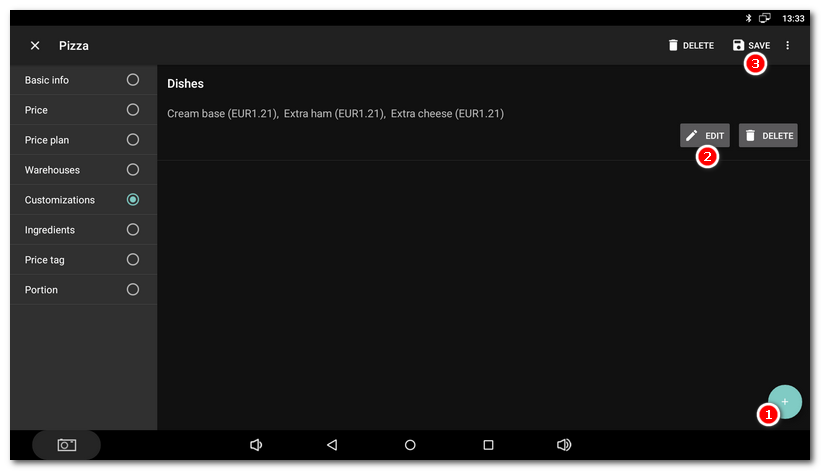
|
Now if you (as usual) bill the product Pizza, you will see the dialog with side dishes, thus items from categories added in the preceding step. The tile size in this dialog can be changed in these settings. By clicking on the selected one or more categories, you can bill them and add them to the order. The order of displaying possible dishes in this dialog is determined by the order in which you added them to the category. They will then also be printed on the order / voucher in the same order. |
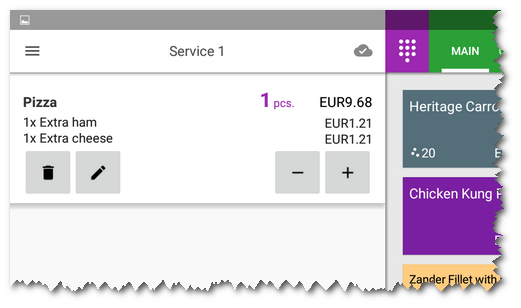
|
If you activated any options other than combinations for the product, e.g. Requires manual quantity entry, you will see a special dialog with the option to select or enter consecutively. |
Group name |
You can select your own name that will be displayed during sales. The default group name is the same as the category name you choose for the combination. If you rename this category, the combination group will also get a new name. However, if the names are different, the group is no longer renamed. |
Products selected by default are gratis |
The selected default items will be charged for free. In this case you also have to mark Default products. |
All products are gratis |
All items will be billed for free during the selection. |
Cheapest product is gratis |
Only the cheapest item in the group will be billed for free. |
Selection range (minimum/maximum) |
By activating one or both options you define how many items can be billed during one sale. If you set up both the minimum and maximum to 1, you will be able to select only one item at once, so the tiles for selecting side dishes will operate as switches. |
Default products |
By checking you can select one or more items as the default. The selected items will be together with the option Products selected by default are gratis automatically billed for free. |
Show in register |
Once disabled, the customizations created will not be visible in the register. It will not be offered to the operator when the product is charged. |
Publish to external ordering systems |
When disabled, the created customizations will not be visible in the connected ordering systems. It will not be offered to customers when ordering a product. |
 to select one or more categories with side dishes. By using the button each, inserted category can be
to select one or more categories with side dishes. By using the button each, inserted category can be